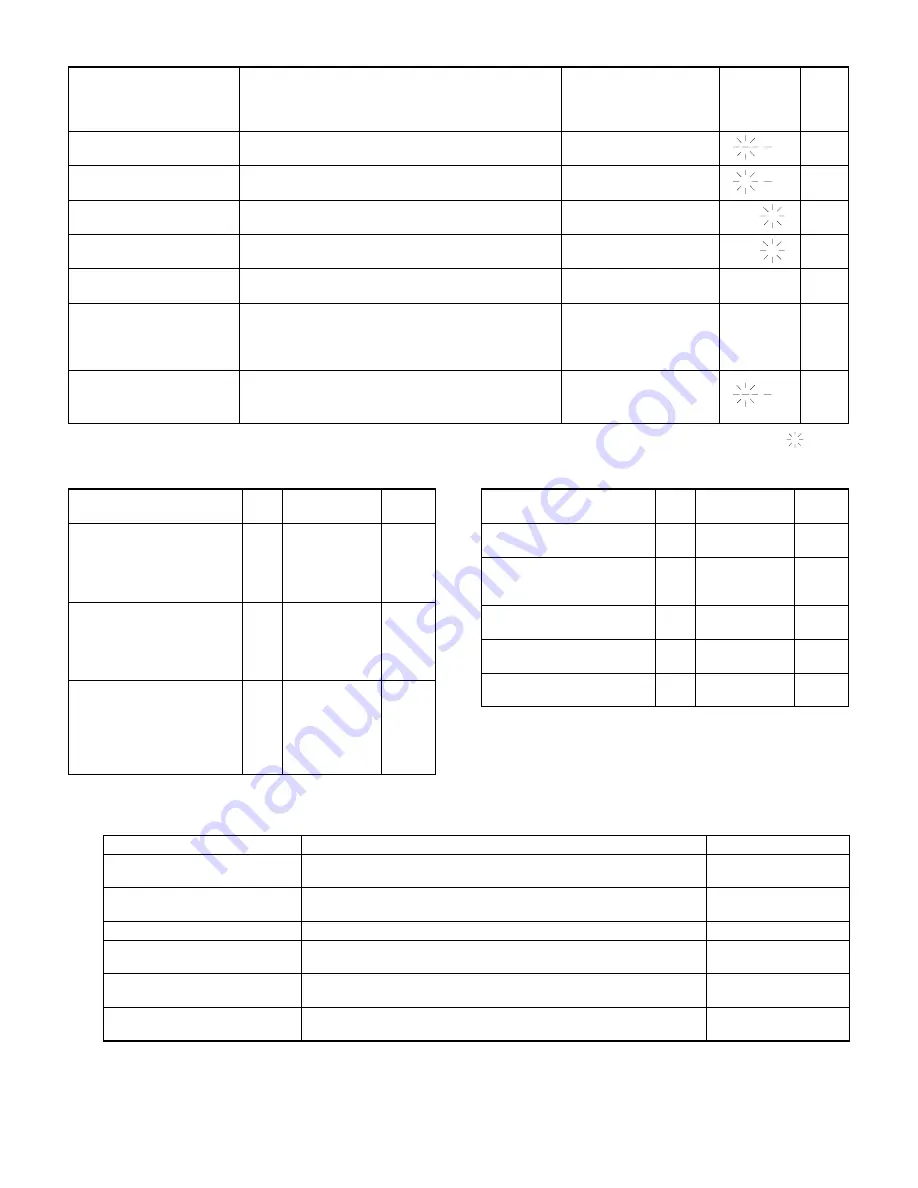
(2) User simulation
Simulation procedure
State
Paper jam/Maintenance/
Mini maintenance/
Paper supply/Toner supply/
Warning LED
Copy
quantity
display
Copy
button
LED
1. Press the tray selection
key for 5 sec or more.
User simulation input is allowed.
Blink
OFF
2. Enter the simulation code
No. with the10-key pad.
Selection of simulation code No.
Blink
ON
3. Press the COPY button.
Determination of simulation code
Blink
ON
4. Enter the selection code
No. with the 10-key pad.
Selection of simulation code menu
Blink
ON
5. Press the COPY button.
Determination of simulation code menu
Blink
OFF
6. Press the tray selection
key.
Escape from user simulation.
OFF
Returns to
the copy
quantity
display.
—
•
When this key is pressed during selection of user
simulation, the mode returns to 1 (User simulation is
allowed.).
*
Press the clear key.
(Use this key in case of erroneous input)
Blink
OFF
•
After setting the program, when this key is pressed, the
next program input is allowed.
(
:
Blink)
1
1
1
2
1
2
1
(3) User simulation code table
Program
Sim.
code
Selection code:
Set content
Factory
setting
Auto clear passing time
setting
[1]
[0]: Cancel
[1]: 30 sec
[2]: 60 sec
[3]: 90 sec
[4]: 120 sec
2
Pre-heat mode setting and
passing time setting
[2]
[0]: Cancel
[1]: 1 min
[2]: 15 min
[3]: 60 min
[4]: 120 min
2
Auto power shut off mode
setting and passing time
setting
[3]
[0]: Cancel
[1]: 5min
[2]: 15 min
[3]: 30 min
[4]: 60 min
[5]: 120 min
2
Program
Sim.
code
Selection code:
Set content
Factory
setting
Auto pre-heat control mode
setting and cancel
[4]
[0]: Cancel
[1]: Setting
0
Auto document feeder
manual document feed mode
setting
[5]
[0]: Cancel
[1]: Setting
0
Sorter take-out mode
[7]
[0]: Cancel
[1]: Setting
1
Auto paper selection
[8]
[0]: Cancel
[1]: Setting
1
Auto tray selection
[9]
[0]: Cancel
[1]: Setting
1
(4) Department counter setting content (Set with user program P10
∼
P15)
Function name
Setting content
Factory setting
P10
Department counter
setting/cancel
The department counter is set or canceled.
Cancel
P11
Department No. registration
The department number is registered. Up to 20 departments can be
registered.
No setting
P12
Department No. change
The registered department number is changed.
No change allowed.
P13
Department No. delete
The registered department numbers are deleted.
One department number or all the department numbers can be deleted.
No delete allowed.
P14
Copy quantity display (Total)
The copy quantity of each department is displayed.
The count is made up to 50,000. After that, the count starts from 0 again.
No display allowed.
P15
Copy quantity delete (Total delete)
The counted copy quantity is deleted.
One department or all the department can be deleted.
No display allowed.
(*
)
(
*
): Because of no registration of department No. at all.
8 – 21




































