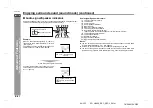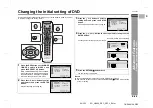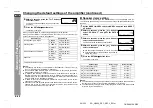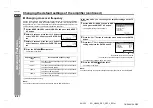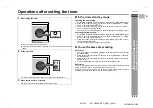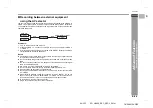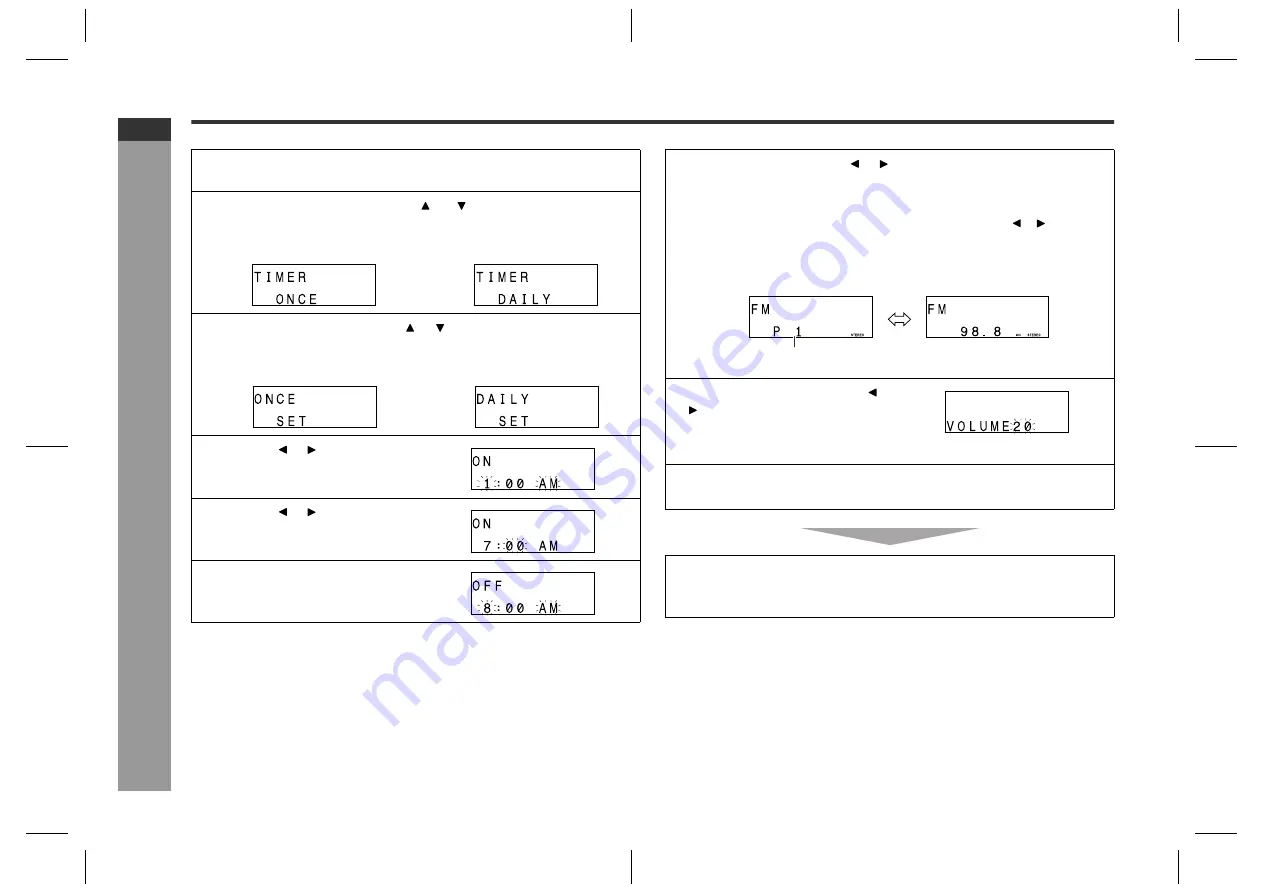
E-53
SD_HX600_SEC_SECL_E5.fm
04/3/15
ENGLISH
TINSKA016AWZZ
SD-HX600
Ad
v
a
nced
F
e
atures
-
S
e
tt
in
g
th
e
ti
m
e
r
-
Setting the timer (continued)
1
Turn on the power, set the MODE 1/MODE 2 switch to MODE 2 and
press the TIMER/SLEEP button.
2
Within 10 seconds, press the or button to select "TIMER
ONCE" or "TIMER DAILY", and press the ENTER button.
Once timer
Daily timer
3
Within 10 seconds, press the or button to select "ONCE SET"
or "DAILY SET", and press the ENTER button.
Once timer
Daily timer
4
Press the or button to adjust
the hour and then press the EN-
TER button.
5
Press the or button to adjust
the minutes and then press the
ENTER button.
6
Set the time to finish as in steps
4 and 5 above.
7
Switch the input with the or button, and then press the ENTER
button.
"
Available playback sources: DVD/CD and TUNER.
"
When you select "TUNER", select a station by pressing the or button, and
then press the ENTER button.
"
If a station has not been programmed, "NO P.SET" will be displayed and timer
setting will be canceled.
Preset channel number
8
Adjust the volume with the or
button and press the ENTER
button.
Do not set the volume too high.
9
Press the ON/STAND-BY button on the main unit to enter the pow-
er stand-by mode.
"
The unit enters the timer stand-by mode.
(The timer set indicator lights up. See page 54.)
"
The timer setting is retained.