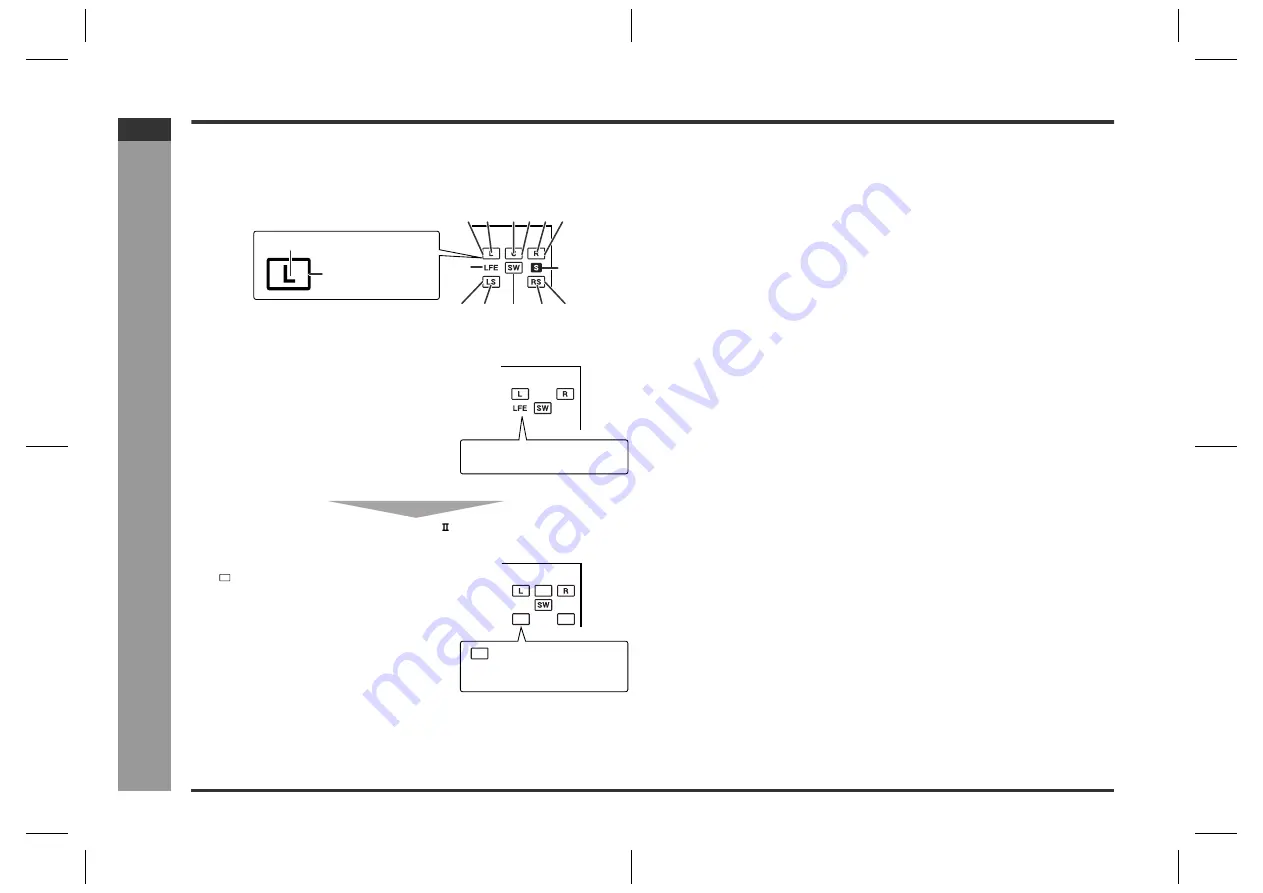
E-39
SD_HX500_SEC_SECL_E4.fm
04/2/4
ENGLISH
TINSKA015AWZZ
SD-HX500
Ad
v
a
nced
F
e
atures
- Enjo
y
ing s
u
rr
ound s
ound (
s
oun
d m
o
de
) -
Enjoying surround sound (sound mode) (continued)
"
Audio signal/Speaker indicators
Audio signal indicators light up for the corresponding audio source, and speaker indi-
cators are illuminated according to signals sent to the speakers.
Example:
Audio signal/Speaker indicators:
Notes:
!
You can switch the audio output when the disc contains sounds of multiple audio
formats (Dolby Digital, DTS, etc.). See page 28.
!
Sound may not be produced from the subwoofer depending on the disc.
!
You cannot change the multi channel mode or stereo mode on DVD-Audio discs
(audio part only) or SACD discs (SACD layer only), or while listening to the radio.
When 2.1 channel audio signals (L, R, LFE) are
received, the audio signal indicators "L", "R" and
"LFE" light up.
The illustration on the right indicates that 2 chan-
nel stereo sound (L and R) is reproduced.
When Dolby Pro Logic is activated
2 channel stereo sound is converted to 5.1 chan-
nel surround sound, and all the speaker indica-
tors "
" light up.
(2)
(1)
(3) (4)
(6)
(5)
(8)
(10) (11)
(9)
(7)
Audio signal indicator
Speaker indicator
(12) (13)
L, R, LFE: Incoming audio
signals
" " appears when the
speakers are receiving audio
signals.
(1) Left Front Speaker Indicator
(2) Left Indicator
(3) Center Indicator
(4) Center Speaker Indicator
(5) Right Indicator
(6) Right Front Speaker Indicator
(7) Low Frequency Effect Indicator
(8) Surround Monaural Signal Indicator
(Lights up when the surround speakers receive monaural signals.)
(9) Left Surround Speaker Indicator
(10) Left Surround Indicator
(11) Subwoofer Indicator
(12) Right Surround Indicator
(13) Right Surround Speaker Indicator
















































