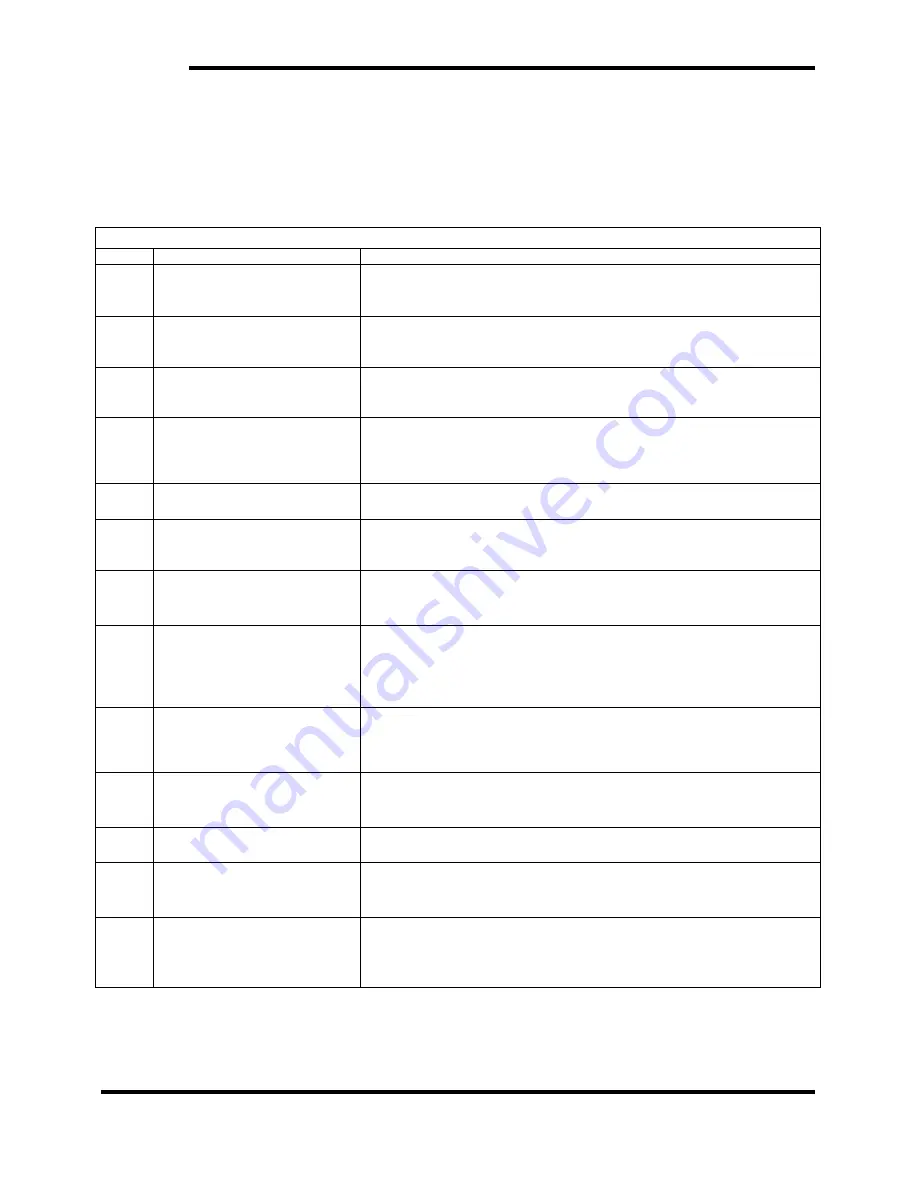
11
BASIC TROUBLE-SHOOTING
TROUBLE SHOOTING
Trouble-shooting
Item
Failure Symptom
Trouble-shooting
1
System no boot, Power LED
off
1. 1. Verify that the 19V Power adapter is connected to the unit
2. Replace 19V Power Adapter
3. Replace Motherboard
2
System no boot, continuous
abnormal beeping sound
1. Verify that RAM is inserted properly
2. Replace RAM
1. 3. Replace Motherboard
3
System POST with a short
beep sound and without boot
screen
1. Clearing the CMOS
2. Replace Motherboard
4
System working after 1
– 5 min
Fan run then full speed, on
boot
1. 1. Clearing the CMOS
2. Swap EPROM
3. Replace RAM
2. 4. Replace Motherboard
5
HDD is not working
1. Load optimized defaults in BIOS and restart
1.
2. Replace parts in below order: HDD, HDD cable, HDD power cable
6
USB does not respond
1. Verify that the USB device is connected to the unit
2. Load optimized default in BIOS and restart
1. 3. Replace Motherboard
7
No output from Audio
Line-out/MIC input have no
action
1. Use other device for cross checking
2. Load optimized default in BIOS and restart
3. Replace Motherboard
8
No Display but system with
boot
2. 1. Verify that the VGA cable is connected to the unit
3. 2. Verify that the VGA cable is connected to monitor
4. 3. Replace VGA Cable
5. 4. Replace monitor
5. Replace Motherboard
9
LAN does not work
1. Check if the server connection is normal
2. Verify RJ45 LAN cable connection status
3. Check if the LAN driver is normal
4. Replace Motherboard
10
PUSB, No power output
1. Verify PUSB cable connection status
2. Replace installed device
3. Replace Motherboard
11
COM port does not respond
1. Load optimized default in BIOS and restart
2. Replace Motherboard
12
Cash Drawer does not
respond
1.Use other cash drawer for cross checking
2. Load optimized defaults in BIOS and restart
2.
3. Replace Motherboard
13
12V/DC Output, No Power
1. 1. Verify that the device is connected to the unit
2. Replace Cable
3. Replace device
4. Replace Motherboard
Содержание RZ-E601
Страница 1: ...Sharp AIO POS RZ E601 RZ E701 Service Guide Release Version 0 2 Dec 2017 ...
Страница 3: ...3 Pin Assignment Jumper Setting Motherboard Placement ...
Страница 4: ...4 Motherboard I O Ports ...
Страница 7: ...7 Jumper location JCOM5 Setting drawing descriptions ...
Страница 14: ...14 3 0 PCBA replacement 3 1 Remove heat sink 3 2 Remove cables 3 3 Remove screws and RAM ...
Страница 17: ...17 Lock screw 2 pcs Assemble COVER ...
Страница 19: ...19 fixing clip Lock screw 2 pcs Assemble MSR COVER ...
Страница 21: ...21 4 M4 screw 4pcs 5 cable routing and m3 screw 4pcs ...
Страница 22: ...22 6 plug in I O connector ...
Страница 23: ...23 7 cable routing with Stand cover stand cover ...












































