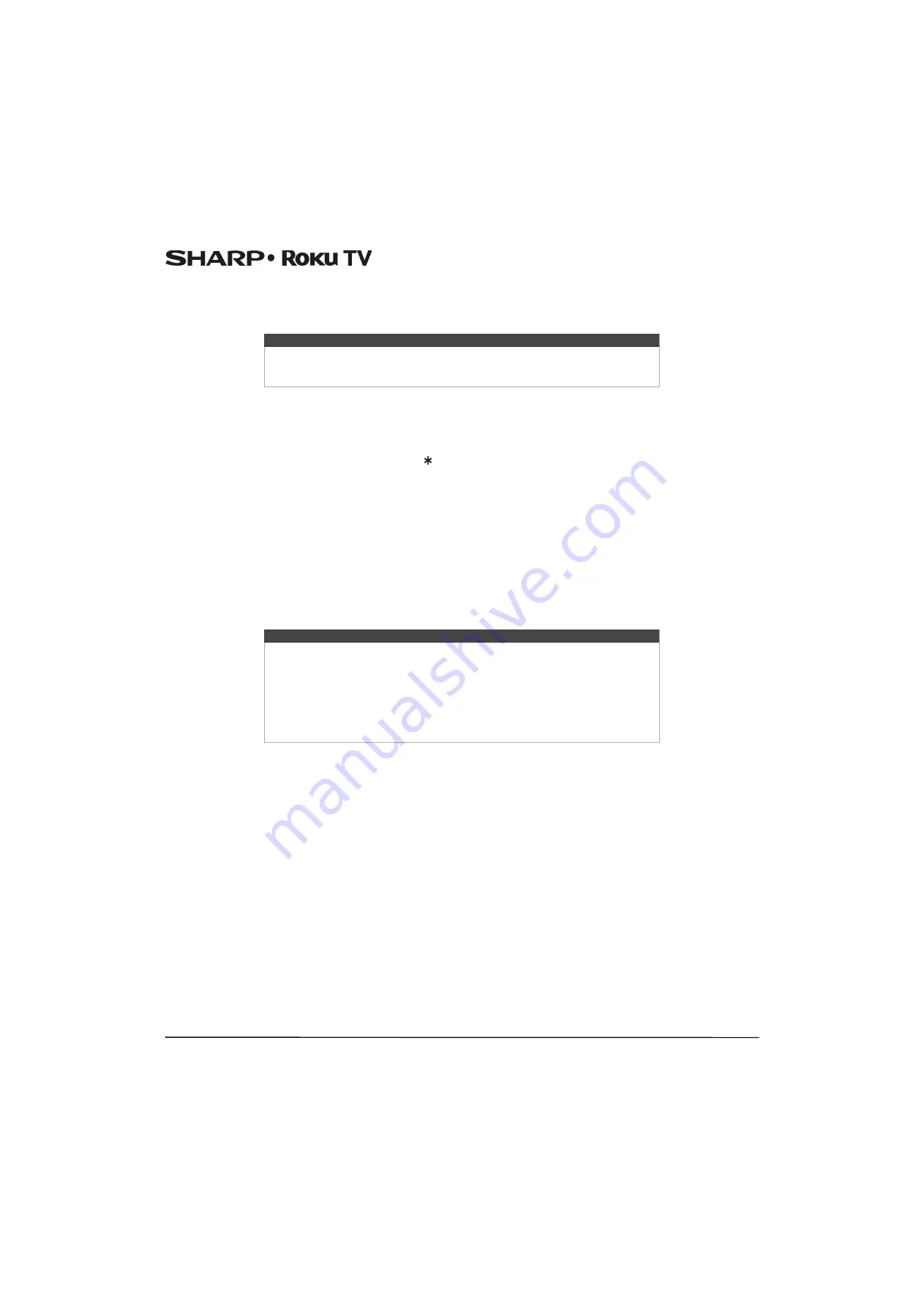
46
LC-43LB371U/LC-50LB371U 43"/50" 1080p, 60Hz, LED Sharp Roku TV
Switching TV inputs
Switch to a TV input to access the device connected to that input, for example, a Blu-ray player. Switching inputs is as simple
as highlighting the input’s tile in the
Home
screen, and pressing
OK
. The video signal on the input, if any, appears on the
screen.
Auto-detecting devices
Your Sharp Roku TV automatically detects when you connect a new device to an HDMI input and turn on its power. The
input is automatically added to the
Home
screen if it isn’t already present.
Adjusting audio/video settings
While watching video content on any input, press to display the
Options
menu. Press
UP
or
DOWN
to highlight an option,
and then press
LEFT
or
RIGHT
Adjusting Sharp Roku TV settings
on page
explains each of the
settings in detail.
Playing content from USB storage devices
Your Sharp Roku TV has a USB port that can be used to play personal music, video, and photo files from a USB flash drive or
hard disk. If your Sharp Roku TV is connected to the Internet, your
Home
screen has the
Roku Media Player
tile. If your
Sharp Roku TV has not been connected to the Internet, the
Home
screen has the
USB Media Player
tile.
To use this feature, first make sure your media files are compatible with the Roku/USB Media Player. As of the publication
date of this guide, the following media file formats are supported:
• Video—MKV (H.264/262), MP4, MOV (H.264)
• Music—AAC, MP3, WMA, WAV (PCM), AIFF, FLAC, AC3, and DTS
• Photo—JPG, PNG (up to 4k x 4k pixels), GIF (up to 4k x 4 k pixels)
To see the latest list of supported formats, view
Help
in the Media Player.
Playing content from local network media servers
If you have connected your Sharp Roku TV to a network, it can play personal video, music, and photo files from a media
server on your local network. Media servers include personal computers running media server software such as Plex or
Windows Media Player, network file storage systems that have built-in media server software, and other devices that
implement the specifications of the Digital Living Network Alliance. Some servers do not fully implement the DLNA
specification but are UPNP (Universal Plug and Play) compatible. The Roku Media Player will connect to them as well.
Some media servers can convert files into Roku compatible formats. DRM-protected content is not supported.
Tip
You also can use the buttons on the TV panel to select a TV input, as explained in
on page
Customizing your Sharp Roku TV
on page
explains how to
rename and remove inputs.
Notes
• The Roku/USB Media Player displays supported file types only, and hides file
types it knows it cannot play.
• There are many variants of each of these media formats. Some variants may not
play at all or may have issues or inconsistencies during playback.
• DTS audio, whether in music or video files, is supported only by pass-through,
meaning that your Sharp Roku TV cannot directly output the sound of a DTS file,
but can pass it through to a DTS-compatible receiver that is connected to the
HDMI ARC or S/PDIF connector on your Sharp Roku TV.


































