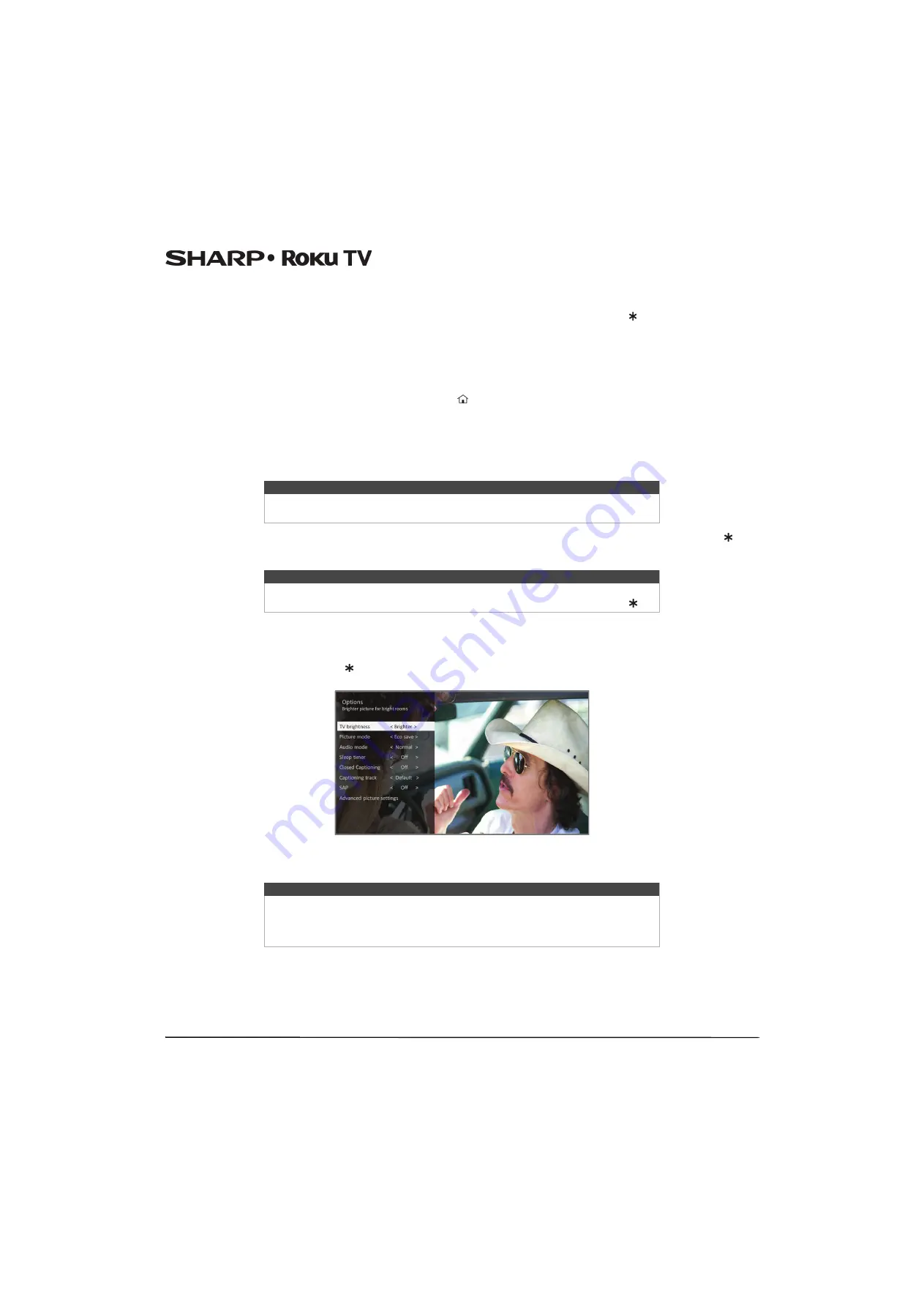
47
LC-43LB371U/LC-50LB371U 43"/50" 1080p, 60Hz, LED Sharp Roku TV
Adjusting Sharp Roku TV settings
You can adjust most picture and sound settings while you are watching a program by pressing to display the
Options
menu. If you don’t find what you need, there are additional picture and sound settings in the
Settings
menu.
In most cases, the changes you make apply only to the input you are using. Antenna TV, each separate HDMI input, and the
AV input have their own settings that your Sharp Roku TV remembers when you return to that input. Your Sharp Roku TV
also remembers the settings you specify while viewing streaming content.
Settings
menu
Use the
Settings
menu to adjust overall TV settings. Press
to go to the
Home
screen, and then navigate to
Settings>TV picture settings
.
You can adjust the following overall TV picture settings from the
Settings
screen:
•
TV brightness
—If the lighting level in your TV room changes, use this setting to help provide a better viewing experience;
set to darker for a darker room, and brighter for a brighter room. Choose among
Normal
and four other settings to make
the overall picture brighter or darker. So that you don’t have to make this type of change for each TV input one at a time,
this setting increases or decreases your Sharp Roku TV’s general brightness across all TV inputs.
•
Settings per input
—This section of options lists each TV input. Select an input to switch to that input. Then press to
display the
Options
menu, where you can adjust the input's settings while watching a live picture and listening to the
sound from that input.
Options
menu
The
Options
menu for each TV input provides settings for controlling the appearance of the picture and the quality of the
audio.
To view the
Options
menu, press whenever you are watching a TV input or streaming a video. The
Options
menu is a panel
that appears over the left side of the screen:
To adjust the settings on the
Options
menu, press
UP
or
DOWN
to highlight a setting, and then press
LEFT
or
RIGHT
to
change the setting. You’ll notice the changes you make right away in picture appearance or audio quality.
Note
This setting is identical to the
TV brightness
setting you can access in the
Options
menu while watching a program.
Tip
You don’t have to go to the
Settings
menu first-you can display an input's
Options
menu and adjust its settings whenever you are watching the input by pressing .
Tip
When you highlight a setting, the header text explains the effect of its current value.
When you begin to adjust a setting, the other options are hidden so you can see
more of the screen. Even though the other settings are hidden, you can move the
highlight up or down to adjust the other settings.
















































