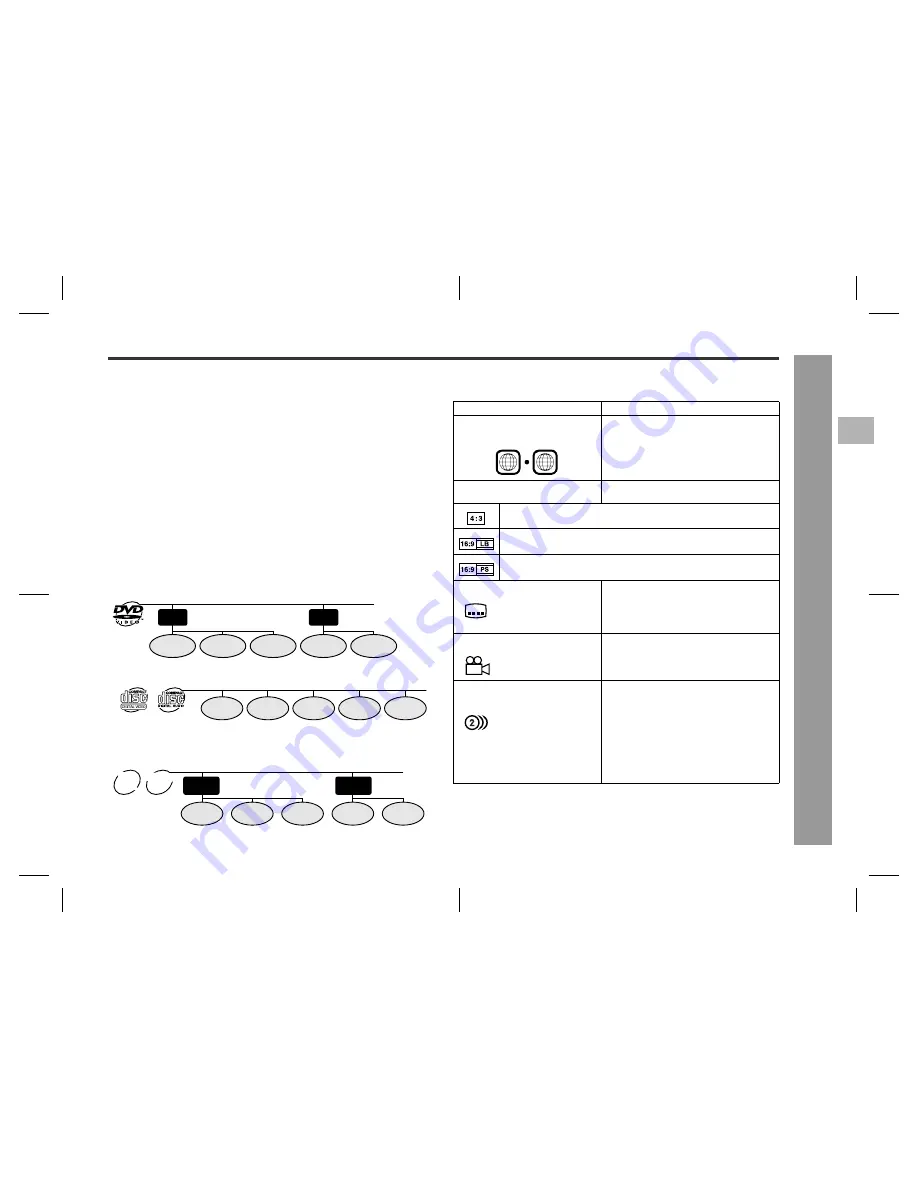
9
04/6/8
QT-V5E_UK_1.fm
9HX80432100003
QT-V5E
2
3
4
5
6
7
8
1
Gen
e
ral
In
fo
rmatio
n
- De
s
c
ri
ption of dis
c
s
-
Description of discs
"
Discs that cannot be played
!
The discs above cannot be played at all, or no sound is heard although images
appear on the screen or vice versa.
!
Incorrect operation may damage the speakers and can have an negative effect on
your hearing when played at high volume settings.
!
You cannot play illegally produced discs.
Notes:
!
A disc with scratches or fingerprints may not play properly. Refer to "Care of discs
(page 39)" and clean the disc.
!
Do not play the discs of special shapes (heart or octagon shaped) as they can be
ejected whilst rotating and cause injury.
"
Title, chapter and track
DVDs are divided into "titles" and "chapters". If the disc has more than one movie on
it, each movie is a separate "title". "Chapters" are subdivisions of titles.
Video CD and audio CD are composed of "tracks". Tracks are equivalent to songs on
a CD.
Note:
Title, chapter, or track numbers may not be recorded on some discs.
MP3, JPEG discs consist of "folders" and "tracks".
"
Icons used on DVD discs
Check the icons on the DVD case before playing your discs.
!
DVDs without the region number "2" or
"ALL".
!
DVD-Audio
!
CDG
!
DVDs with SECAM system
!
Photo CD
!
DVDs with MPEG sound
!
CD-ROM
!
DVD-ROM
!
SACD
!
DVD-RAM
!
Discs recorded in special formats, etc.
Title 1
Title 2
Chapter 1
Chapter 2
Chapter 3
Chapter 1
Chapter 2
Track 3
Track 2
Track 1
Track 5
Track 4
Folder 1
Folder 2
Track 1
Track 2
Track 3
Track 1
Track 2
MP3
disc
JPEG
disc
Display
Description
Region number (playable area
number)
DVD discs are programmed with region num-
bers indicating countries in which they can be
played. This system can play discs with re-
gion number "2" or "ALL".
Format recorded on the DVD
To adapt the video format to the connected
TVs ("wide-screen TV" or "4:3 size TV").
Recorded in 4:3.
You can enjoy wide images on a wide-screen TV and letterbox size im-
ages on the 4:3 size TV.
You can enjoy wide images on a wide-screen TV and 4:3 images with
the side edges cut on the 4:3 size TV.
Type of subtitles recorded
Recorded subtitle languages.
Example:
Language can be selected with the SUBTI-
TLE button.
1: English
2: French
Number of camera angles
Number of angles recorded on the DVD.
Angles can be selected with the ANGLE but-
ton.
Number of audio tracks and
audio recording systems
The number of audio tracks and audio re-
cording systems are indicated.
Example:
1: Original <English>
(Dolby Digital 5.1 Sur-
round)
!
The audio recorded on the DVD can be
switched by using the AUDIO button.
2: English (Dolby Digital
2 Surround)
!
The number of audio tracks and recording
systems vary depending on the DVD.
Check them in the DVD's manual.
2
ALL
2
2










































