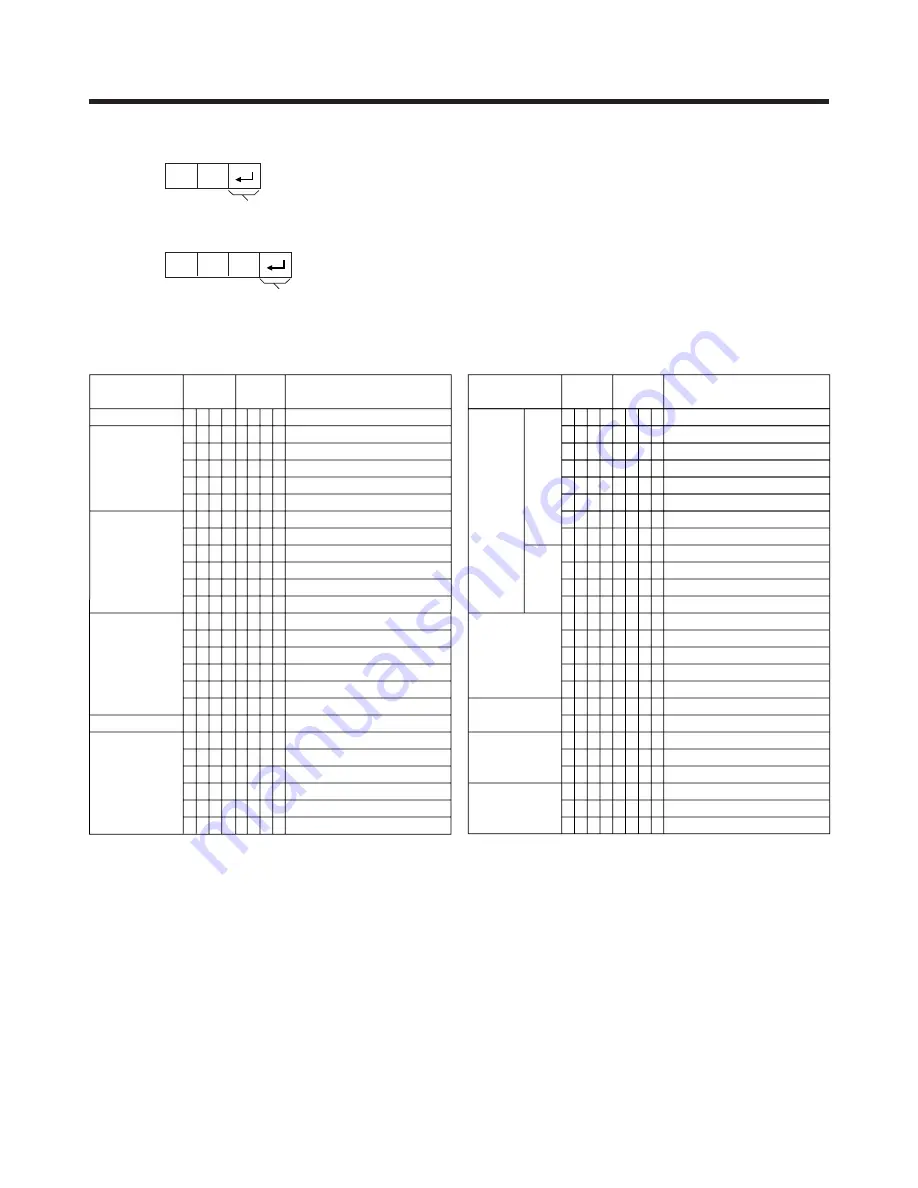
E-69
Command table
• About the command except being indicated here, it is outside the guarantee range of operation.
Appendix
A
• If an underbar (_) appears in the parameter column, enter a space.
• If an asterisk (*) appears, enter a value in the range indicated in brackets under CONTROL CONTENTS.
• As long as that from which the parameter (
g
) in the table is a numerical value, it may write anything.
Return code (0DH)
Response code format
Normal response
Problem response (communication error or incorrect command)
Return code (0DH)
O
K
E
R
R
P
I
I
I
I
I
I
I
I
I
I
I
A
A
A
A
A
A
V
H
H
V
V
C
P
POWER OFF (STANDBY)
INPUT SWITCHING (TOGGLE)
TV (CHANNEL FIXED)
TV (CHANNEL SELECTION) (1 – 99)
INPUT1 – 4 (1 – 4)
PC
INPUT1 (AUTO)
INPUT1 (AV-Y/C)
INPUT1 (COMPONENT)
INPUT3 (AUTO)
INPUT3 (AV-Y/C)
INPUT3 (COMPONENT)
(TOGGLE)
STANDARD
DYNAMIC
MOVIE
GAME
USER
VOLUME (0 – 60)
H-POSITION (AV) (
15 –
15)
H-POSITION (PC) (
90 –
90)
V-POSITION (AV) (
30 –
30)
V-POSITION (PC) (
60 –
60)
CLOCK (
90 –
90) (PC ONLY)
PHASE (
20 –
20) (PC ONLY)
POWER SETTING
INPUT SELECTION A
INPUT SELECTION B
AV MODE
SELECTION
VOLUME
POSITION
O
T
T
T
A
P
N
N
N
N
N
N
V
V
V
V
V
V
O
P
P
P
P
L
H
W
G
V
V
V
C
P
P
P
P
P
P
M
M
M
M
M
M
L
O
O
O
O
C
S
R
D
D
D
D
D
1
1
1
3
3
3
D
D
D
D
D
D
M
S
S
S
S
K
E
0
x
0
*
*
x
0
1
2
0
1
2
0
1
2
3
4
5
*
*
*
*
*
*
*
_
_
*
_
_
_
_
_
_
_
_
_
_
_
_
_
*
*
*
*
*
*
*
_
_
_
_
_
_
_
_
_
_
_
_
_
_
_
_
_
*
*
*
*
*
*
_
_
_
_
_
_
_
_
_
_
_
_
_
_
_
_
_
_
_
_
_
_
_
CONTROL ITEM
COMMAND
PARAMETER
CONTROL
CONTENTS
W
W
W
W
W
W
W
W
W
W
W
W
S
S
S
S
S
T
T
D
C
C
T
T
D
TOGGLE
NORMAL
FULL 14:9
ZOOM 14:9
PANORAMA
FULL
CINEMA 16:9
CINEMA 14:9
NORMAL
FULL
DOT BY DOT
DOT BY DOT (W)
TOGGLE
OFF
SRS
FOCUS
FOCUS
SRS
DUAL SCREEN OFF
DUAL SCREEN ON
DIRECT CHANNEL (01 – 99)
CHANNEL UP
CHANNEL DOWN
TEXT OFF
TEXT ON (AV-TEXT1-TEXT2-AV) (TOGGLE)
DIRECT PAGE JUMP (100 – 899)
WIDE MODE
SRS
DUAL SCREEN
CHANNEL
TEXT
I
I
I
I
I
I
I
I
I
I
I
I
R
R
R
R
R
W
W
C
H
H
E
E
C
D
D
D
D
D
D
D
D
D
D
D
D
S
S
S
S
S
I
I
C
U
D
X
X
P
E
E
E
E
E
E
E
E
E
E
E
E
S
S
S
S
S
N
N
H
P
W
T
T
G
0
1
2
3
4
5
6
7
8
9
1
1
0
1
2
3
4
0
1
*
x
x
0
1
*
_
_
_
_
_
_
_
_
_
_
0
1
_
_
_
_
_
_
_
*
_
_
*
_
_
_
_
_
_
_
_
_
_
_
_
_
_
_
_
_
_
_
_
_
_
*
_
_
_
_
_
_
_
_
_
_
_
_
_
_
_
_
_
_
_
_
_
_
_
CONTROL ITEM
COMMAND
PARAMETER
CONTROL
CONTENTS
AV
PC




































