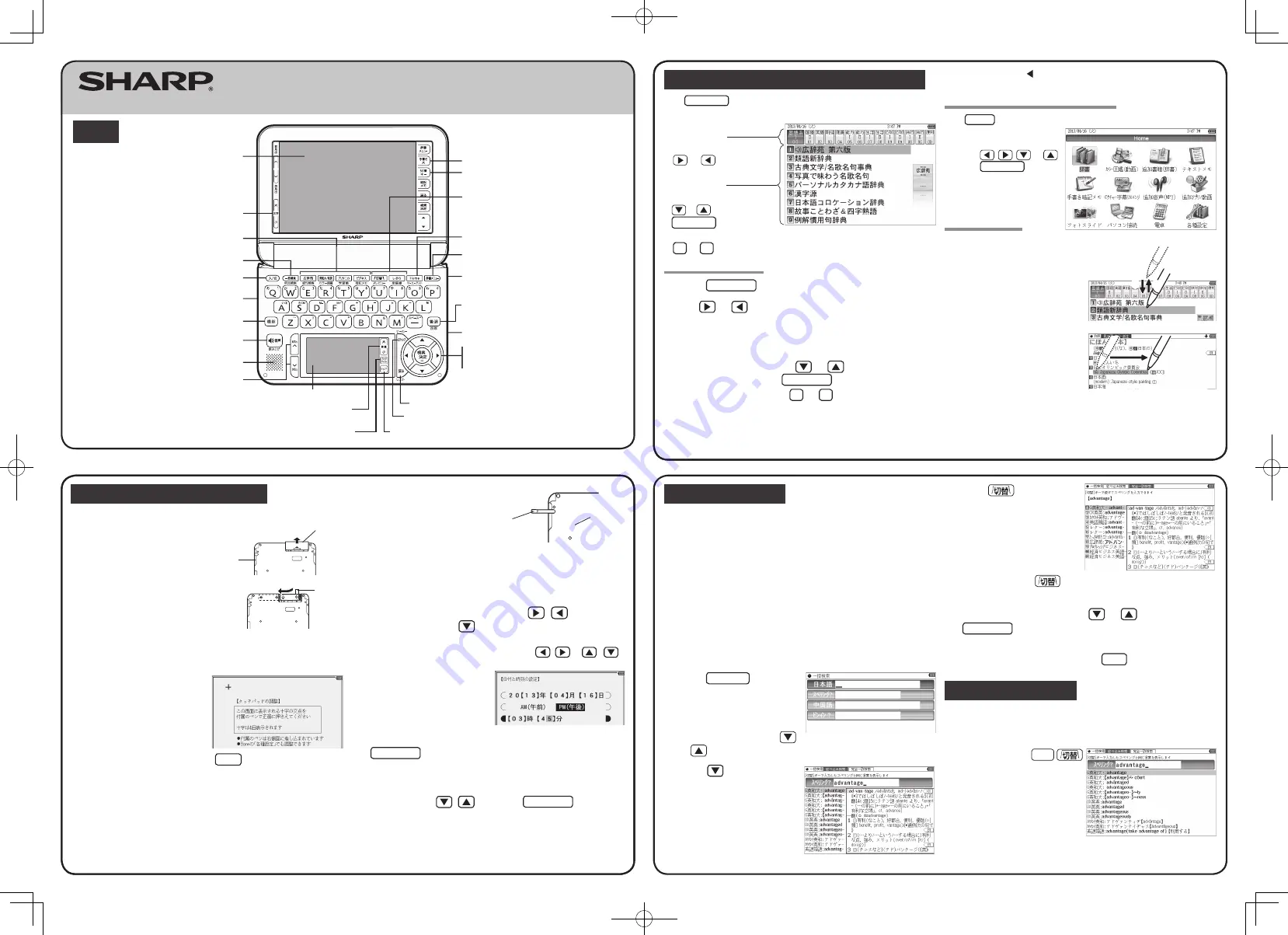
QUICK REFERENCE
PW-A9200
11M C
Global search function
You can search for a word in multiple contents/dictionaries.
Enter a word into any of the “
日本語
” (Japanese), “
スペリング
” (English
spelling), “
中国語
” (Chinese), and “
ピンイン
” (Pinyin) fields to search within
the target dictionary.
As you type, the candidates for matching narrow (filter search). If there are still
many candidates after entering the whole word, you can switch to “exact search”
to browse only the exact word you wish to have defined (Except for the search
using Pinyin).
• Japanese kanji and Chinese (Simplified characters) characters have to be
entered by hand.
Example: Global search for the word “advantage.”
1
Press
一括検索
.
The global search entry screen
appears.
Select the text field according the
entry character type by using
or
.
2
Press
and enter
“advantage” in the “
スペリン
グ
?” field.
As you type, the candidates for
matching narrow.
3
Press
to search by
“exact search”.
The list of words corresponding to
your entry appears.
To change the entry, press
to return to the filter search screen and enter
again.
4
Select the desired word using
or
and press
検索/決定
.
The details screen of the word appears along with its definitions.
• To return to the previous screen, press
戻る
.
Preview display function
If many candidates are listed for a word and it is difficult to decide which word is
the correct one, the preview display will help you by providing a brief note about
each word.
Each time you press
機能
“
プレビュー
” (preview) while
candidates are listed, the preview
display will be shown on the right,
turned off, or shown on the bottom in
this order.
(The preview display is turned off in
this screen example.)
Using the PW-A9200 for the first time
The provided batteries must be inserted before the unit is used.
Back of
the unit
Battery cover
1
Pull the battery cover in the
direction of the arrow and
remove.
Ribbon
2
Insert the provided batteries in
the correct orientation.
• Insert the batteries from above the ribbon.
Make sure that the tip of the ribbon is
not hidden under the batteries.
3
Replace the battery cover.
4
Open the unit.
The power turns on and the
touch pad adjustment screen
of the display (main display)
appears.
• If the power does not turn on, press
入/切
.
If the power still does not turn on, check the batteries and make sure they
are inserted in the correct orientation. Attach the battery cover correctly.
Stylus
Pull out the
stylus to use.
Back of
the unit
5
Pull out the stylus and use it to
accurately touch each center
of the four “+” characters
displayed on the touch pad on
the display.
• When adjustment ends, the date and time setting screen appears.
6
Set the date and time.
Example:
2013/04/16
→
Enter “13 04 16”
PM
→
Select “PM
(午後)
” with
/
3:45
→
Press
and enter “03 45”
• To enter numbers, touch the small screen on the keypad and enter the
numbers. If you enter an incorrect number, press
/
or
/
to return to the number and enter the correct number.
7
Confirm that the information entered is correct and press
検索/決定
.
The setting screen for the batteries appears.
8
Select the type of batteries you are using (“
アルカリ乾電池
”
(alkaline)) with
/
and press
検索/決定
.
If you are using the provided alkaline batteries, select “
アルカリ乾
電池
”.
The Home screen appears.
Selecting a content in the dictionary menu screen
Press
辞書メニュー
.
The dictionary menu screen appears.
Dictionary menu screen
(contents/functions selection display)
Select an item by pressing
or
.
Category menu
Select an item by pressing
or
and then press
検索/決定
.
Or, select an item by typing
1
to
9
.
Individual menu
Selecting a menu item
1
Press
辞書メニュー
.
2
Use
or
to select a category menu item.
Or, use the numeric keys to enter the category number to
select the item.
The individual menu for the selected category menu item is displayed
.
3
In the individual menu, use
or
to select the content/
function and then press
検索/決定
.
Or, use the numeric keys (
1
to
9
) to enter the number in
front of the content/function (1 to 9).
The selected content/function screen is displayed.
• The selected content/function screen can also be selected by touching the
relevant menu item.
When an item with on the right is selected, a submenu appears. Follow
the same steps as described above to select content from the submenu.
Selecting a function in the Home screen
Press
Home
to display the Home screen. You can select and use unit functions
from the Home screen.
Move the cursor to the desired
icon using
,
,
, or
and press
検索/決定
or touch
the icon to select it.
Touch operations
The PW-A9200 can be operated by touching the main screen with the stylus.
The following touch operations are
supported.
①
②
Single touch:
This is the operation of lightly touching or
pressing an item or button on the screen
and releasing it.
Drag:
This is the operation of moving the stylus
from one point on the screen to another
with the stylus touching the screen. This
is used for such purposes as widening the
range of selected characters.
• If content is out of view at the top or bottom of the screen, the screen image
can be dragged up or down with the stylus to bring the content into view.
(Some content or screen images may not move.)
ELECTRONIC DICTIONARY
Layout
Global search key
Power ON/OFF key
Function key
Earphone jack (side)
Page scroll keys
Speaker
Volume control buttons
(volume up/down)
Audio key
Content selection keys
Handwriting pad
Escape key
Clear key
Stylus holder (side)
Utility keys for
dictionaries/functions
Large Handwriting button
Kana keys button
Search/enter key
Cursor keys
Terminal cover (side)
S-jump key
Back space key
Home key
Dictionary menu key
Display (main display)/
touch pad
Backlight button
Character size change
buttons
PW-A9200_QUICK REFER.indb 1
2011/12/14 16:09:57




















