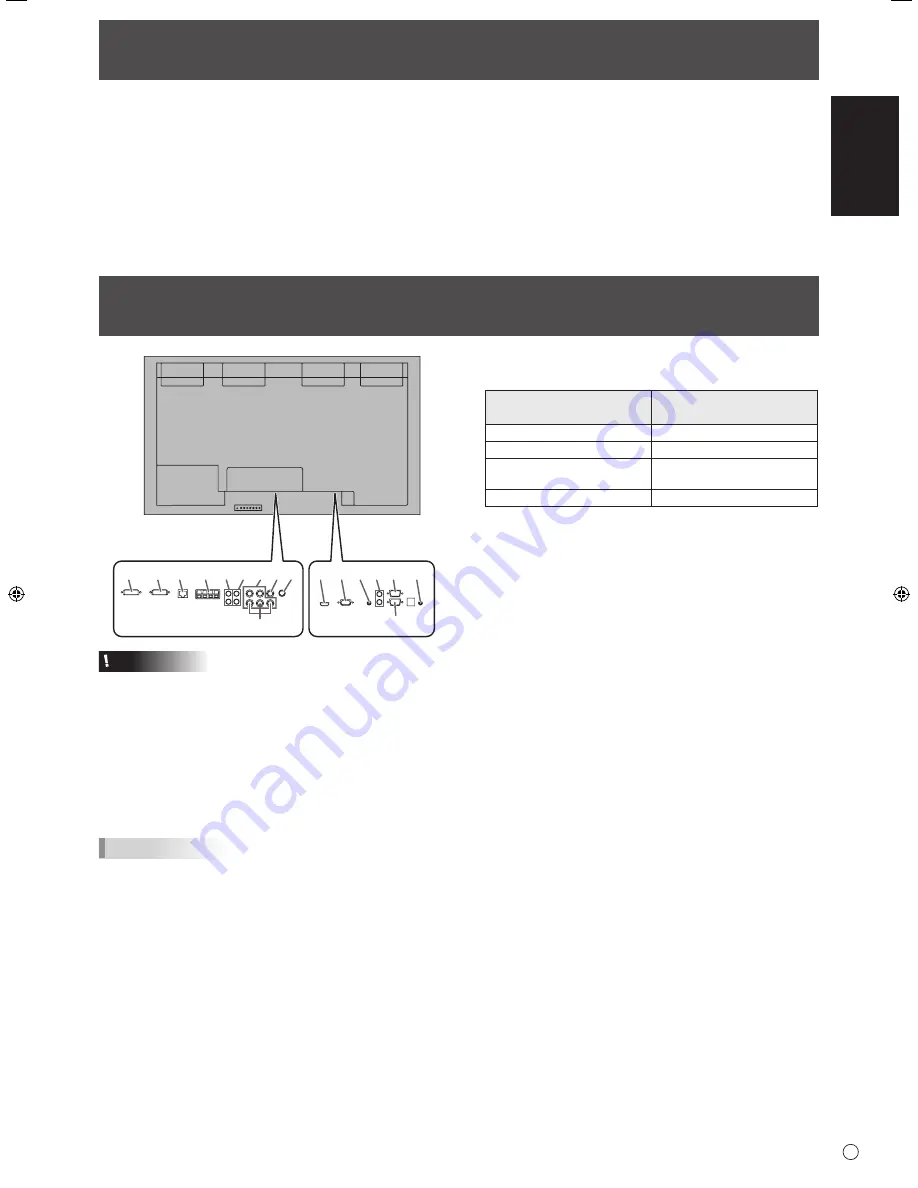
ENGLISH
7
E
Supplied Components
If any component should be missing, please contact your dealer.
11
10
9
8
1 2 3 4 5 7
12
6
15
14
13
17
16
When the PN-ZB02 (optional)
is attached
Caution
• Be sure to turn off the main power switch and disconnect
the plug from the power outlet before connecting/
disconnecting cables. Also, read the manual of the
equipment to be connected.
• Be careful not to confuse the input terminal with the output
terminal when connecting cables. Accidentally reversing
cables connected to the input and output terminals may
cause malfunctions and the other problems.
• Do not use any cable that has a damaged or deformed
terminal. Using such cables may cause malfunctions.
TIPS
• Images may not be displayed properly depending on the
computer (video card) to be connected.
• A screen with 1920 x 1080 resolution may not be displayed
correctly on PC RGB. In this case, check the settings of your
computer (video card) to verify that input signals conform to
specifications of this monitor. (See Operation Guide.)
• If there is a check box to disable EDID in display control
panel, check it when using PC RGB.
• Use the automatic screen adjustment when a PC screen
is displayed for the first time using PC D-SUB or PC RGB,
or when the setting of the PC is changed. The screen is
adjusted automatically when SELF ADJUST in the OPTION
menu is set to ON.
• If the audio output from the playback device is connected
directly to speakers or other devices, the video on the monitor
may appear delayed from the audio portion.
Audio should be played through this monitor by connecting the
playback device to the monitor’s audio input, and connecting
the monitor’s audio output to the speakers or other devices.
• The audio input terminals used in each input mode are
factory-set as follows.
Input mode
Audio input terminal
(Factory setting)
PC D-SUB, PC DVI-D, PC RGB
Audio input terminal
AV DVI-D
Audio1 input terminal
AV COmPONENT
,
AV S-VIDEO, AV VIDEO
Audio2 input terminal
PC HDmI, AV HDmI
PC/AV HDmI input terminal
1.
PC/AV HDMI input terminal
• Use a commercially available HDmI cable (conforming to
the HDmI standard).
• Set HDmI of INPUT SELECT on the OPTION menu
according to the device to be connected.
• Select the audio input terminal to be used in PC HDmI
or AV HDmI of AUDIO SELECT on the OPTION menu.
When HDmI is selected, connection to the audio input
terminal is unnecessary.
2. PC D-sub input terminal
• When the PN-ZB02 (optional) is attached, select the audio
input terminal to be used in PC D-SUB of AUDIO SELECT
on the OPTION menu.
3. Audio input terminal
• Use an audio cable without resistance.
• When the PN-ZB02 (optional) is attached, set the audio
input terminal used for each input mode in AUDIO
SELECT on the OPTION menu.
4. Audio output terminals
• The output sound varies depending on the input mode.
• The volume of the output sound can be fixed by setting
AUDIO OUTPUT(RCA) on the OPTION menu.
• It is not possible to control the sound output from the
audio output terminals with the AUDIO menu.
5. RS-232C output terminal
6. RS-232C input terminal
• You can control the monitor from a PC by connecting a
commercially available RS-232 straight cable between
these terminals and the PC.
• When using the PN-ZR01 control kit (optional) to perform
operation of multiple monitors with the remote control
unit, connect multiple monitors in a daisy chain using the
commercially available RS-232 straight cable. (See page 9.)
7. Control kit terminal
• Connects the remote control sensor box of the PN-ZR01
control kit (optional). (See page 9.)
Connecting Peripheral Equipment
Liquid Crystal Display monitor: 1
Cable clamp: 2
Power cord
CD-ROm (Utility Disk for Windows): 1
Operation manual: 1
Protection cover: 4
Handle screw (short): 4
Bezel sheet (long/short): 2 each
Bezel sheet attachment instructions: 1
* Sharp Corporation holds authorship rights to the Utility Disk program. Do not reproduce it without permission.
* For environmental protection!
Do not dispose of batteries in household waste. Follow the disposal instructions for your area.
Содержание PN-V601A
Страница 39: ......
Страница 40: ...Printed in China Imprimé en Chine Impreso en China 13J YT1 TINSE1320MPZZ 1 ...










































