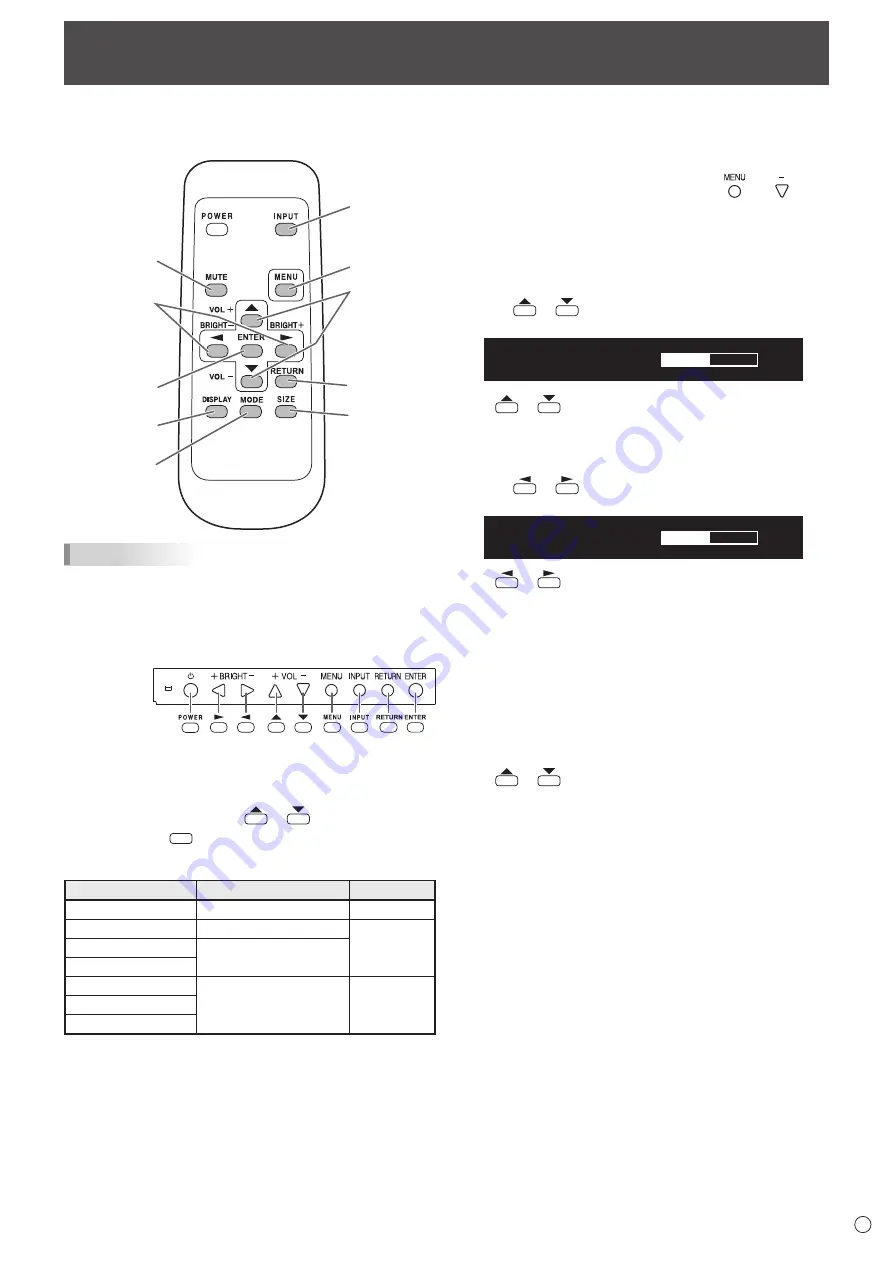
21
E
Basic Operation
When performing operation of multiple monitors with the
remote control unit, first set the remote control unit to the
appropriate remote control mode (see page 24).
1
2
3
4
5
8
9
10
7
6
TIPS
• You can perform operation of the monitor with the rear
buttons. Utilize the buttons belonging to the monitor that
you would like to operate.
• Operation by using the buttons on the rear side of the
product will perform the same functions.
Rear side buttons
Remote control
unit buttons
This manual assumes that this product will be used with the
remote control unit buttons, except where specifically noted.
1. INPUT (Input mode selection)
The menu is displayed. Press
or
to select the input
mode, and press
ENTER
to enter.
* You can select the input terminal by pressing the input
switch of the monitor.
Input mode
Video
Audio
DVI-I
DVI-I input terminal
*2
DisplayPort
DisplayPort input terminal
*4
HDMI[PC]
PC/AV HDMI input
terminal
*1
HDMI[AV]
D-SUB[RGB]
PC/AV D-sub input
terminal
*3
*2
D-SUB[COMPONENT]
D-SUB[VIDEO]
*1 Select the terminal to be used in HDMI of INPUT SELECT.
(See page 29.)
*2 Audio will be applied to the audio input terminal.
*3 Select the terminal to be used in D-SUB of INPUT
SELECT. (See page 29.)
*4 Select the terminal for AUDIO SELECT which is used for
audio input. (See page 29.)
2. MUTE
Turns off the volume temporarily.
Press the MUTE button again to turn the sound back to the
previous level.
If using the monitor buttons, either hold both
and at the
same time or select MUTE AUDIO from the OTHERS menu.
3. MENU
Displays and turns off the menu screen. (see page 25.)
4. VOL +/- (Volume adjustment)
Pressing
or
displays the VOLUME menu when the
menu screen is not displayed.
V O L U M E
15
Press
or
to adjust the volume of the sound.
* If you do not press any buttons for about 4 seconds, the
VOLUME menu automatically disappears.
5. /- (Brightness adjustment)
Pressing
or
displays the BRIGHT menu when the
menu screen is not displayed.
B R I G H T
15
Press
or
to adjust the brightness.
* If you do not press any buttons for about 4 seconds, the
BRIGHT menu automatically disappears.
6. ENTER
Confirms the setting.
7. RETURN
Returns to the previous screen.
8. SIZE (Screen size selection)
The menu is displayed.
Press
or
to select the screen size. (See page 23.)
If using the monitor buttons, select SIZE from the SCREEN
menu.
Содержание PN-V550
Страница 1: ...PN V551 PN V550 LCD MONITOR OPERATION MANUAL ...
Страница 66: ...PN V551 V550 Mu EN15L 1 ...






























