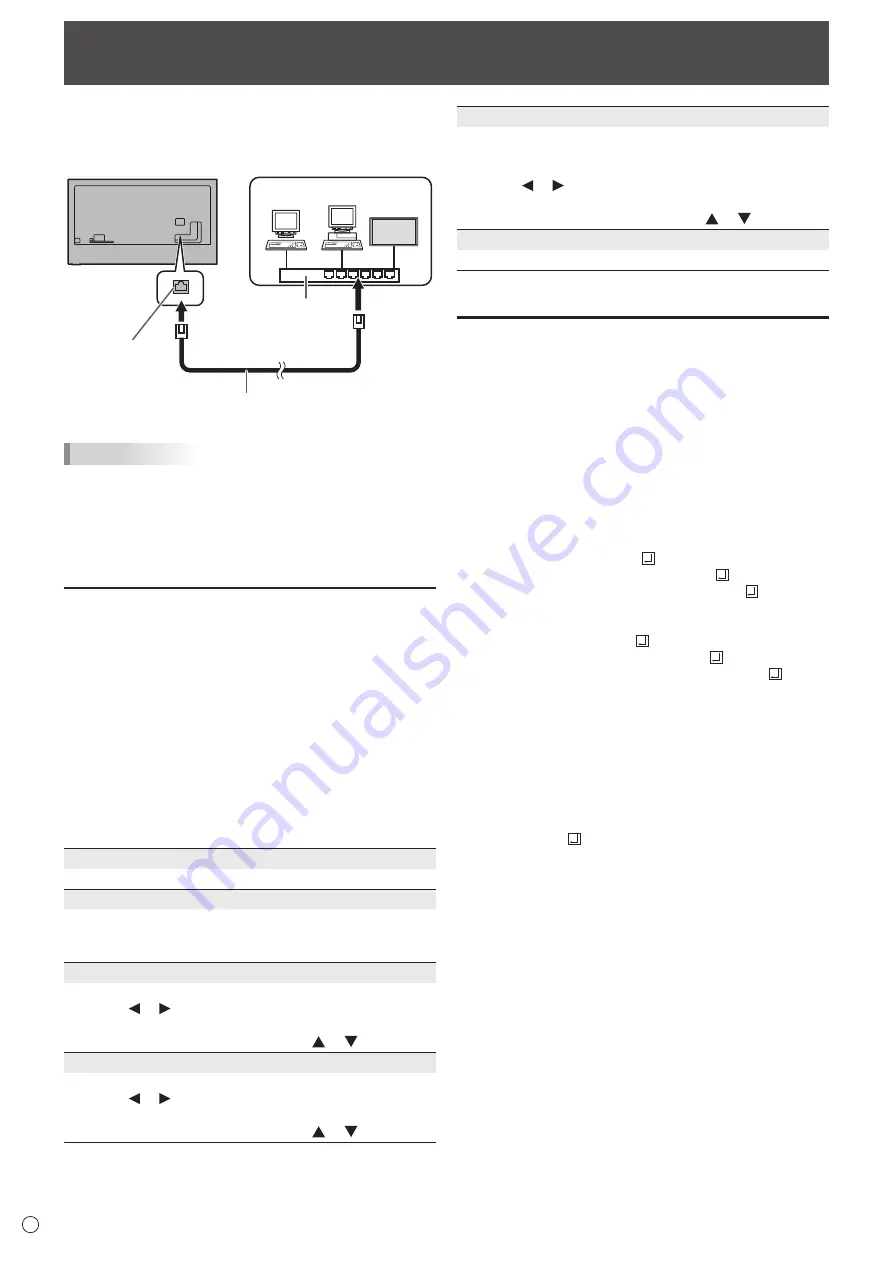
32
E
Your monitor can be connected to a LAN allowing you to
control it from a computer on the LAN.
The connection requires a commercially available LAN cable
(UTP cable, Category 5, straight through).
Hub
Network (LAN)
LAN cable (commercially available, straight)
LAN terminal
TIPS
• When “Power save mode” is set to “On”, the control is
disabled in the standby mode.
• To control the monitor via LAN, set “RS-232C/LAN select”
to “LAN”. (See page 24.)
• You cannot use RS-232C and LAN control simultaneously.
Settings to connect to a LAN
Set the monitor’s IP address and subnet mask to match the
settings of your LAN.
These settings can be made on either the monitor or a
computer connected to the monitor.
The settings depend on the configuration of your LAN. Ask
your LAN administrator for details.
n
To set on the monitor
Set “RS-232C/LAN select” of “Communication setting” on the
“Setup” menu to “LAN”, and then set the “LAN setup” options.
(See page 24.)
After setting each item, select “Set” and press the ENTER
button.
Network Information
Displays LAN setting information.
DHCP
If your LAN has a DHCP server and you wish to obtain an
address automatically, change this setting to “Use”.
To set the address manually, set this to “No Use”.
IP address
If the “DHCP” is set to “No Use”, specify an IP address.
Press the or button to select the items, and enter the
values with the numeric input buttons (0 to 9).
You can also change the values with the or button.
Subnet mask
If the “DHCP” is set to “No Use”, specify the subnet mask.
Press the or button to select the items, and enter the
values with the numeric input buttons (0 to 9).
You can also change the values with the or button.
Controlling the Monitor with a computer (LAN)
Gateway
If the “DHCP” is set to “No Use”, specify the default gateway.
If you are not using a default gateway, specify
“000.000.000.000”.
Press the or button to select the items, and enter the
values with the numeric input buttons (0 to 9).
You can also change the values with the or button.
Set
Save the setting.
Command-based control
You can control the monitor using RS-232C commands
(see page 30) via terminal software and other appropriate
applications.
Read the manual for the terminal software for detailed
instructions.
(1) Connect the computer to the monitor.
1. Specify the IP address and data port number (10008)
and connect the computer to the monitor.
When connection has been established successfully,
[Login:] is returned as response.
2. Send the user name.
• Send [user name] + [ ].
• If the user name is not set, send [ ].
• When the transmission is successful, [ Password:]
is returned as response.
3. Send the password.
• Send [password] + [ ].
• If the password is not set, send [ ].
• When the transmission is successful, [OK ] is
returned as response.
(2) Send commands to control the monitor.
• The commands used are the same as those for RS-
232C. Refer to the communication procedure (see
page 29) for operation.
• Usable commands are provided in the RS-232C
command table (see page 30).
(3) Disconnect the connection with the monitor and
quit the function.
1. Send [BYE ].
When the transmission is successful, [goodbye] is
returned and the connection is disconnected.





















