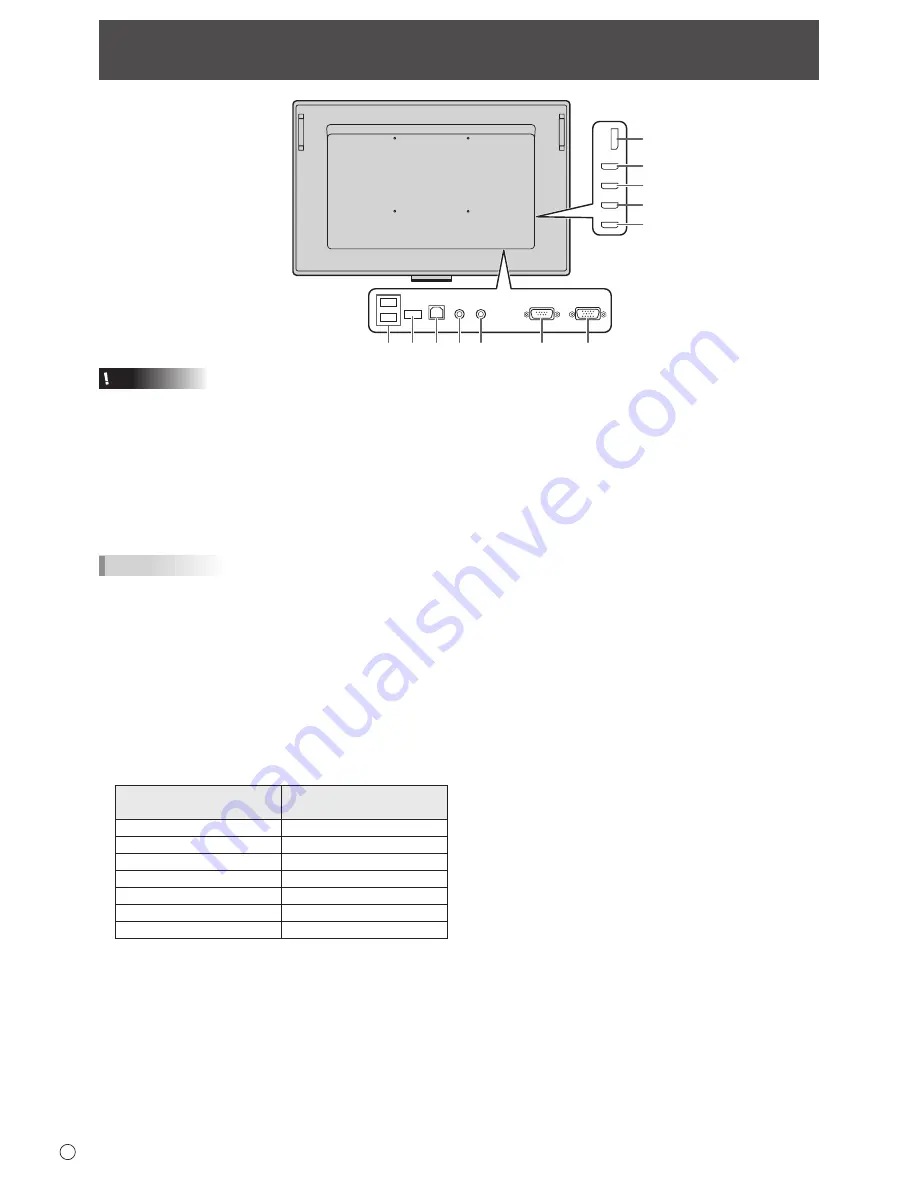
12
E
Connecting Peripheral Equipment
Caution
• Be sure to turn off the main power switch and disconnect
the plug from the power outlet before connecting/
disconnecting cables. Also, read the manual of the
equipment to be connected.
• Be careful not to confuse the input terminal with the output
terminal when connecting cables. Accidentally reversing
cables connected to the input and output terminals may
cause malfunctions and the other problems.
• Do not use any cable that has a damaged or deformed
terminal. Using such cables may cause malfunctions.
TIPS
•
When using the touch panel, connect the USB cable to the
computer.
• Images may not be displayed properly depending on the
computer (video card) to be connected.
• If the audio output from the playback device is connected
directly to speakers or other devices, the video on the
monitor may appear delayed from the audio portion.
Audio should be played through this monitor by connecting
the playback device to the monitor’s audio input, and
connecting the monitor’s audio output to the speakers or
other devices.
• The audio input terminals used in each input mode are
factory-set as follows.
Input mode
Audio input terminal
(Factory setting)
DisplayPort
DisplayPort input terminal
HDMI1
HDMI1 input terminal
HDMI2
HDMI2 input terminal
HDMI3
HDMI3 input terminal
HDMI4
HDMI4 input terminal
D-SUB
Audio input terminal
OPTION *
Expansion slot
* When you have used the expansion slot to expand the
functions.
1.
HDMI1 input terminal
2. HDMI2 input terminal
3. HDMI3 input terminal
4. HDMI4 input terminal
• Use a commercially available HDMI cable (conforming to
the HDMI standard).
• Select the audio input terminal to be used in AUDIO
SELECT of the AUDIO menu. When HDMI is selected, it
is not necessary to connect an audio cable to the audio
input terminal.
5. DisplayPort input terminal
• Use a commercially available DisplayPort cable
(conforming to the DisplayPort standard).
•
Select the audio input terminal to be used in AUDIO
SELECT of the AUDIO menu. When DisplayPort is selected,
it is not necessary to connect an audio cable to the audio
input terminal.
6. D-sub input terminal
7. Audio input terminal
• Use an audio cable without resistance.
8. RS-232C input terminal
• You can control the monitor from a computer by
connecting a commercially available RS-232 straight
cable between this terminal and the computer.
9. Audio output terminal
• The output sound varies depending on the input mode.
6
5
1
2
3
4
8
7
9
10
11 *













































