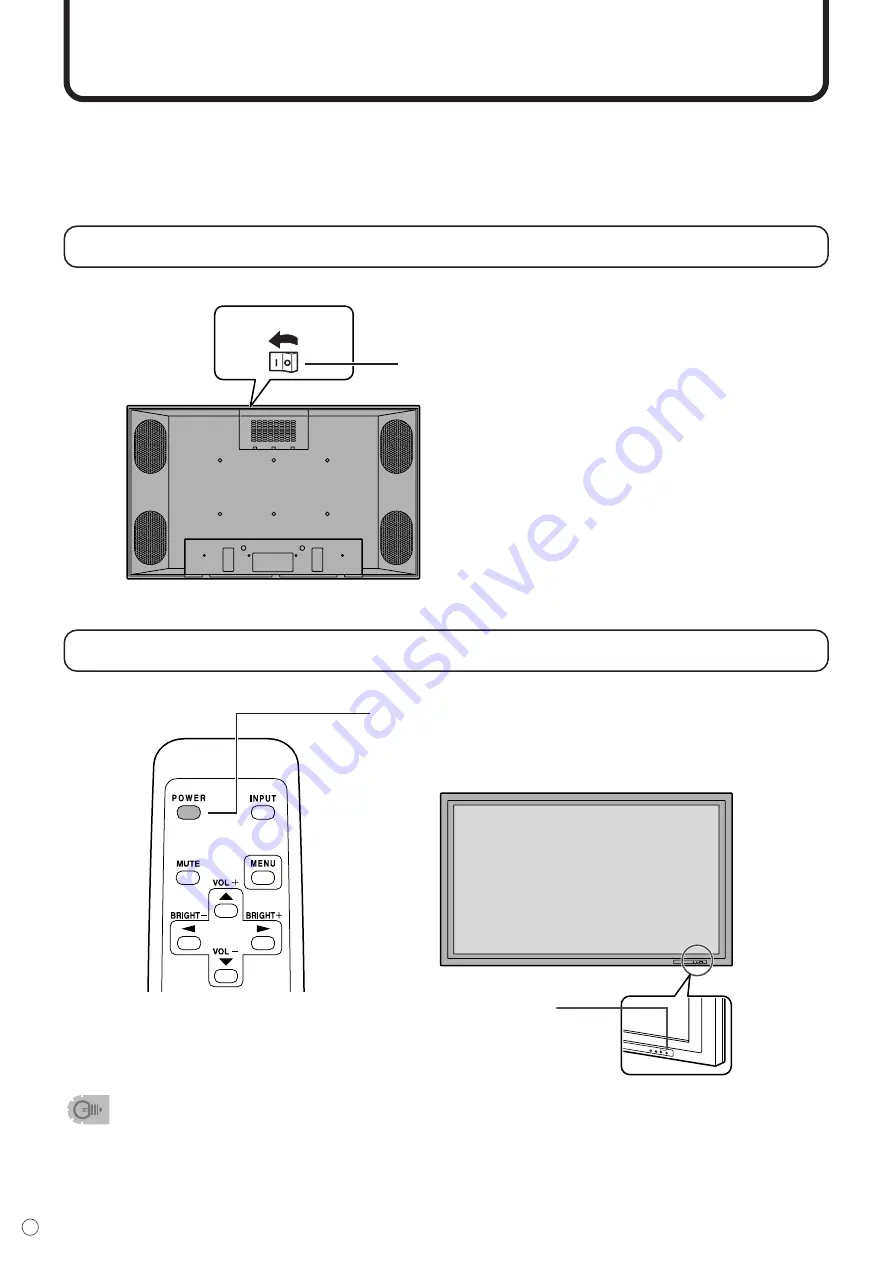
24
E
Turning on Power
Before turning on power, make sure that peripherals, external speakers, and the AC cord are connected
properly.
There are two power supply switches: Main power switch on the top of the monitor and POWER button
on the remote control unit.
If the monitor is connected to a computer, turn on the monitor first before turning on the computer.
Main power switch
When the main power switch is off, the monitor is not turned on with the POWER button on the remote
control unit.
• After turning on the power, if there is no video signal, the backlight of the monitor is turned off. (Waiting
mode)
• In waiting mode, the power LED blinks green.
• In waiting mode, if you press the POWER button on the remote control unit, the monitor will be turned off.
• If the remote control is not available, you can turn on/off by pressing the POWER button beside the power
LED with a sharp object.
Turning power on/off using remote control
Main power switch
Turn on the main power switch on the top of the monitor.
INPUT
INPUT
Power LED
Press the POWER button to turn the power ON/OFF.
Power “On”: Power LED lights up green.
Power “Off”: Power LED lights up orange. (Standby mode)
▼
Rear view
▼
Remote control unit
▼
Front view
When switching the main power switch off and back on, always wait for
at least 5 seconds. Rapid switching may result in a malfunction.






























