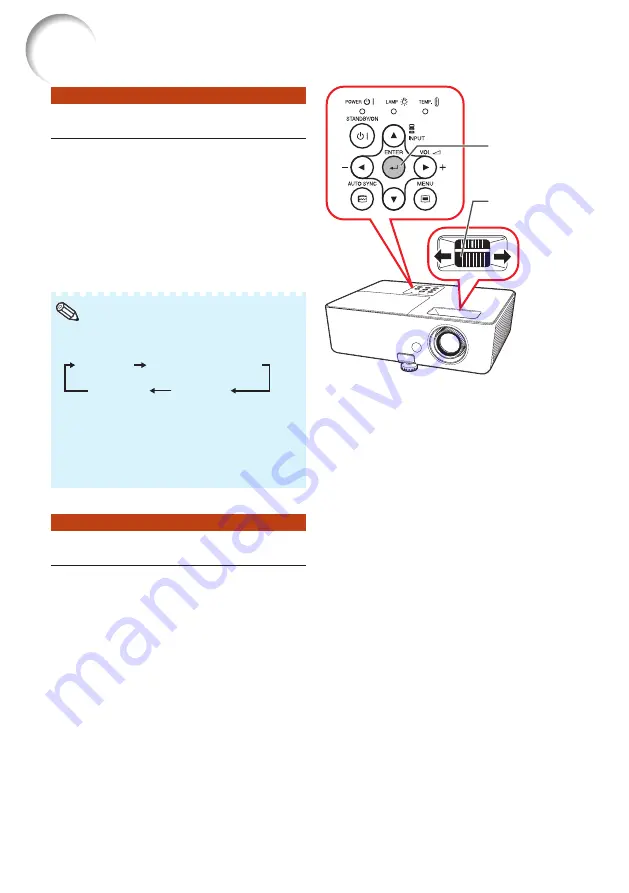
26
Image Projection
About the Setup Guide
After turning on the projector, the Setup
Guide screen appears to assist you with
projector setup.
Guidance items
1 FOCUS
2 HEIGHT ADJUST
3 ZOOM
Press
ENTER
to exit the Setup Guide
screen.
• The Setup Guide screen automatically
highlights the items in the following order:
1 FOCUS
3 ZOOM
4 ENTER
2 HEIGHT ADJUST
However, you can adjust the focus, height
(angle) or zoom regardless of the highlighted
item.
• If you do not want to display the Setup Guide
for the next time, set “Menu” “SCRADJ”
“Setup Guide” to “Off”. (See page
.)
Note
Adjusting the Projected Image
1 Adjusting the Focus
You can adjust the focus with the focus
ring on the projector.
Rotate the focus ring to adjust the
focus while watching the projected
image.
• Using the knob on the focus ring will make the
adjustments easier.
ENTER button
Focus ring
Содержание PG-LW3000
Страница 77: ......
















































