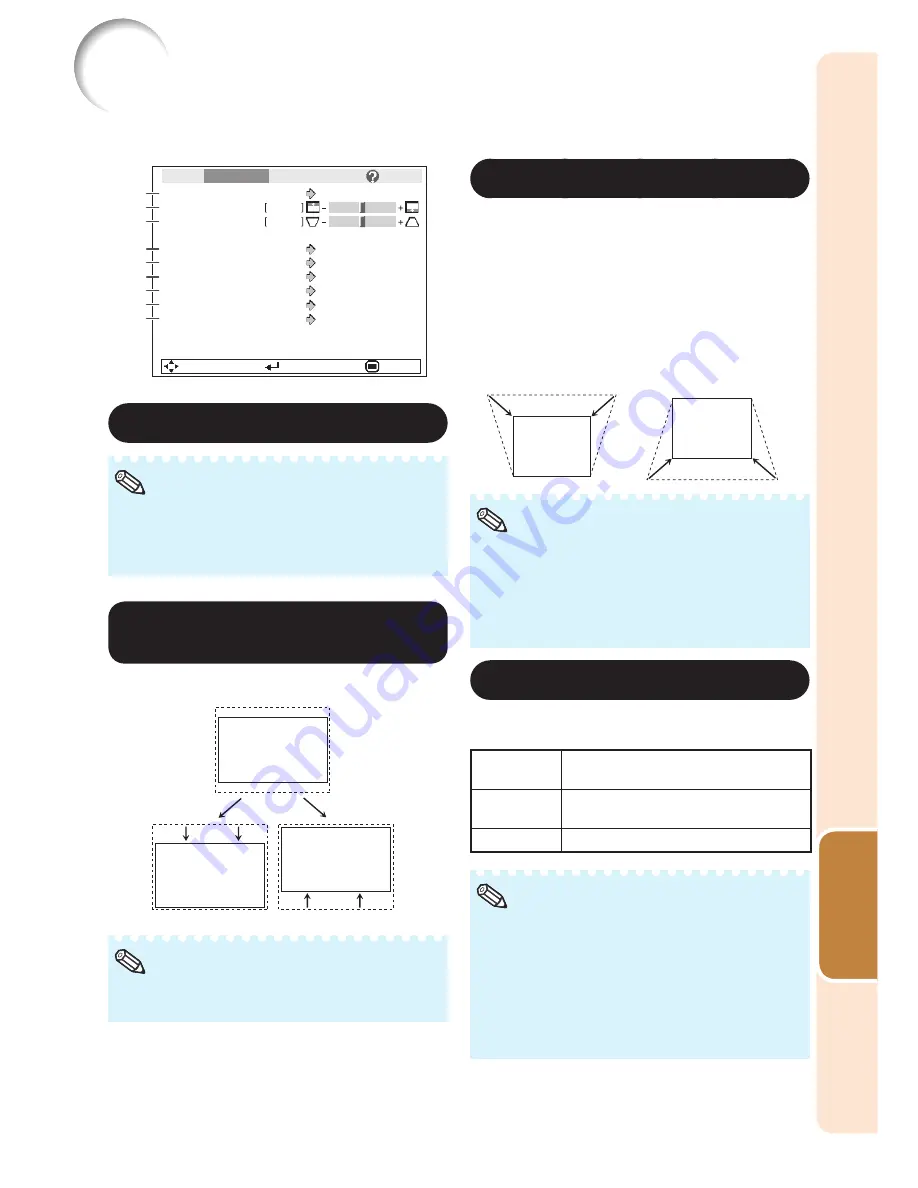
43
Useful
Featur
es
Adjusting the Projected Image (“SCR - ADJ” Menu)
Menu operation
n
Page
38
SEL./ADJ.
ENTER
END
Resize
Image Shift
0
0
Keystone
OSD Display
Closed Caption
Overscan
Background
PRJ Mode
Language
Front
English
On
Off
Logo
On
Stretch
Pict.
SCR-ADJ
PRJ
Net.
Help
9
8
5
6
4
3
2
1
7
1
Setting the Resize Mode
For details of the Resize mode, see pages
30
and
31
.
You can also press
RESIZE
on the remote
control to set the resize mode. (See page
30
.)
•
•
Note
2
Adjusting the Image
Position
You can move the projected image vertically.
Q
button
O
button
This function only works in some RESIZE
modes. (See pages
30
and
31
.)
•
Note
3
Keystone Correction
When the image is projected either from the top
or from the bottom towards the screen at an
angle, the image becomes distorted trapezoidally.
The function for correcting trapezoidal distortion
is called Keystone Correction.
Select “Keystone” on the “SCR-ADJ”
menu and adjust with the slide bar.
See page
28
for details of Keystone Correction.
O
button
Q
button
The Keystone Correction can be adjusted up
to an angle of approximately ±40 degrees
(when “Resize” is set to “Normal”).
You can also press
KEYSTONE
on the
remote control or on the projector to adjust
Keystone Correction.
•
•
Note
4
Setting the Overscan
This function allows you to set the overscan area
(display area).
Selectable
items
Description
On
The input area is displayed without the
screen edges.
Off
The whole input area is displayed.
You can set “Overscan” for the following input
signals (Computer, DVI-D Video and DVI-
Analog).
—480P, 540P, 576P, 720P, 1035
I
and
1080
I
/1080P
If noise appears at the screen edges when
“Off” is selected, set the function to “On”.
Also see “About Copyrights” on page
31
.
•
•
•
Note
Содержание PG-D3750
Страница 69: ......






























