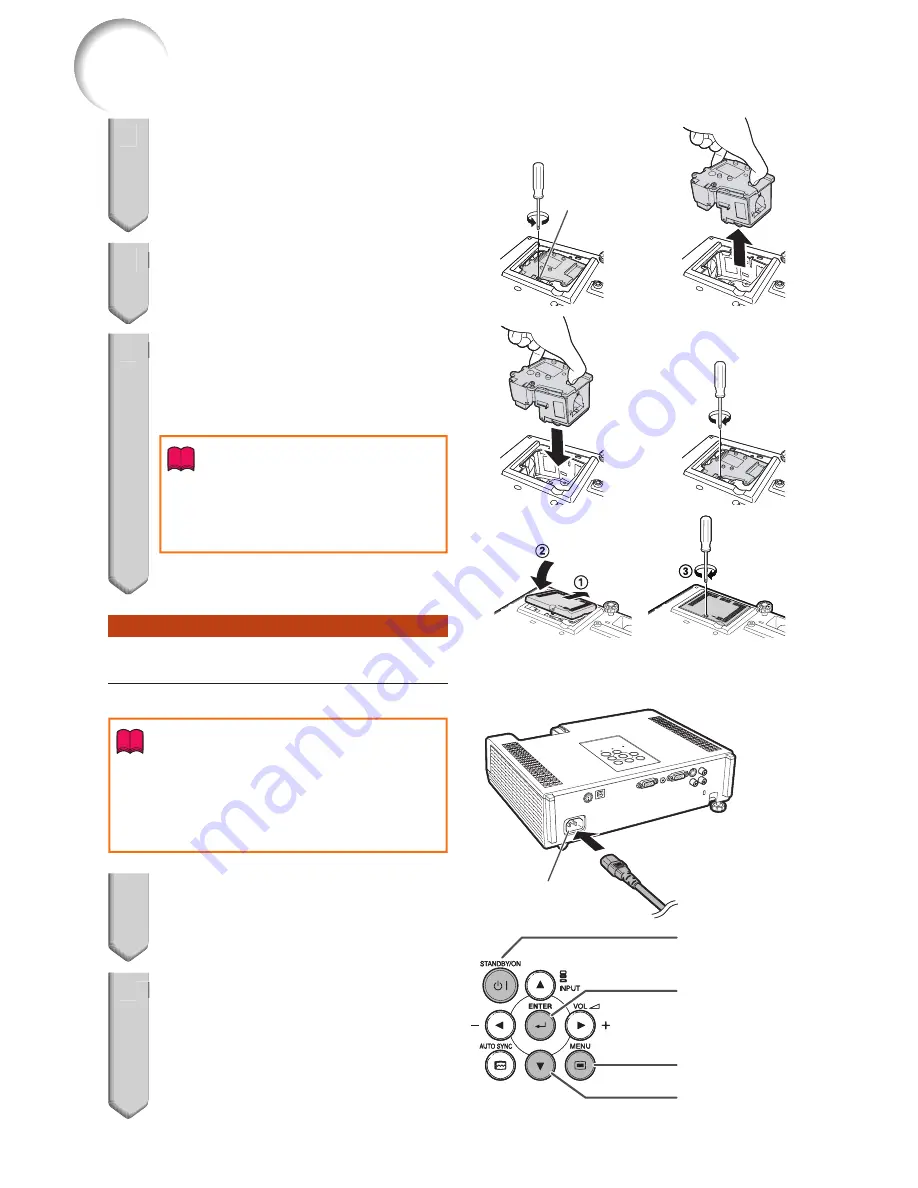
58
4
Remove the lamp unit.
Loosen the securing screw from the lamp
unit. Hold the lamp unit and pull it in the
direction of the arrow. At this time, keep
the lamp unit horizontal and do not tilt it.
5
Insert the new lamp unit.
Press the lamp unit fi rmly into the lamp unit
compartment. Fasten the securing screw.
6
Replace the lamp unit cover.
Align the tab on the lamp unit cover
(
1
) and close it (
2
). Then tighten the user
service screw (
3
) to secure the lamp unit
cover.
Info
If the lamp unit and lamp unit cover
are not correctly installed, the power
will not turn on, even if the power
cord is connected to the projector.
•
Resetting the Lamp Timer
Reset the lamp timer after replacing the lamp.
Info
Make sure to reset the lamp timer only when
replacing the lamp. If you reset the lamp timer
and continue to use the same lamp, this may
cause the lamp to become damaged or
explode.
•
1
Connect the power cord and
open the lens shutter fully.
Plug the power cord into the AC socket of
the projector.
2
Reset the lamp timer.
While simultaneously holding down
MENU
,
ENTER
and
R
on the projector,
press
STANDBY/ON
on the projector and
keep all four buttons pressed down until
the lamp indicator starts blinking green.
“LAMP 0000H” is displayed, indicating
that the lamp timer is reset.
•
•
•
•
•
•
4
Securing
screw
Securing
screw
5
6
AC socket
AC socket
1
ENTER button
MENU button
R
button
STANDBY/ON
button
ENTER button
MENU button
R
button
STANDBY/ON
button
2
Regarding the Lamp (Continued)
Содержание PG-D2500X
Страница 77: ......
















































