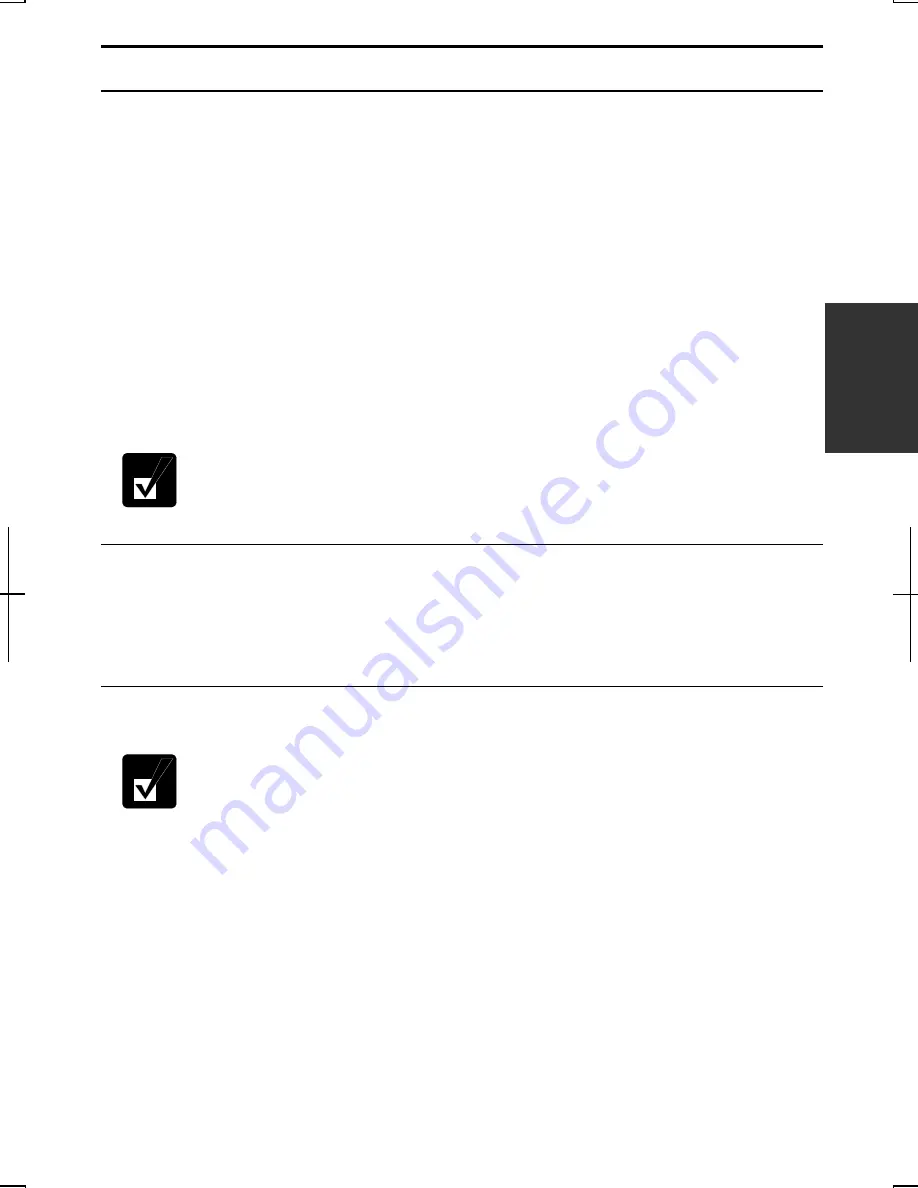
3-7
3
Power Management
Power management saves electricity and extends battery life by controlling power
supply to built-in devices. You can set the following power management properties on
Windows.
•
Stopping power supply to the hard disk
•
Stopping power supply to the display
•
Using System standby/hibernate
To open
Power Options Properties
dialog box, click
start
–
Control Panel
, and click
Performance and Maintenance
; then,
Power Options.
If Classic view is selected,
double-click
Power Options
icon.
Note that the power management may not seem to function when you are
using an application program that accesses the hard disk periodically.
Stopping Power Supply to Hard Disk
1. In
the
Power Options Properties
dialog box, select
Power Schemes
tab.
2. Set
Turn off hard disks
to an appropriate value, and click
OK
.
3. Close
the
Control Panel
window.
Stopping Power Supply to the Display
This procedure is also effective for an attached external monitor complying
with power management.
1. In
the
Power Options Properties
dialog box, select
Power Schemes
tab.
2. Set
Turn off monitor
to an appropriate value, and click
OK
.
3. Close
the
Control Panel
window.
Содержание PC-MM1 series
Страница 1: ......
Страница 2: ...6 6 1 1 ...
Страница 15: ...xiii Appendixes Maintenance and Care A 1 Troubleshooting Index ...
Страница 18: ...xvi Rear Bottom RESET Speaker Reset Switch 2 3 Battery Pack 3 1 Ventilation Openings iv Display Connector 4 12 ...
Страница 21: ...1 3 1 5 Slide the battery stopper to the locked position 6 Turn over your computer and go to the next section ...
Страница 40: ...2 14 2 ...
Страница 72: ...4 22 4 ...
Страница 118: ...T 12 ...
Страница 122: ...Index 2 Index ...
Страница 123: ......






























