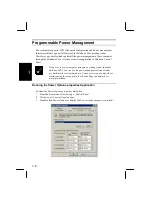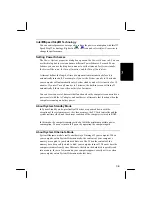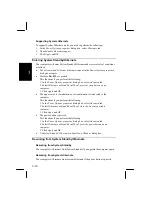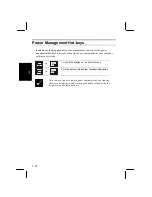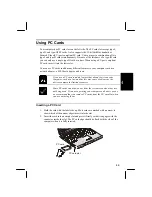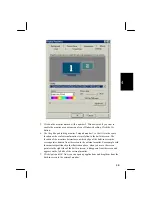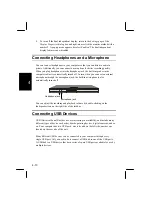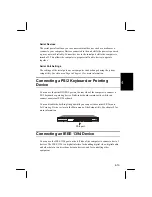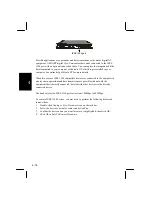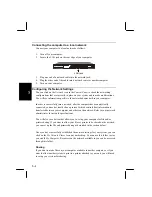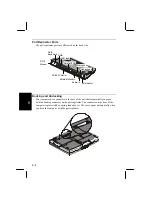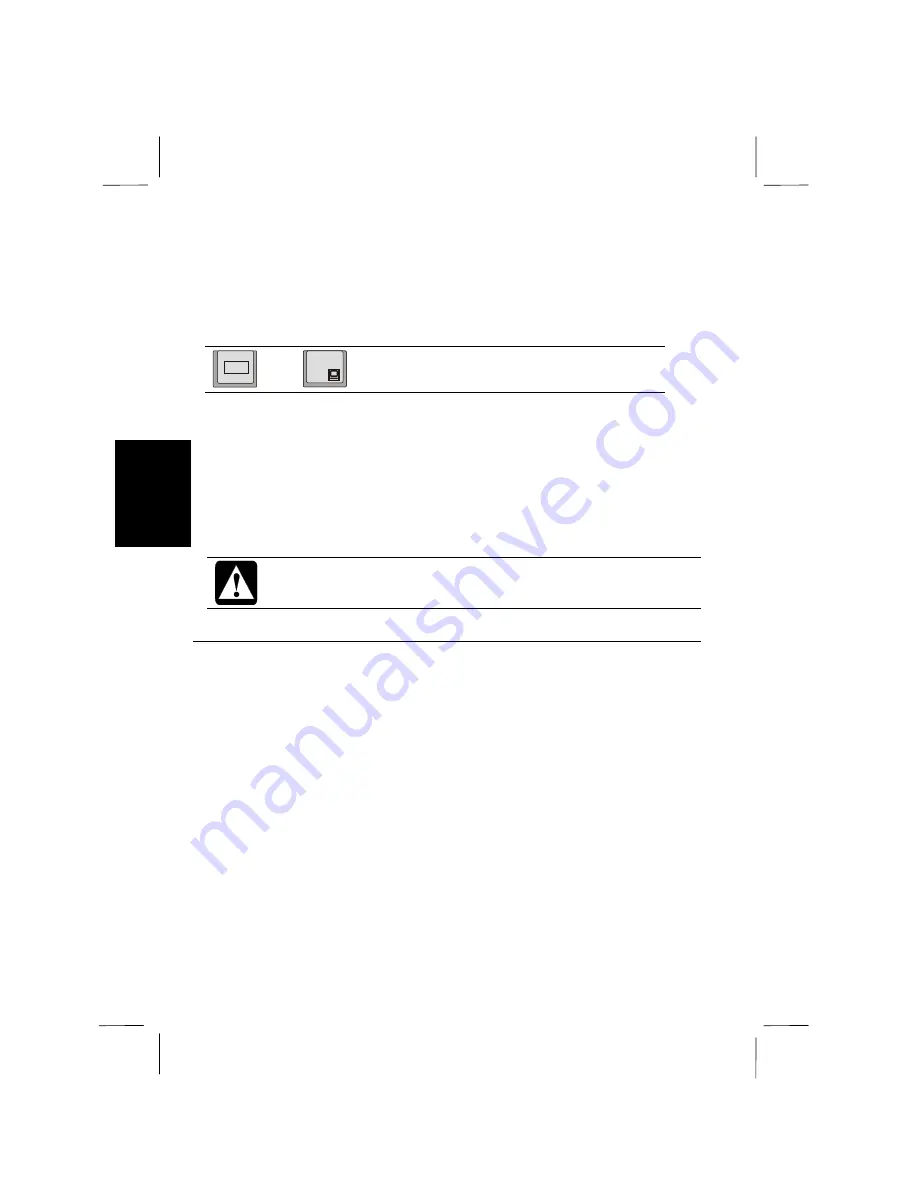
4-8
4
10.
Click on
OK
to exit the
Properties
dialog box.
Switching with Hot-keys
After switching the display with software in the first instance, you can then use the
display switching hot-keys
Fn
+
F5
Switch display between the built-in screen, an
external monitor, and a simultaneous display
When you connect an external monitor and turn on the computer, the system defaults
to a simultaneous display on the built-in screen.
Press Fn+F5 one time
Video display to built-in screen only
Press Fn+F5 two times
Video display to external monitor only
Press Fn+F5 three times
Video display to both built-in screen and
external monitor
Don’t try to use the display switching hot-keys while your computer is
booting. It might cause the system to malfunction.
Dual Independent Displays
The dual independent display feature lets you extend the windows desktop onto the
external monitor, so that you can, for example, display one application on the built-
in screen and display another application on the external monitor.
1.
Connect an external monitor to your system as described above.
2.
Turn on your computer. The display appears on both the built-in screen and the
external monitor as a default.
3.
Right click on an empty part of the Windows desktop and select
Properties
from
the pull-down menu.
4.
Click on the
Settings
tab.
Содержание PC-AR Series
Страница 17: ...xvi ...
Страница 93: ...8 8 8 Save Changes Saves the settings you have changed ...