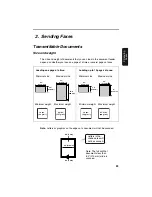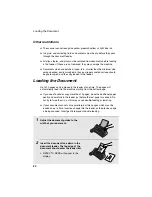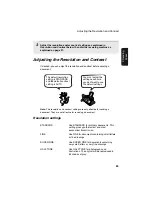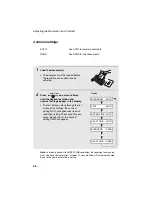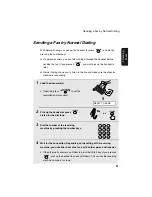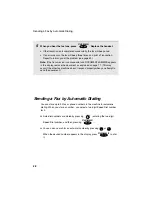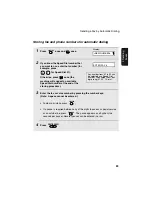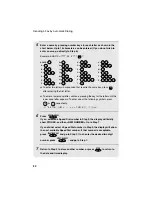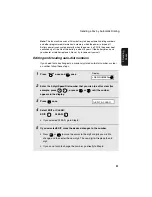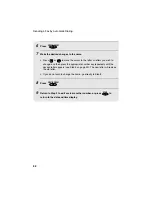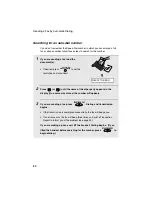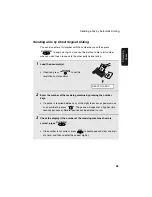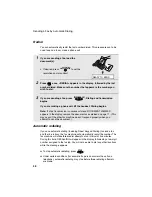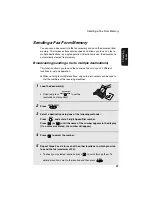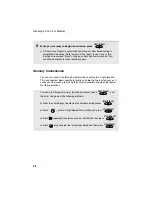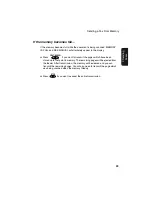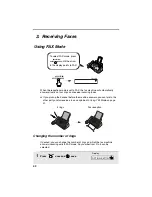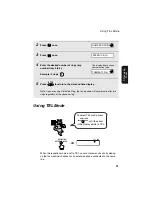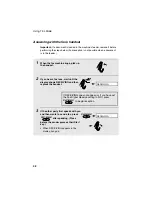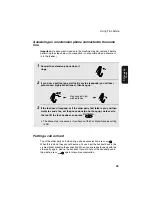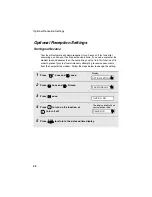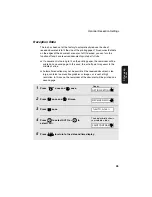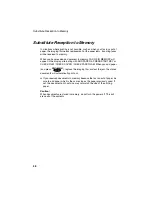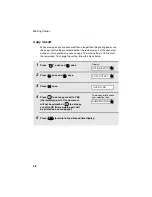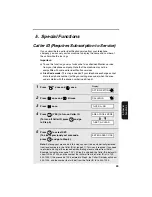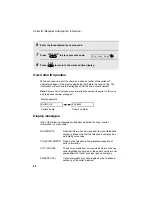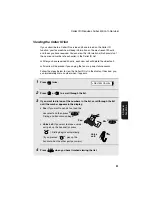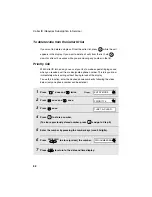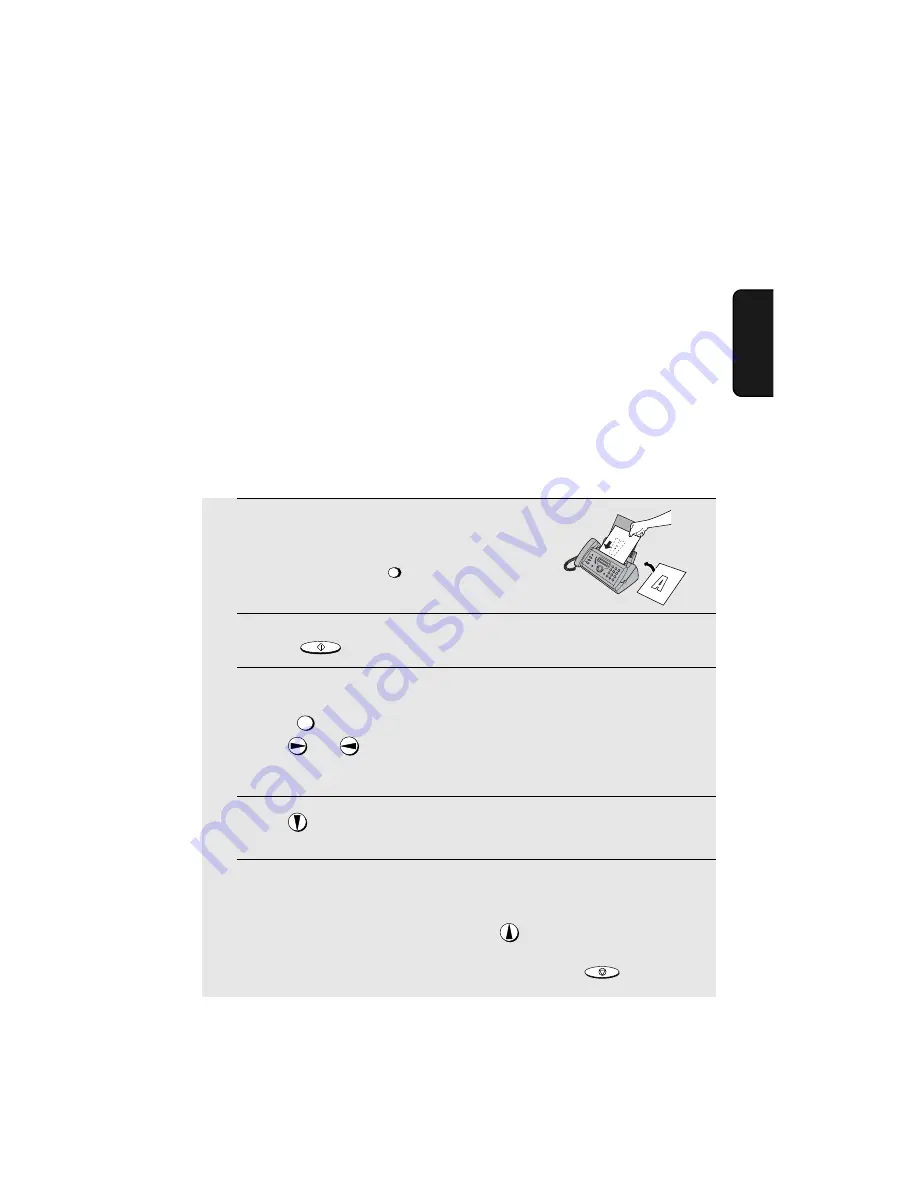
Sending a Fax From Memory
37
2. Sending
Fa
x
e
s
Sending a Fax From Memory
You can scan a document into the fax’s memory and send the document from
memory. This increases transmission speed and allows you to send a fax to
multiple destinations in a single operation. After transmission, the document is
automatically cleared from memory.
Broadcasting (sending a fax to multiple destinations)
This function allows you to send the same fax to as many as 20 different
locations in just one operation.
♦
When sending to multiple locations, only auto-dial numbers can be used to
dial the numbers of the receiving machines.
1
Load the document(s).
•
If desired, press
to set the
resolution and/or contrast.
2
Press .
3
Select a destination using one of the following methods:
Press
and enter a 2-digit Speed Dial number.
Press
(or
) until the name of the number appears in the display
(if no name was stored, the number will appear).
4
Press
to select the number.
5
Repeat Steps 3 and 4 for each of the other locations to which you wish
to send the fax (maximum of 20).
•
To check your selected locations, press
to scroll through them. To
delete a location, scroll to the location and then press
.
RESOLUTION/
RECEPTION MODE
START/MEMORY
SPEED
STOP