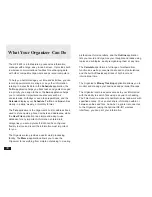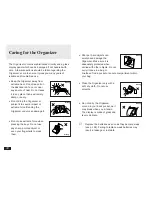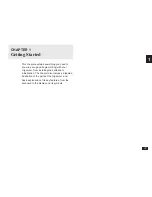50
2.
Select any application you wish to use by pressing the
corresponding key.
Turning the Organizer on and off
Press
ON
to turn the power on and
OFF
to turn the
power off. The Organizer will not operate if the battery
replacement switch is in the REPLACE BATTERIES
position.
Auto power off
To conserve battery power, the Organizer will turn itself off
if it has not been used for about 12 consecutive minutes.
However, in order to avoid accidentally interrupting data
transfers, the auto power-off function is disabled while
communicating with other devices.
If the Organizer’s power goes off automatically before an
entry you have been working with is stored in an
application, the data will not be lost. When you press
ON
,
the Organizer will return to the same operating state as
before the power turned off automatically.
Backlight
The Organizer provides a built-in Backlight, which allows
you to view the display and use the Organizer even in low-
light conditions, eg. in a theater, restaurant, or business
presentation. Pressing
BACKLIGHT
once illuminates the
display for around 15 seconds. When already on, press
BACKLIGHT
again to turn it off.
If you press
2nd
BACKLIGHT
, the Backlight will remain
on for as long as you continue to use the Organizer, until
you have not typed any key for 15 seconds. This is useful if
you want to enter or access some information that will take
longer than 15 seconds.
The Backlight will not function during the following
conditions:
•
When PC-Link mode is active
•
During data transfer
•
During printing
•
When the battery level is very low.
☞
Do not use the Backlight unnecessarily.
•
Since the Backlight drains power from the operation
batteries, excessive use of the Backlight will
significantly reduce your battery life.
•
Continuous use of the Backlight will, over time, lead
to gradual loss of brightness.
If the Backlight is on for 10 minutes per day (e.g. 15
seconds 40 times a day), the brightness will be
reduced by half after 10* years (at an ambient
temperature of 23
°
C and 65% humidity).
* This figure may vary depending on the
surrounding environment.
Setting the LCD contrast to suit various
lighting conditions
From time to time, the contrast of the LCD display may
have to be adjusted for ideal readability. You may find, for