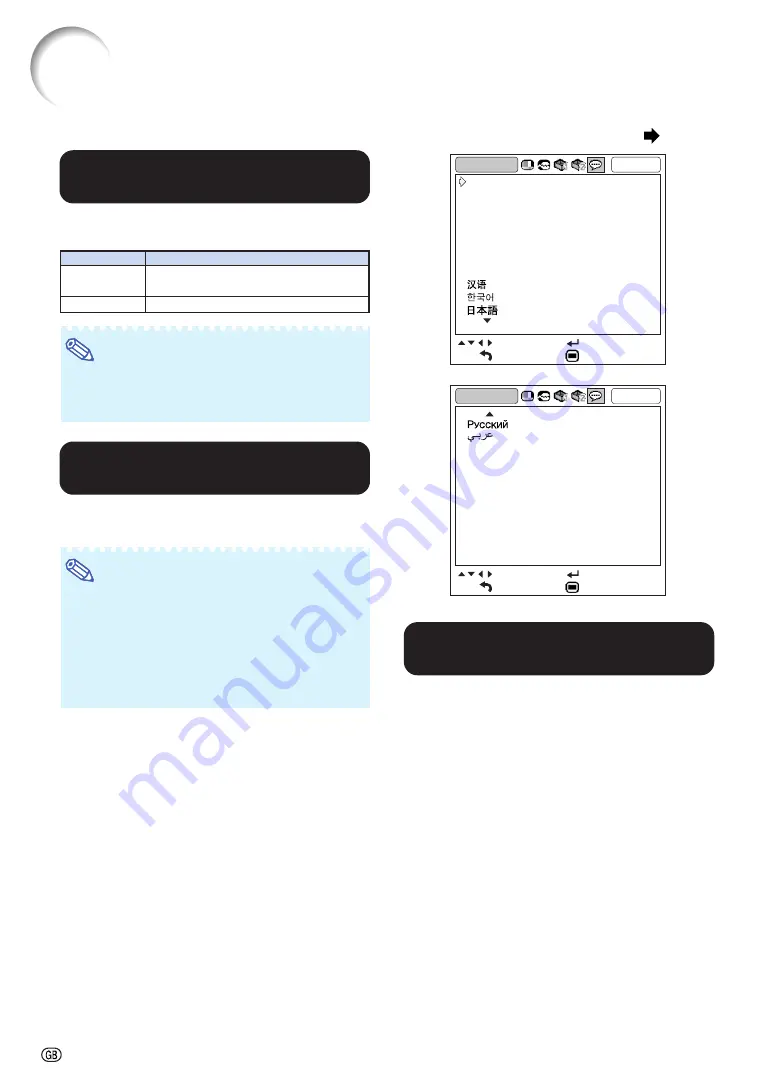
-54
q
q
q
q
q
Confirming the Network
Information for the Projector
You can confirm the MAC address and projector
name.
w
w
w
w
w
Returning to the Default
Settings
This function allows you to initialize the settings
you have made in the projector.
Displayed items
MAC Address
Projector
Description
The MAC address of the projector is
displayed.
The projector name is displayed.
Note
•
For information on how to change the projector
name, see “SETUP MANUAL” contained in the
supplied CD-ROM.
Note
The following items or menu cannot be initialized.
•
“Fine Sync” menu
Resolution
•
“Options1” menu
Lamp Timer (Life)
System Lock
•
“Language” menu
Helpful Functions Set during Installation (“Options2” menu)
Menu operation
Selecting the On-screen
Display Language
The projector can switch the on-screen display
language among 15 languages.
Language
COMP.1
SEL./ADJ.
RETURN
ENTER
END
English
Deutsch
Español
Nederlands
Français
Italiano
Svenska
Português
Language
COMP.1
SEL./ADJ.
RETURN
ENTER
END
polski
Türkçe
Содержание Notevision XG-C435X
Страница 71: ...SHARP CORPORATION ...
















































