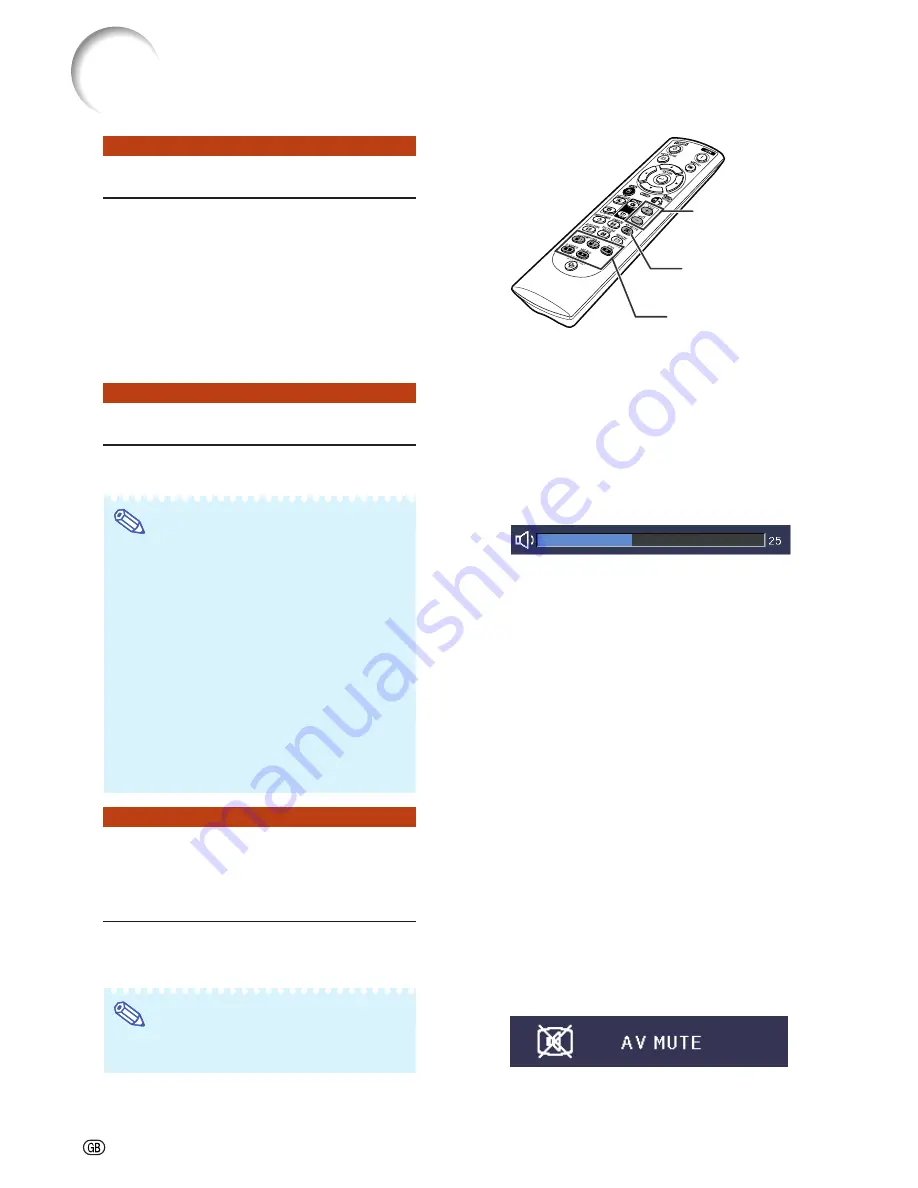
-34
Image Projection
COMPUTER 1,
COMPUTER 2,
DVI, S-VIDEO,
VIDEO buttons
VOL +/–
(Volume)
buttons
AV MUTE
button
Switching the Input Mode
Select the appropriate input mode for the con-
nected equipment.
Press
COMPUTER1/2
,
DVI
,
S-VIDEO
or
VIDEO
on the remote control to se-
lect the input mode.
•
When you press
INPUT
on the projector or
DVI
on the remote control, the INPUT list appears.
Press
'
'
'
'
'
/
"
"
"
"
"
to switch the INPUT mode.
Adjusting the Volume
Press
VOL +/–
on the remote control or
–
\
/
|
+
on the projector to adjust the volume.
Note
•
Pressing
VOL–/–
\
\
\
\
\
will lower the volume.
•
Pressing
VOL+/
|
|
|
|
|
+
will raise the volume.
•
When the projector is connected to exter-
nal equipment, the volume level of the ex-
ternal equipment changes in accordance
with the volume level of the projector. Set
the projector’s volume to the lowest level
when turning the projector on/off or when
changing the input signal.
•
When you do not want to output the sound
from the projector’s speaker while the pro-
jector is connected to external equipment,
set “Speaker” in “PRJ-ADJ” menu to “Off”.
(See page
51
.)
Displaying the Black
Screen and Turning off
the Sound Temporarily
Press
AV MUTE
on the remote control to
temporarily display a black screen and turn
off the sound.
Note
•
Pressing
AV MUTE
again will turn the pro-
jected image back on.
On-screen display
On-screen display
Содержание Notevision XG-C435X-L
Страница 73: ...SHARP CORPORATION ...
















































