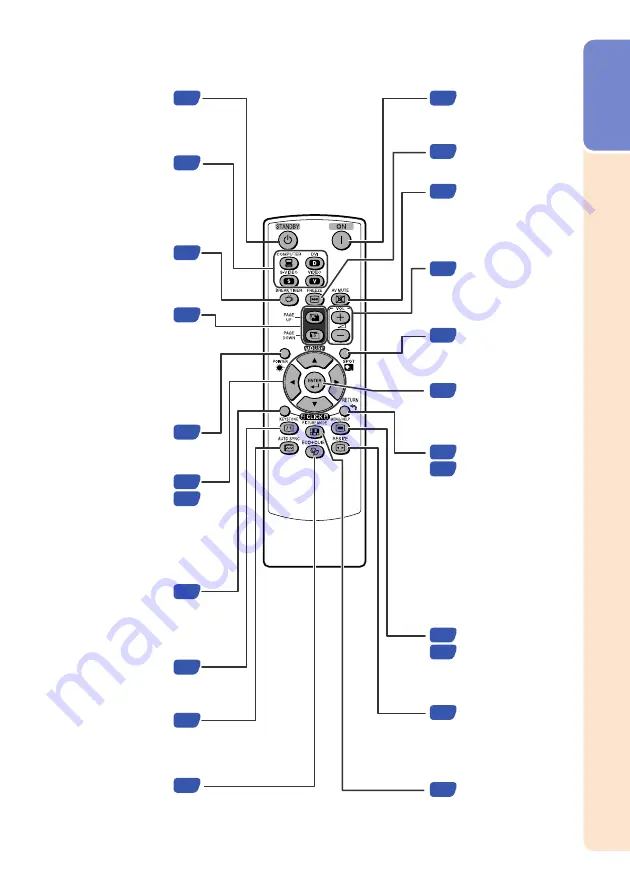
13
Intr
oduction
STANDBY button
For putting the
projector into the
standby mode.
BREAK TIMER
button
For displaying the
break time.
COMPUTER, DVI,
S-VIDEO, VIDEO
buttons
For switching to the
respective input
modes.
PAGE UP/PAGE
DOWN buttons
Same as the [Page Down]
and [Page Up] keys on a
computer keyboard, when
with the USB connection
(using a USB cable or the
optional remote receiver).
POINTER button
For displaying the
pointer.
MOUSE/Adjustment
buttons (
P
/
R
/
O
/
Q
)
• For moving the
computer cursor when with the USB
connection (using a USB cable or
the optional remote receiver).
• For selecting and adjusting menu
items.
L-CLICK button
For the Left click
when with the USB connection
(using a USB cable or the optional
remote receiver).
KEYSTONE button
For entering the
Keystone Correction mode.
AUTO SYNC button
For automatically
adjusting images when
connected to a computer.
ECO+QUIET button
For lowering the noise
of the cooling fan and
extending the lamp life.
AV MUTE button
For temporarily
displaying a black
screen and turning
off the sound.
FREEZE button
For freezing images.
VOL +/– (Volume)
buttons
For adjusting the
speaker sound level.
ON button
For turning the
power on.
SPOT button
For displaying the
spotlight.
R-CLICK/RETURN
button
• For the Right click
when with the USB
connection (using a
USB cable or the
optional remote
receiver).
• For returning to the
previous menu
screen during menu
operations.
ENTER button
For setting items
selected or adjusted
on the menu.
MENU/HELP button
For displaying
adjustment and
setting screens, and
help screen.
PICTURE MODE
button
For selecting the
appropriate picture.
RESIZE button
For switching the
picture size
(NORMAL, BORDER,
etc.).
Содержание Notevision PG-F211X
Страница 70: ......
















































