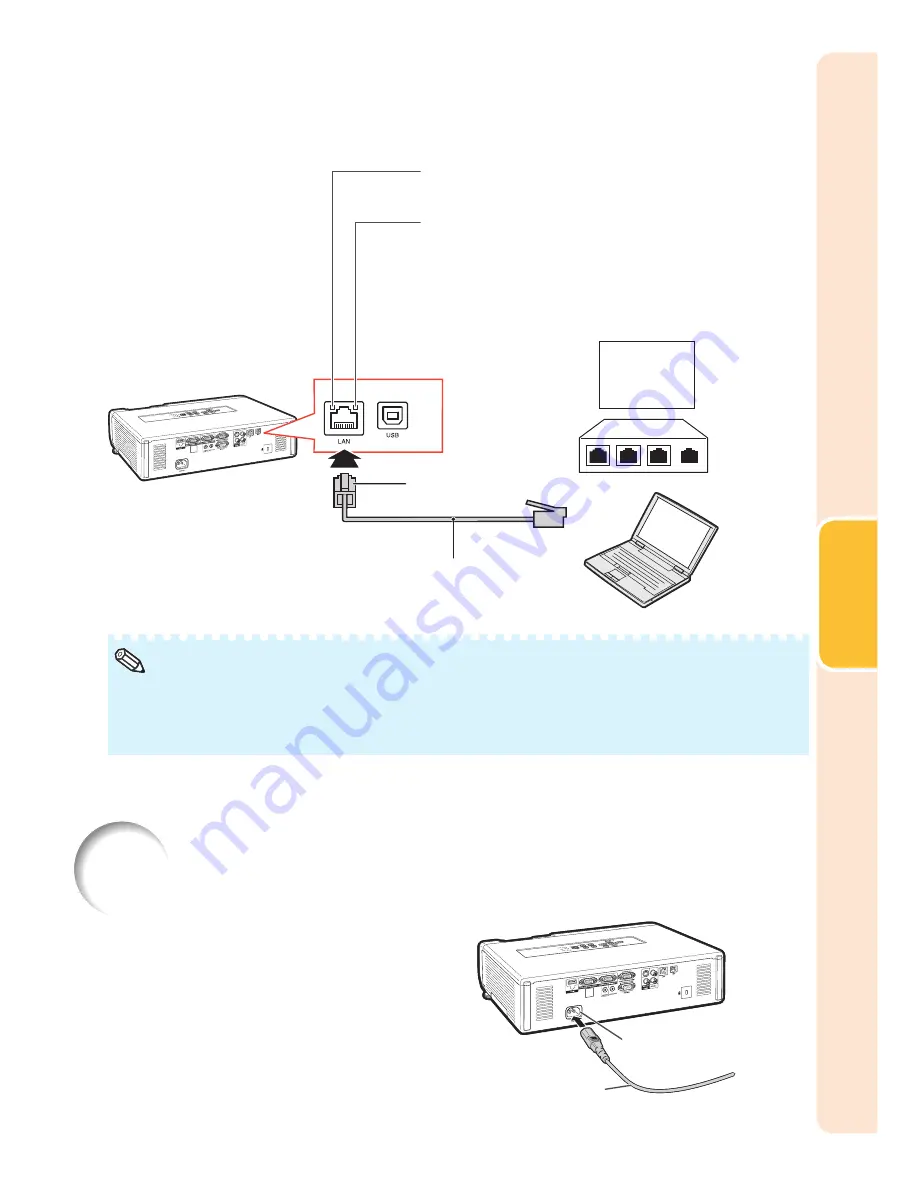
25
Connections
When connecting to the LAN terminal using a LAN cable
TX/RX LED (yellow)
Illuminates when transmitting/receiving data.
LINK LED (green)
Illuminates when linked.
* To ensure safety, do not connect the LAN terminal
with any cables that may cause excessive voltage
such as a telephone line.
Hub
or
Computer
LAN cable (Category 5 type,
commercially available)
To LAN terminal
When connecting to a hub, use a straight-through Category 5 (CAT.5) type cable (commercially
available).
When connecting to a computer, use a cross-over Category 5 (CAT.5) type cable (commercially
available).
•
•
Note
Connecting the Power Cord
Plug the supplied power cord into the
AC socket on the rear of the projector.
Then plug into AC outlet.
AC socket
To AC outlet
Power cord
(supplied)
AC socket
To AC outlet
Power cord
(supplied)
Содержание Notevision PG-D40W3D
Страница 69: ......
















































