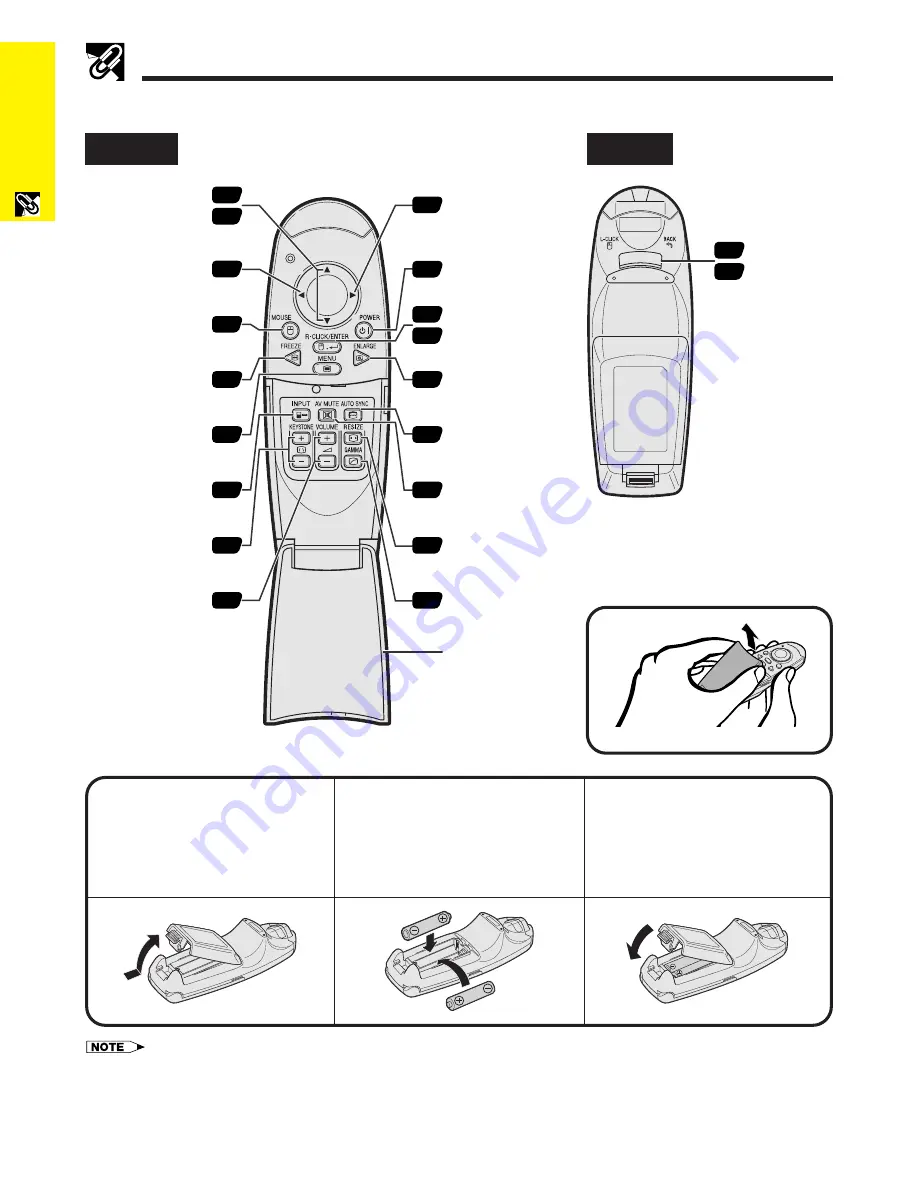
E-9
Important
Information
Front View
Part Names
Rear View
Remote Control
22
23
FREEZE button
Mouse (
ß
) button
MOUSE button
INPUT button
MENU button
KEYSTONE buttons
VOLUME buttons
POWER button
RIGHT-CLICK/
ENTER button
ENLARGE button
AUTO SYNC button
RESIZE button
LEFT-CLICK/
BACK button
AV MUTE button
Mouse (
∂
/
ƒ
)/
Adjustment (
∂
/
ƒ
)
buttons
GAMMA button
Flip cover
16
22
23
31
28
17
33
32
22
23
22
22
22
30
23
17
20
17
Mouse (
©
) button
Inserting the Batteries
1
3
Press the tab and lift open
the battery cover in the
direction of the arrow.
2
Insert two AAA size
batteries, making sure
their polarities match the
and
marks inside
the battery compartment.
Insert the tabs on the
end of the battery cover
into their slots and press
the cover into position.
• If the remote control gets wet, wipe it dry immediately.
• Avoid excessive heat and humidity.
• If you will not be using the remote control for a long time, remove the batteries.
• Do not mix new and old or different types of batteries.
• There are operations that can only be carried out by remote control. Handle the remote control carefully.
Opening the Flip Cover
Содержание Notevision PG-C20XU
Страница 11: ...E 10 Setup Connections Setup Connections ...
Страница 53: ...SHARP CORPORATION ...

























