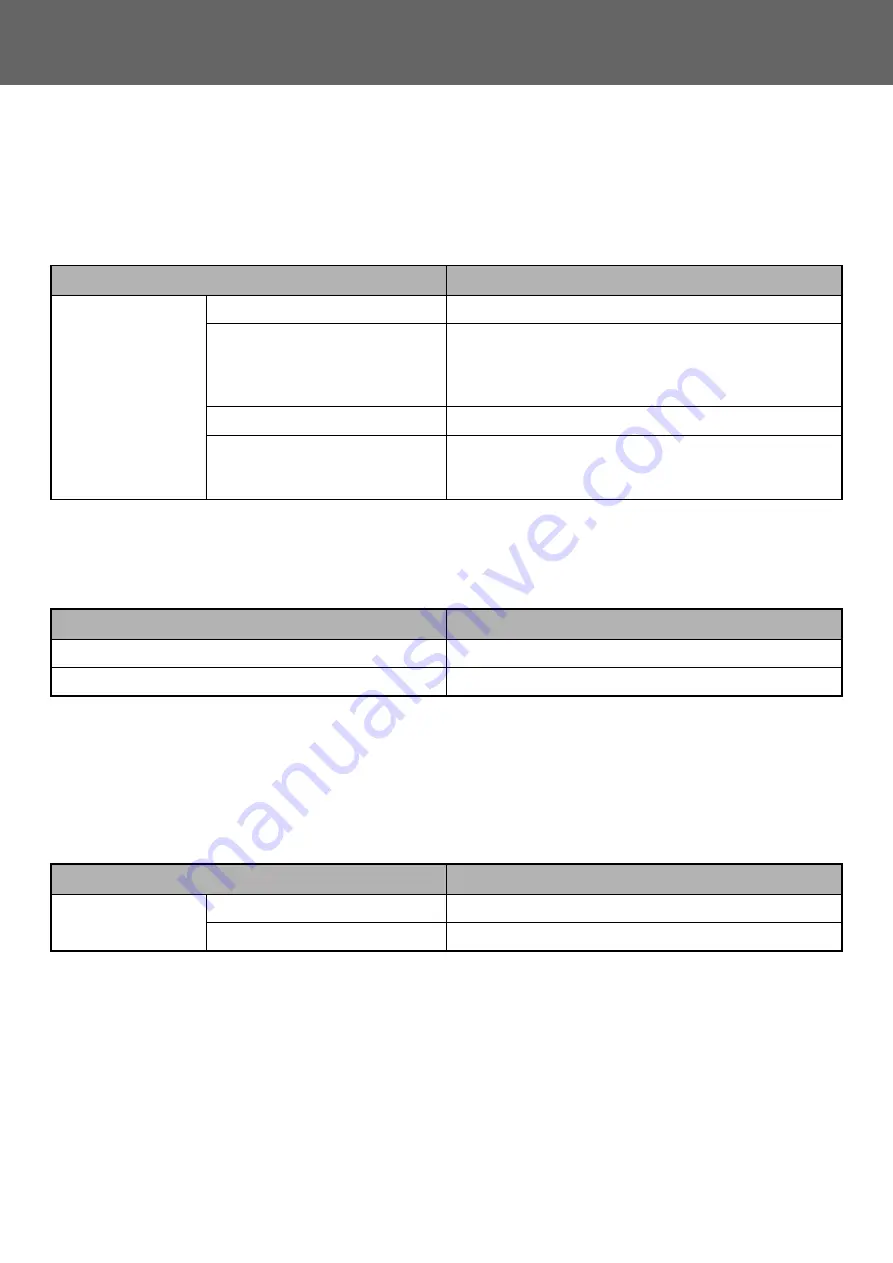
4
Dropbox Connector Guide
BEFORE USING Dropbox Connector
Before using Dropbox Connector, the Dropbox Connector application must be installed on the multifunction machine.
For how to install the Dropbox Connector application, please contact your dealer or nearest authorized service
representative.
Basic requirements and system requirements for Dropbox Connector
Initial value settings on Dropbox Connector
Click the [Detail] key on the page which will have been displayed after selecting Dropbox Connector from the [System
Settings]
→
[Sharp OSA Settings]
→
[Embedded Application Settings] under the "Setting (Administrator)" to configure the
following items.
Import or export the initial value file
The following explains how to export the initial values used on a Dropbox Connector which a multifunction machine is
using in order to use them on another Connector that is on the other machine, and how to import an exported file which
contains an initial value setting.
Select Dropbox Connector from the [System Settings]
→
[Sharp OSA Settings]
→
[Embedded Application Settings] under
the "Setting (Administrator)".
Import the initial value file to register the following items in the detailed settings of the Dropbox Connector.
Item
Description
Multifunction machine
Sharp OSA (MX-AMX2)
Required
Port Control
The following ports are enabled.
• Server Port:
Sharp OSA (Extended Platform): HTTP
• Client Port: HTTPS
Direct Print Expansion Kit
Required when printing xlsx, docx, and pptx files.
Other Network Settings
Change the settings such as the IP Address, Subnet Mask,
Default Gateway, DNS server, and Proxy Server as
necessary.
Item
Description
File Name
Sets the initial value of the scan data File Name to store.
Include Date in File Name
Sets whether the date and time is included with the File Name.
Item
Description
Items which
Dropbox
Connector
exports
File Name
Specify the initial value for the scan data File Name to store.
Include Date in File Name
Sets whether the date and time is included with the File Name.
Содержание MX Series
Страница 1: ...Dropbox Connector Guide ...
Страница 10: ...2018J EN1 ...










