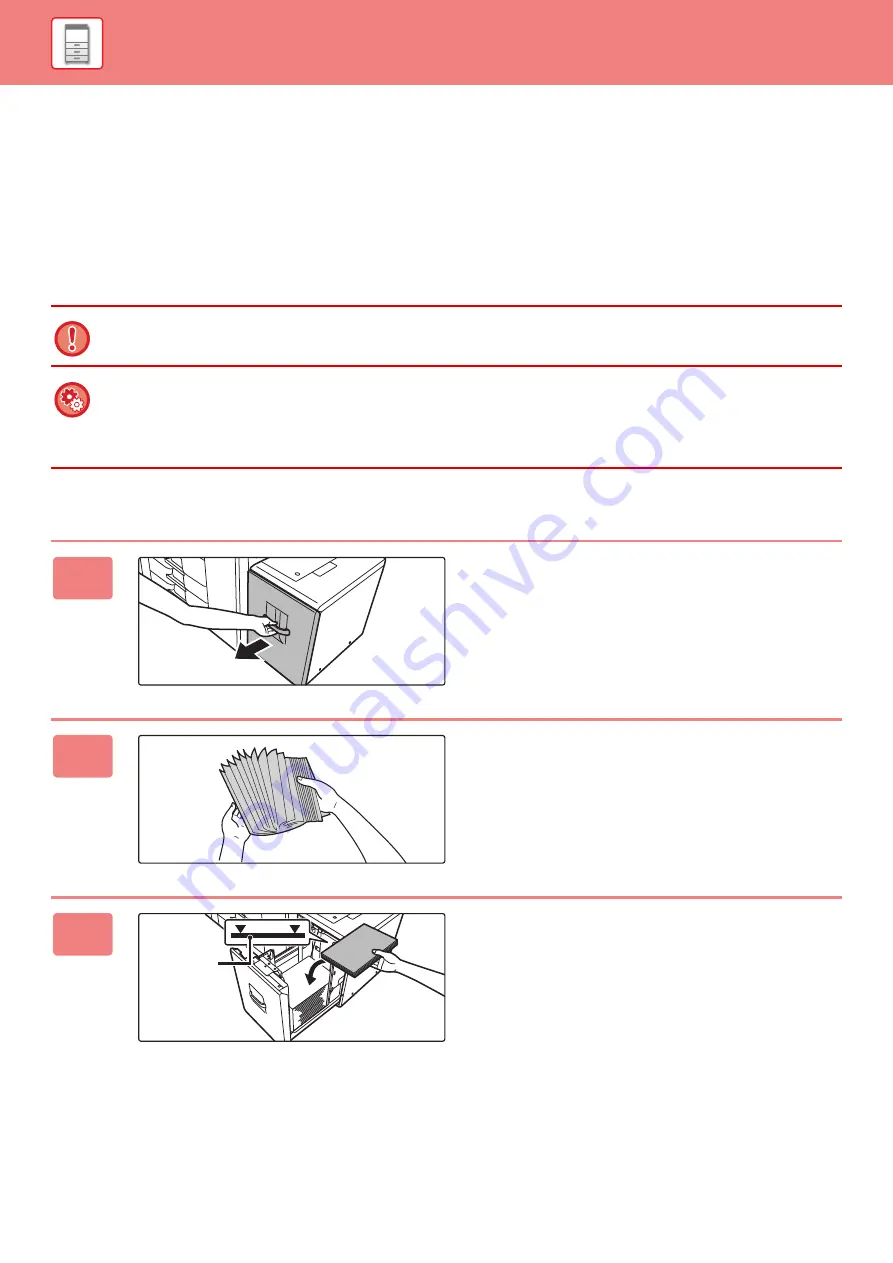
1-73
LOADING PAPER IN THE LARGE CAPACITY
TRAY
Use the large capacity tray for outputting massive prints that cannot be processed using the regular tray.
• Large capacity tray (MX-LC12) stores a maximum of 3500 sheets of 8-1/2" × 11", A4 and B5 paper.
• Large capacity tray (MX-LCX3 N) stores a maximum of 3000 sheets of paper from 12" × 18" (A3W) to 8-1/2" × 11"R
(B5).
When changing the paper size, consult the dealer or nearest SHARP Service Department.
Large capacity tray (MX-LC12)
Do not place heavy objects on the tray or press down on the tray.
To check the type and size of paper:
[Tray Settings] in the home screen or in "Settings", select [Status]
→
[Machine Identification]
→
[Paper Input Tray Status].
To set the type and size of paper:
Set this in [Tray Settings] in the home screen or in "Settings", select [System Settings]
→
[Common Settings]
→
[Paper
Settings]
→
[Paper Tray Settings].
1
Pull out the paper tray.
Gently pull the tray out until it stops.
2
Fan the paper.
Fan the paper well before loading it. If the paper is not
fanned, multiple sheets may feed at once and cause a
misfeed.
3
Place the paper in the center of the
paper table.
Load the paper with the print side facing up. The stack must
not be higher than the indicator line (maximum of 3500
sheets).
Indicator
line
Содержание MX-M905
Страница 130: ...1 127 BEFORE USING THE MACHINE PERIPHERAL DEVICES 4 Close the front cover ...
Страница 138: ...1 135 BEFORE USING THE MACHINE PERIPHERAL DEVICES 10 Push in the staple unit 11 Close the cover ...
Страница 147: ...1 144 BEFORE USING THE MACHINE PERIPHERAL DEVICES 3 Gently push the box back in 4 Close the front cover ...
Страница 151: ...1 148 BEFORE USING THE MACHINE PERIPHERAL DEVICES 3 Gently push the box back in 4 Close the front cover ...
Страница 331: ...3 17 PRINTER FREQUENTLY USED FUNCTIONS 1 Select Printer Features 2 Select Advanced1 3 Select Print Mode Mac OS 1 2 3 ...
Страница 956: ...2016K US1 ...
















































