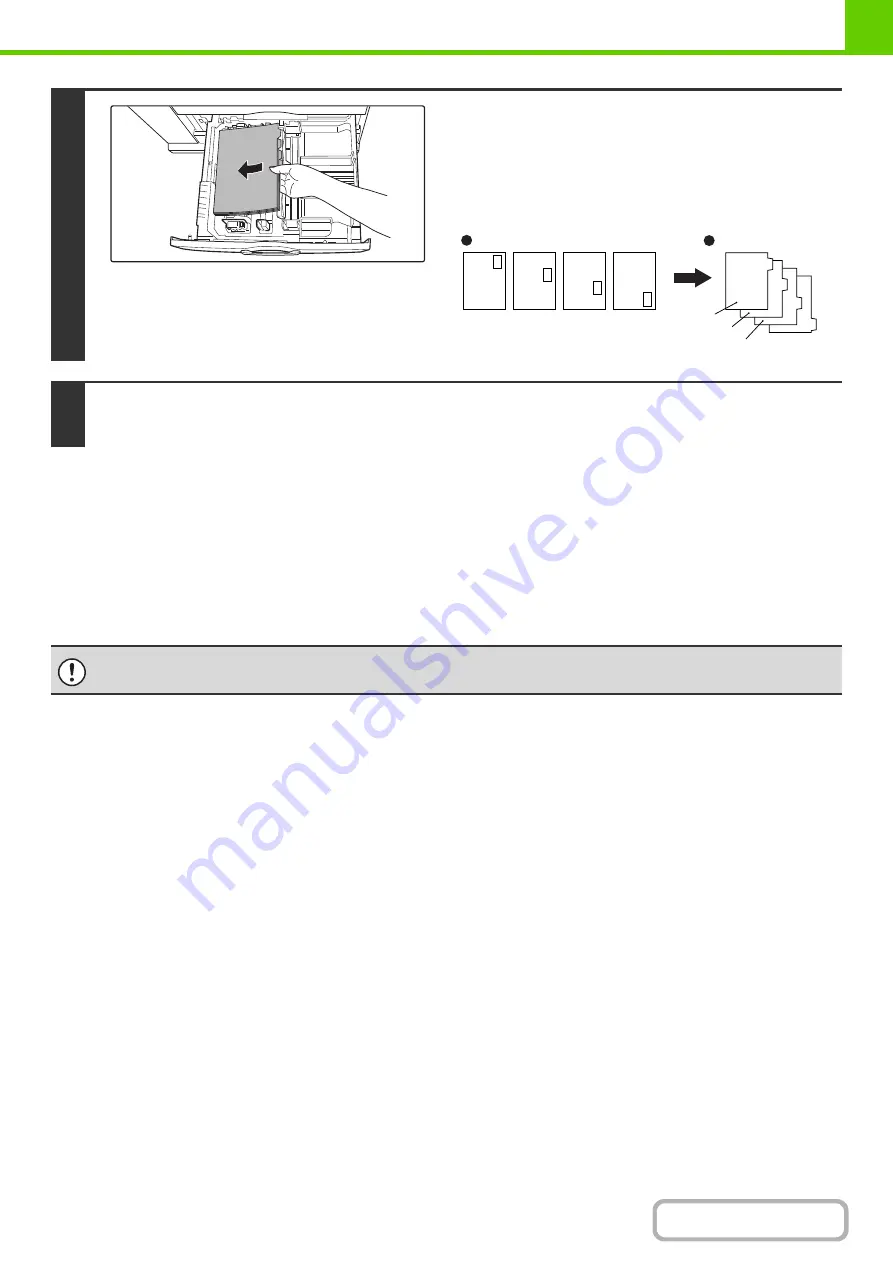
1-35
Loading transparency film
Be sure to load transparency film oriented vertically. (Transparency film cannot be used in tray 4.)
CHANGING THE PAPER SIZE IN PAPER TRAY 4
Plain paper from 11" x 17" to 7-1/4" x 10-1/2"R size (A3 to B5) can be loaded in tray 4. For paper that can be used, see
"
Types of paper that can be used in each tray
The procedures for loading paper in tray 4 and changing the paper size are the same as for tray 3 (see page 1-32).
3
Place the tabbed paper in the tray.
Place the tabbed paper with the print side face up.
[Example]
Make sure that the positions of the tabs correspond with the
originals as shown below.
4
Gently push the tray in and set the paper type to tabbed paper.
☞
7. SYSTEM SETTINGS "
" (page 7-13)
When referring to the explanations of tray 3, keep in mind that special papers such as tabbed paper and transparency film
cannot be used in tray 4. Use tray 3 for special paper.
ABC
DEF
GHI
JKL
Front side
1st page
1st page
2nd page
2nd page
3rd page
3rd page
4th page
4th page
Tabbed paper
Original
Содержание MX-M623
Страница 6: ...Make a copy on this type of paper Tab Paper Transparency film ...
Страница 11: ...Conserve Print on both sides of the paper Print multiple pages on one side of the paper ...
Страница 34: ...Search for a file abc Search for a file using a keyword Search by checking the contents of files ...
Страница 35: ...Organize my files Delete a file Delete all files Periodically delete files Change the folder ...
Страница 324: ...3 18 PRINTER Contents 4 Click the Print button Printing begins ...
Страница 329: ...3 23 PRINTER Contents 1 Select Printer Features 2 Select Advanced 3 Select the Print Mode Macintosh 1 2 3 ...
Страница 641: ...5 123 SCANNER INTERNET FAX Contents 5 Select Acquire Image from the File menu The scanner driver opens ...






























