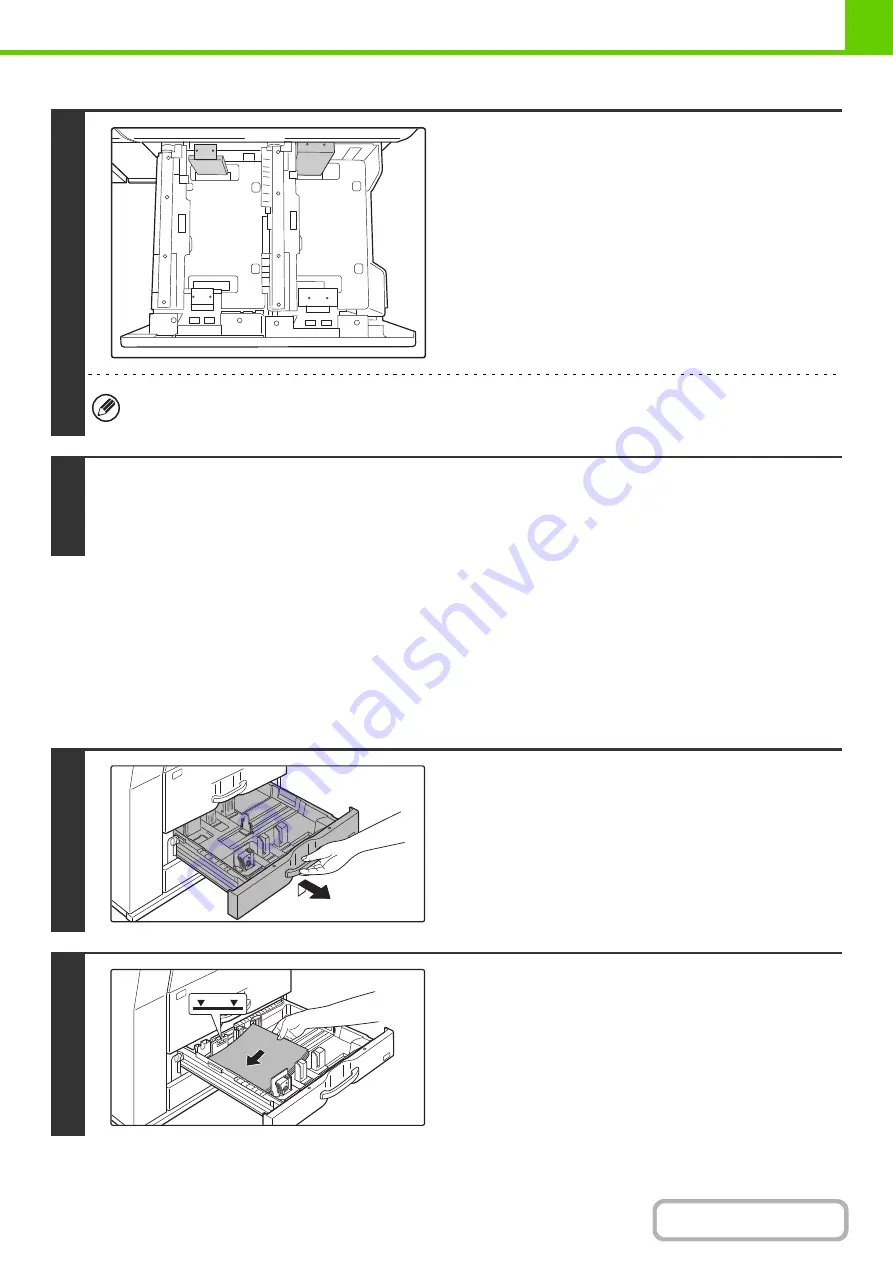
1-32
LOADING PAPER IN PAPER TRAY 3
Approximately 500 sheets of standard paper (20lbs. (80
g/
m
2
)) from 11" x 17" to 5-1/2" x 8-1/2"R size (A3 to A5R) can be
loaded in tray 3. Special papers such as tabbed paper and transparency film can also be loaded. For information on
what special papers can be used, see "
Types of paper that can be used in each tray
" on page 1-28. To load tabbed
paper or transparency film, see "
4
Repeat steps 1 to 3 to adjust the far
paper guide to the paper size to be used.
Be sure to adjust the far paper guide to the same size as the
near paper guide.
• When removing and attaching the far paper size guide, take care not to hit the front cover of the machine.
• Adjust both the front and back guides. If only one guide is adjusted, skewed feeding and misfeeds may result.
5
Set the paper type and paper size.
For the procedure for configuring these settings, see "
" (page 7-13) in the System Settings.
An incorrect paper type or paper size setting may cause automatic selection of the wrong type or size of paper, and result in
a misfeed or otherwise prevent printing.
1
Pull out paper tray 3.
Gently pull the tray out until it stops.
2
Load paper into the tray.
The paper stack must not be higher than the indicator line (no
more than 500 sheets of SHARP standard paper (20lbs.
(80
g/
m
2
)).
To change the paper size, see "
" on the next page.
Содержание MX-M623
Страница 6: ...Make a copy on this type of paper Tab Paper Transparency film ...
Страница 11: ...Conserve Print on both sides of the paper Print multiple pages on one side of the paper ...
Страница 34: ...Search for a file abc Search for a file using a keyword Search by checking the contents of files ...
Страница 35: ...Organize my files Delete a file Delete all files Periodically delete files Change the folder ...
Страница 324: ...3 18 PRINTER Contents 4 Click the Print button Printing begins ...
Страница 329: ...3 23 PRINTER Contents 1 Select Printer Features 2 Select Advanced 3 Select the Print Mode Macintosh 1 2 3 ...
Страница 641: ...5 123 SCANNER INTERNET FAX Contents 5 Select Acquire Image from the File menu The scanner driver opens ...






























