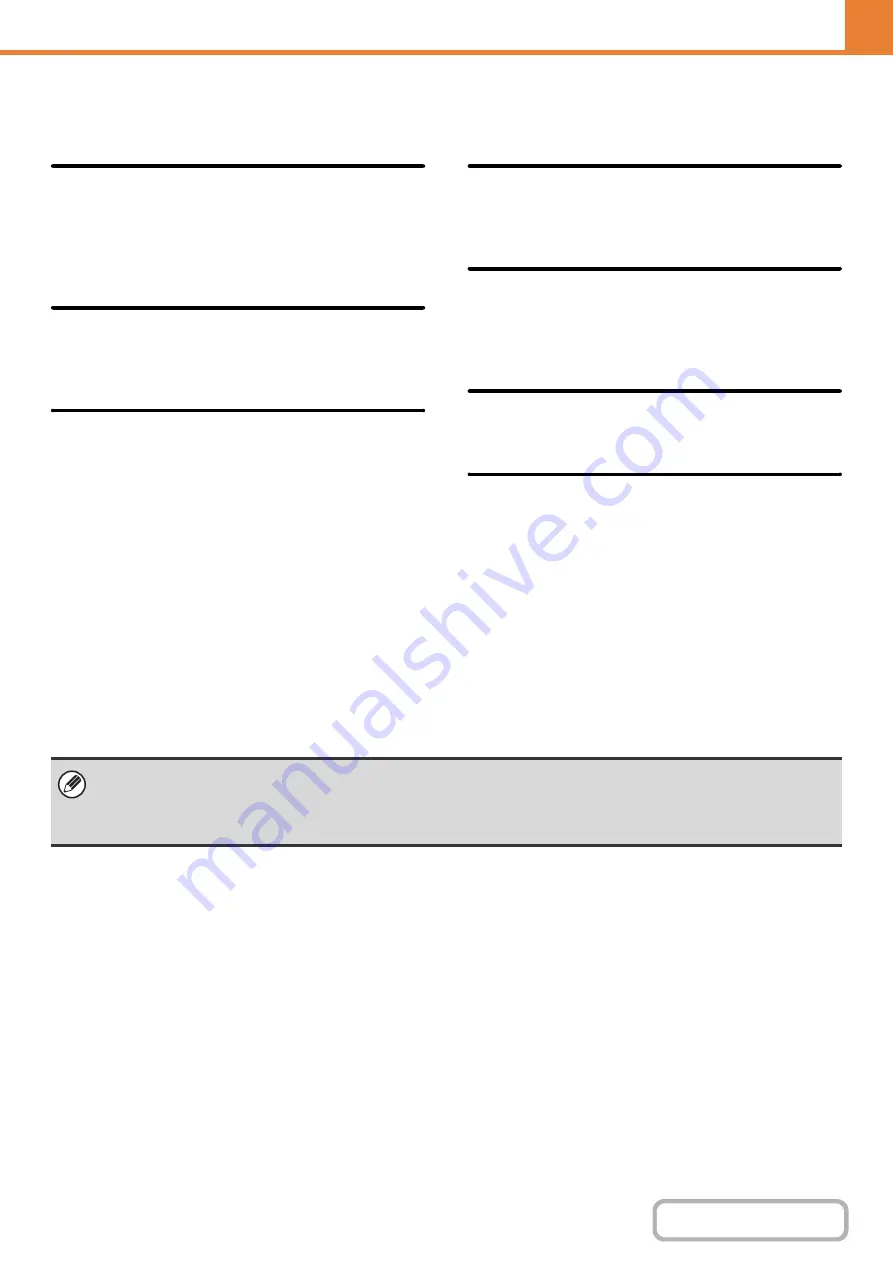
7-71
Disablin
g
of Devices
Use these settings when a peripheral device on the machine has failed or when you wish to temporarily disable a device.
Disablin
g
of Document Feeder
Use this setting to prohibit the use of the automatic
document feeder, such as when the feeder malfunctions.
(When the setting is enabled, scanning is still possible
using the document glass.)
Disablin
g
of Duplex
This is used to disable two-sided printing, such as when
the duplex module malfunctions.
Disablin
g
of Optional Paper Drawer
(When an optional paper tray is installed.)
This setting is used to disable the optional paper drawer,
such as when it malfunctions.
Disablin
g
of Tray Settin
g
s
This setting is used to prohibit tray settings (except for
the bypass tray).
Disablin
g
of Finisher
(When a finisher is installed.)
This setting is used to disable the finisher, such as when
the unit malfunctions.
Disablin
g
of Offset
This setting is used to disable the offset function.
Disablin
g
of Stapler
(When a finisher is installed.)
This setting is used to prohibit stapling, such as when
the stapler unit of the finisher malfunctions.
Fusin
g
Control Settin
g
s
These are used to control the toner fusing temperature according to the weight of the paper.
These settings apply to plain paper, punched paper, pre-printed paper, letterhead paper, colored paper, and user type
paper.
You can select "16 to 23 lbs." or "23+ to 28 lbs." ("60
g
/m
2
to 89
g
/m
2
" or "90
g
/m
2
to 105
g
/m
2
").
• Be sure to use only paper that is in the same weight range as the weight range set here. Do not mix plain or other paper
that is outside the range with the paper in the tray.
• When settings are changed, the changes will take effect after the machine is restarted. To restart the machine see
"
" (page 1-14) in "1. BEFORE USING THE MACHINE ".
Содержание MX-M266N
Страница 6: ...Make a copy on this type of paper Envelopes and other special media Tab Paper Transparency film ...
Страница 8: ...Assemble output into a pamphlet Create a stapled pamphlet Staple output Create a blank margin ...
Страница 11: ...Conserve Print on both sides of the paper Print multiple pages on one side of the paper ...
Страница 12: ...Print without a computer Print a file in a USB memory device Print a file stored in the machine ...
Страница 34: ...Search for a file abc Search for a file using a keyword Search by checking the contents of files ...
Страница 35: ...Organize my files Delete a file Delete all files Periodically delete files Change the folder ...
Страница 259: ...3 19 PRINTER Contents 4 Click the Print button Printing begins ...
Страница 267: ...3 27 PRINTER Contents 1 Select Layout 2 Select Long edged binding or Short edged binding Macintosh 1 2 ...
















































