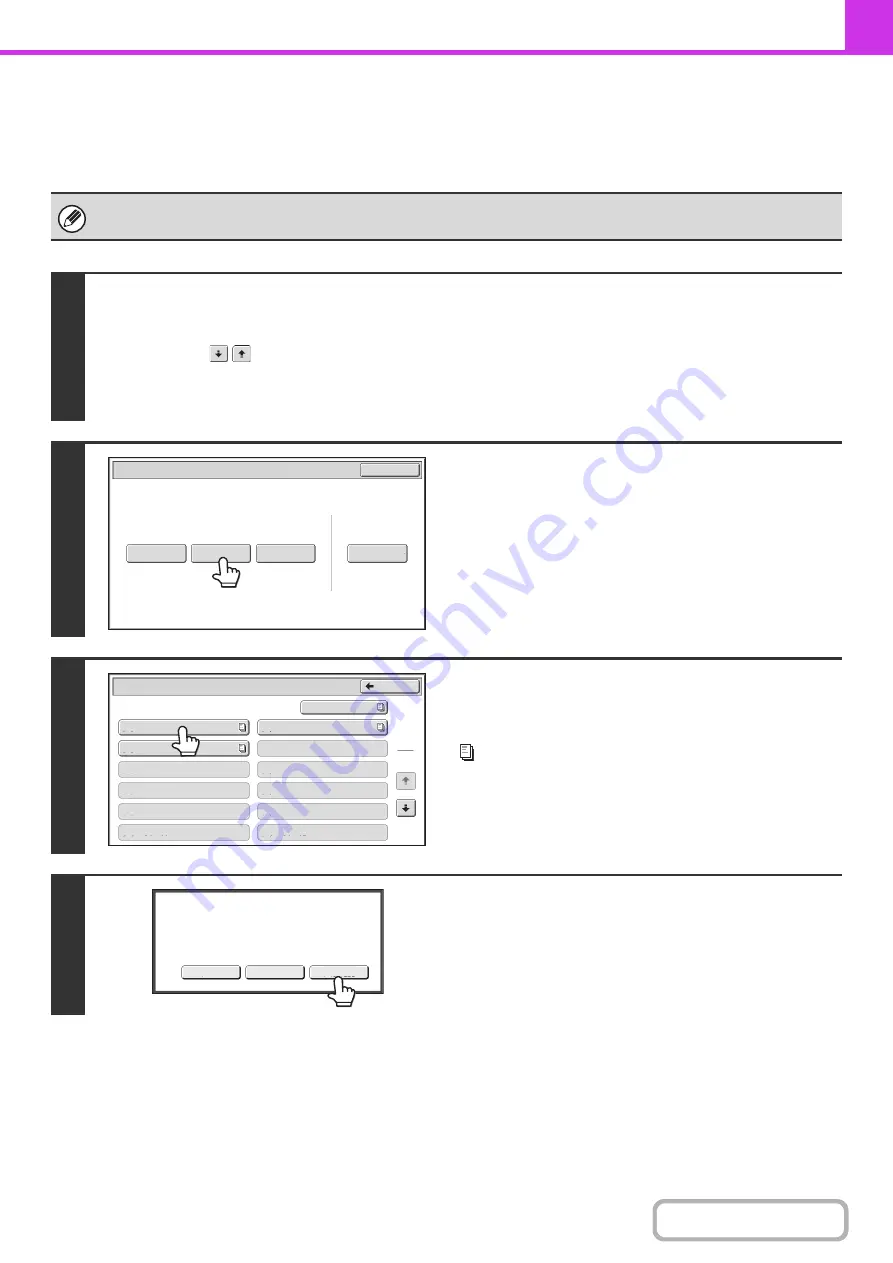
4-120
CHECKING THE DOCUMENT IN THE F-CODE MEMORY
POLLING BOX
You can check the document stored in the F-code memory polling box.
A document in a memory box cannot be printed while the document is being transmitted.
1
Select the special modes.
(1) Touch the [Special Modes] key.
(2) Touch the
keys to switch throu
g
h the screens.
(3) Touch the [Memory Box] key.
+
(page 4-71)
2
Touch the [Data Check] key.
3
Touch the key of the F-code memory
pollin
g
box where the document you
wish to print is stored.
appears in keys that have documents stored.
4
Touch the [Ima
g
e Check] key.
The content of the document can be viewed in the image check
screen. For information on the image check screen, see
"
" (page 4-65).
The [Image Check] function requires the hard disk drive.
To print the document, touch the [Print] key.
Polling Memory
Confidential
Reception
Data Check
Delete Data
Data Store
Memory Box
Data Check
Exit
Memory
Box
-
Data
Check
Public
Box
Back
1
2
Box
1
Box
3
Box
5
Box
7
Box
9
Box
11
Box
2
Box
4
Box
6
Box
8
Box
10
Box
12
Image
Check
Cancel
Press
[
Image
Check
]
to
check
data.
Press
[
]
to
output
data.
Содержание MX-M266N
Страница 6: ...Make a copy on this type of paper Envelopes and other special media Tab Paper Transparency film ...
Страница 8: ...Assemble output into a pamphlet Create a stapled pamphlet Staple output Create a blank margin ...
Страница 11: ...Conserve Print on both sides of the paper Print multiple pages on one side of the paper ...
Страница 12: ...Print without a computer Print a file in a USB memory device Print a file stored in the machine ...
Страница 34: ...Search for a file abc Search for a file using a keyword Search by checking the contents of files ...
Страница 35: ...Organize my files Delete a file Delete all files Periodically delete files Change the folder ...
Страница 259: ...3 19 PRINTER Contents 4 Click the Print button Printing begins ...
Страница 267: ...3 27 PRINTER Contents 1 Select Layout 2 Select Long edged binding or Short edged binding Macintosh 1 2 ...
















































