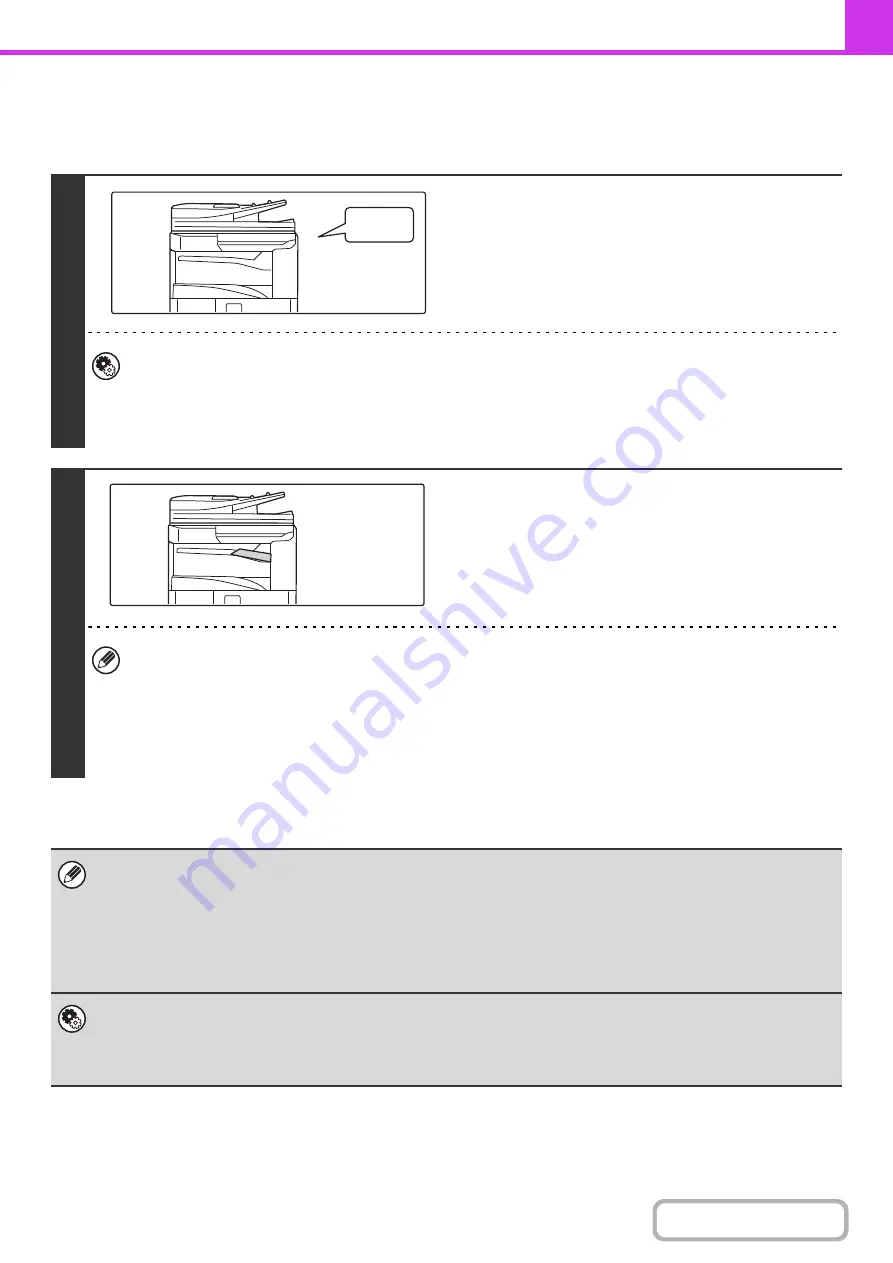
4-59
RECEIVING A FAX
When a fax is transmitted to the machine, the machine automatically receives and prints the fax.
1
The machine rin
g
s and fax reception
be
g
ins automatically.
A beep sounds when reception ends.
•
System Settin
g
s (Administrator): Speaker Settin
g
s
This is used to change the volume and tone of the reception beep.
•
System Settin
g
s (Administrator): Number of Calls in Auto Reception
This is used to change the number of rings on which fax reception begins automatically. To receive faxes without
the machine ringing, select "0" rings.
2
The fax is automatically printed.
•
If a password entry screen appears...
A password must be entered to print the received fax. When the correct password is entered, the received fax is
printed.
PRINTING A PASSWORD-PROTECTED FAX (Hold Setting For Received Data Print)
(page 4-61)
•
The output tray and staplin
g
(when a finisher is installed) can be selected.
The number of copies of received faxes that are printed and the output tray can be selected. When a finisher is
installed, the number of copies printed, the output tray, and stapling can be selected.
• If printing of a copy job or print job is in progress when a fax is received, the fax will not be printed until the previously
reserved job is completed.
• Received faxes will not be printed when the machine cannot print due to an error condition such as out of paper, out of
toner, or a paper misfeed. The faxes will be printed automatically when the error condition is cleared. (If the machine ran
out of paper, touch the [OK] key in the touch panel after loading paper.
• When received faxes cannot be printed, the faxes can be forwarded to another fax machine.
FORWARDING RECEIVED FAXES (Fax Data Forward)
(page 4-66)
•
System Settin
g
s (Administrator): Duplex Reception Settin
g
This is used to have received faxes printed on both sides of the paper.
•
System Settin
g
s (Administrator): Receivin
g
Date & Time Print
Use this to select whether or not the date and time of reception is added when a received image is printed.
Beep
Содержание MX-M266N
Страница 6: ...Make a copy on this type of paper Envelopes and other special media Tab Paper Transparency film ...
Страница 8: ...Assemble output into a pamphlet Create a stapled pamphlet Staple output Create a blank margin ...
Страница 11: ...Conserve Print on both sides of the paper Print multiple pages on one side of the paper ...
Страница 12: ...Print without a computer Print a file in a USB memory device Print a file stored in the machine ...
Страница 34: ...Search for a file abc Search for a file using a keyword Search by checking the contents of files ...
Страница 35: ...Organize my files Delete a file Delete all files Periodically delete files Change the folder ...
Страница 259: ...3 19 PRINTER Contents 4 Click the Print button Printing begins ...
Страница 267: ...3 27 PRINTER Contents 1 Select Layout 2 Select Long edged binding or Short edged binding Macintosh 1 2 ...
















































