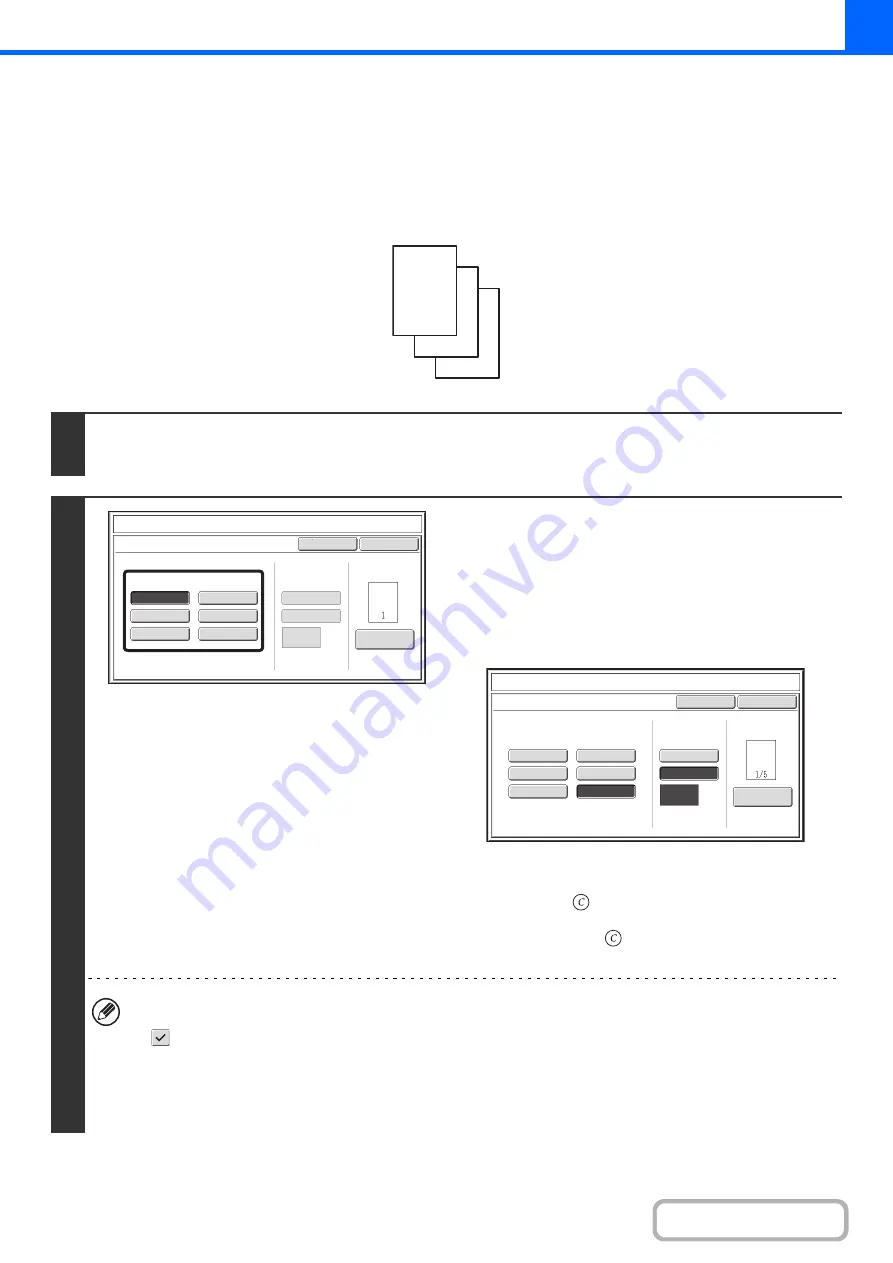
2-88
PRINTING PAGE NUMBERS ON COPIES
(Pa
g
e Numberin
g
)
Page numbers can be printed on copies.
The position, format, and page number can be selected for page numbering.
Printin
g
the pa
g
e number at the bottom center of the paper.
1
Touch the [Pa
g
e Numberin
g
] key in the stamp selection screen.
See steps 1 to 4 of "
GENERAL PROCEDURE FOR USING STAMP
2
Select a format for the pa
g
e number.
If the [1/5, 2/5, 3/5] key is selected,
"Page number / total pages" will be printed. "Auto" is initially
selected for the total pages, which means that the number of
scanned original pages is automatically set as the total pages.
If you need to set the total pages manually, such as when a
large number of originals are divided into sets for scanning,
touch the [Manual] key to display the total pages entry screen.
Enter the total pages (1 to 999) with the numeric keys and
touch the [OK] key.
The [CLEAR] key (
) can be pressed to return the setting of
the selected item to the default value. If you make a mistake,
press the [CLEAR] key (
) and then enter the correct
number.
• When 2-sided copying is performed, the total pages is the total number of sides of the paper. If the final page is
blank, it is not counted. However, if a back cover will be added and the [Count Back Cover] checkbox is selected
, the final page is counted. (See step 7.)
• When used in combination with "Dual Page Copy", "Multi Shot", or "Card Shot", the number of sides of the paper
copied on is the total pages.
• When used in combination with "Pamphlet Copy" or "Book Copy", the total number of pages in the resulting
pamphlet or booklet is the total pages.
1
2
3
Page Number
Cancel
Auto
Manual
(1),(2),(3)..
1,2,3..
P.1,P.2,P.3..
-1-,-2-,-3-..
1/5,2/5,3/5..
<1>,<2>,<3>..
OK
1
Page
Total Page
Page Numbering Format
Stamp
Page Numbering
Page Number
Cancel
Auto
Manual
(1),(2),(3)..
1,2,3..
P.1,P.2,P.3..
-1-,-2-,-3-..
1/5,2/5,3/5..
<1>,<2>,<3>..
OK
1
Page
Total Page
Page Numbering Format
Stamp
Page Numbering
Содержание MX-M266N
Страница 6: ...Make a copy on this type of paper Envelopes and other special media Tab Paper Transparency film ...
Страница 8: ...Assemble output into a pamphlet Create a stapled pamphlet Staple output Create a blank margin ...
Страница 11: ...Conserve Print on both sides of the paper Print multiple pages on one side of the paper ...
Страница 12: ...Print without a computer Print a file in a USB memory device Print a file stored in the machine ...
Страница 34: ...Search for a file abc Search for a file using a keyword Search by checking the contents of files ...
Страница 35: ...Organize my files Delete a file Delete all files Periodically delete files Change the folder ...
Страница 259: ...3 19 PRINTER Contents 4 Click the Print button Printing begins ...
Страница 267: ...3 27 PRINTER Contents 1 Select Layout 2 Select Long edged binding or Short edged binding Macintosh 1 2 ...






























