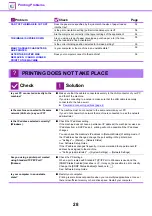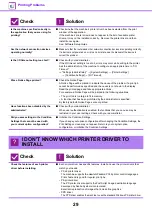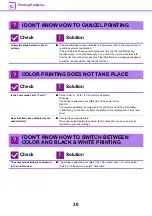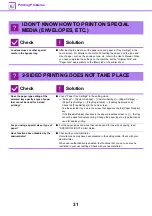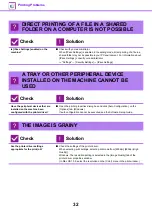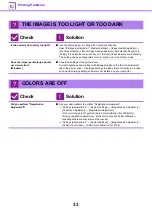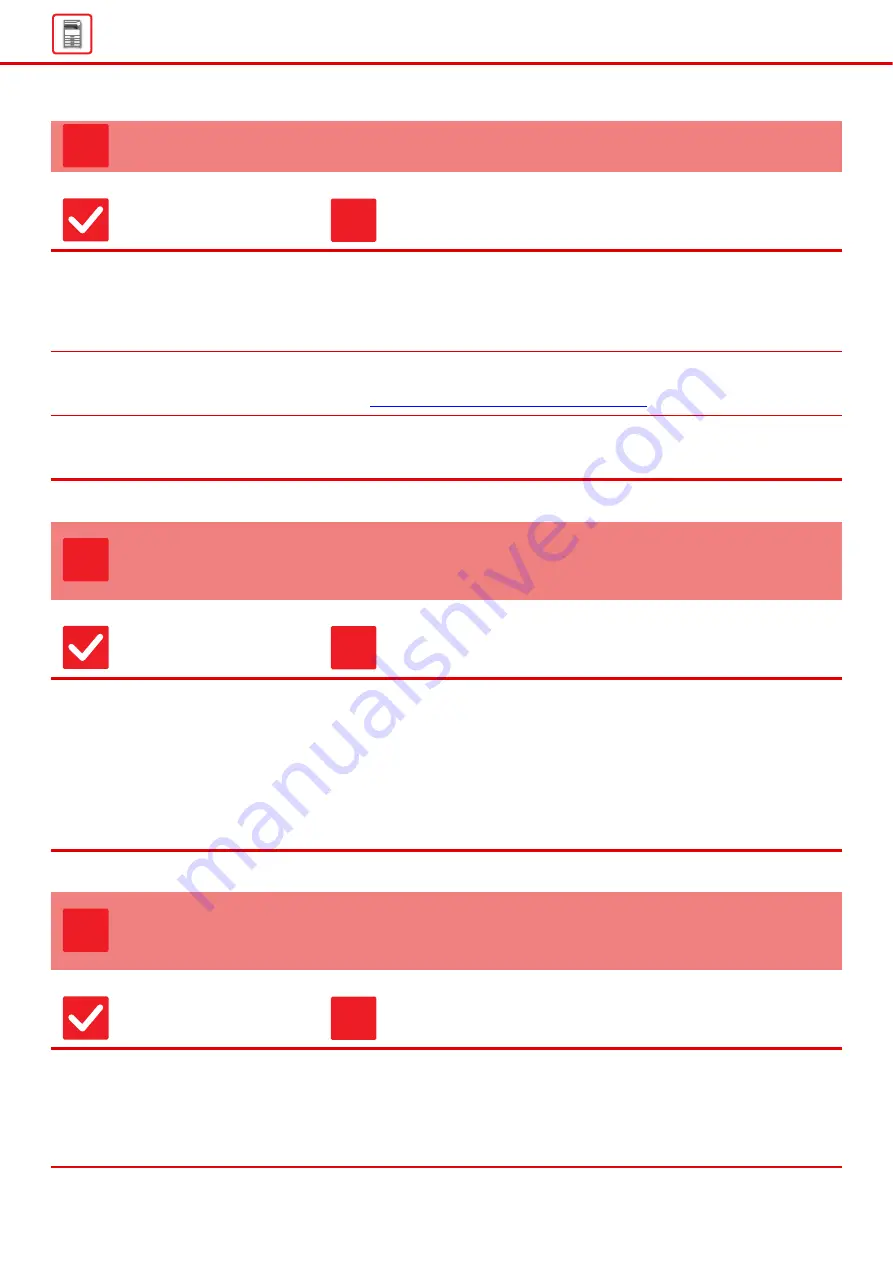
18
PART OF THE IMAGE IS CUT OFF
Check
Solution
Has the correct paper size been set?
■
If you are using a non-standard size, be sure to specify the paper size.
If the size of paper loaded into a tray was changed, be sure to check the paper
size setting.
"Settings" → [System Settings] → [Common Settings] → [Paper Settings] →
[Paper Tray Settings] → [Tray Registration]
Was the original placed in the correct
position?
■
If you are using the document glass, be sure to place the original in the far left
corner of the document glass.
► Placing the original and adding paper (page 5)
Does the original size shown on the
touch panel match the actual size of
the original?
■
Check if the size of the original you placed matches the paper size setting. If not,
set the correct original size.
PRINTING TAKES PLACE ON THE WRONG SIDE
OF THE PAPER
Check
Solution
Is the paper loaded with the print side
facing in the correct direction?
■
Make sure that the print side of paper is facing in the correct direction.
• Trays 1 to 5:
Place the paper with the print side face up.*
• Bypass Tray:
Place the paper with the print side face down.*
* When the paper type is "Pre-Printed" or "Letter Head", load the paper in the
opposite way.
(Except when [Disabling of Duplex] is enabled in the setting mode (administrator).
For information about the setting mode, consult your administrator.)
A COVER OR INSERT IS NOT PRINTED ON THE
SPECIFIED PAPER
Check
Solution
Has the paper type been set
correctly?
■
Set the correct paper type for the tray that contains the paper specified for the
cover or insert.
If the paper type set for the cover or insert is not the same as the paper type set
for the tray, paper will be fed from a different tray.
"Settings" → [System Settings] → [Common Settings] → [Paper Settings] →
[Paper Tray Settings] → [Tray Registration]
?
!
?
!
?
!
Содержание MX-C303W
Страница 66: ...2018K EN1 ...