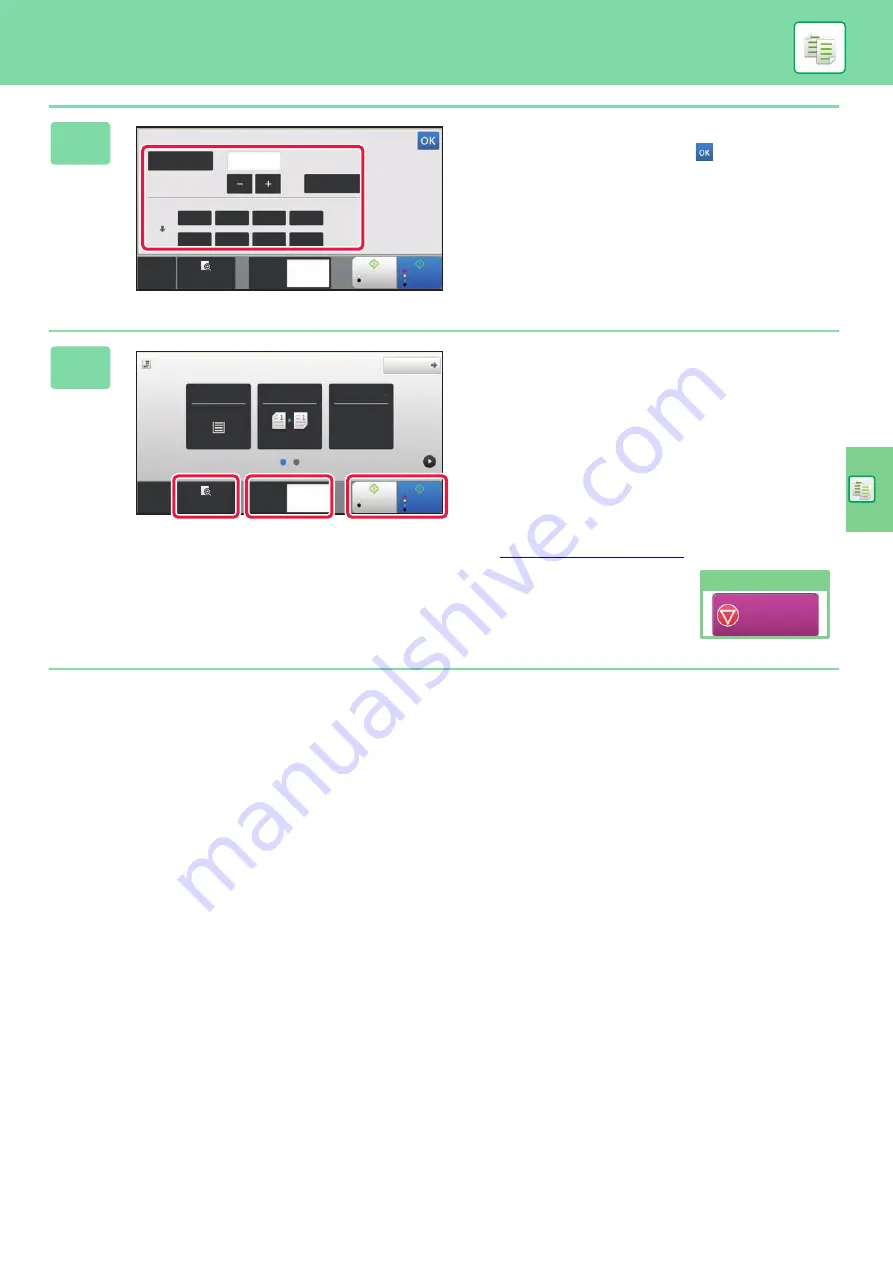
33
5
Set the copy ratio.
After the settings are completed, tap
.
6
Set the number of copies and then tap
the [Colour Start] key or [B/W Start]
key.
• In the factory default state, the machine detects whether
the original is black & white or full colour when you tap the
[Colour Start] key, and automatically switches between full
colour and black & white binary scanning. When you tap
the [B/W Start] key, the machine scans in black & white
binary. For details, see the User's Manual.
• To check a preview of a document, tap the [Preview] key.
Preview
Copies
CA
1
Auto Image
Slightly Reduce
(3% Reduction)
Original
Paper
By Paper Size
Copy Ratio
100
( 25~400 )
%
A4
B5
B5
A5
A5
A6
A6
A4
Start
Colour
Start
B/W
Original
A4
Detail
Preview
Start
Colour
Start
B/W
Copies
CA
1
A4
Tray 1
1 → 1
Paper
Select
2-Sided Copy
Copy Ratio
100%
Cancel copying
Cancel Copy
Содержание MX-C303
Страница 64: ...2021J EX2 ...






























