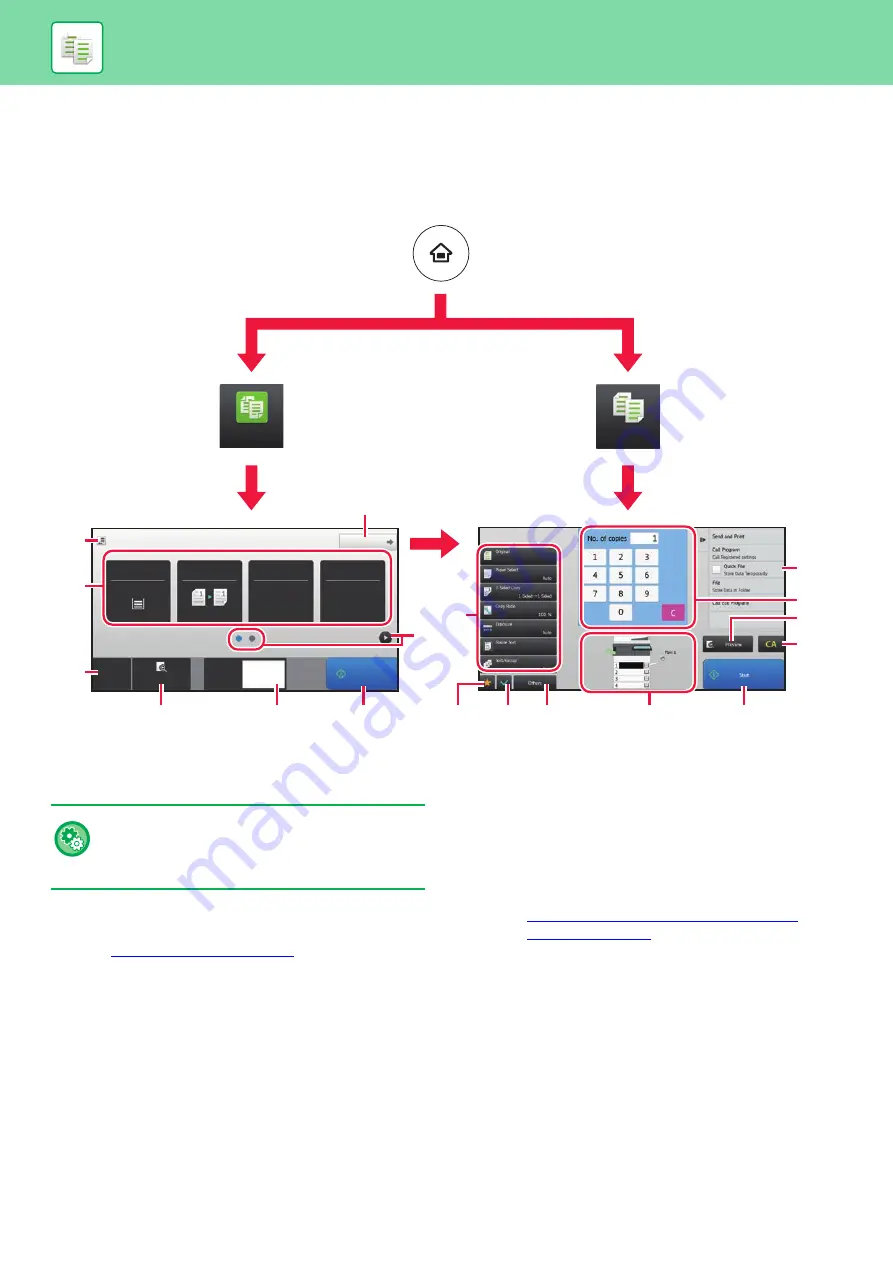
32
COPY MODE
Copy mode has two modes: easy mode and normal mode.
Easy mode is limited to frequently used functions that allow you to smoothly perform most copy jobs.
If you need to select detailed settings or special functions, use normal mode. All functions can be used in normal mode.
(1)
Show the size of the placed original.
(2)
Select the function that you want to use.
(3)
All settings are reset.
(4)
Scan the original and show a preview image.
(5)
Enter the number of copies.
(6)
Starts copying.
(7)
Switch the pages for displaying shortcut keys.
(8)
Change to normal mode.
(9)
Setting keys that can be used to make copies.
(10) Displays the list of function keys. Frequently used
[Others] can be registered.
(11) Check the current settings.
(12) Displays the list of keys other than the function keys
indicated above.
► FUNCTIONS THAT CAN BE USED ON THE
(13) Indicates the presence or absence of an original and size
of paper loaded in each tray. Tapping this makes the
paper select screen opened.
(14) Displays the functions that can be utilized in the Copy
Mode.
Original
Detail
Staple
Copy Ratio
2-Sided Copy
Paper
Select
Tray 1
1 → 1
100%
Off
CA
Preview
Copies
8½x11
Easy
Copy
Copy
1
Start
8½x11
8½x11
8½x11
8½x11
8½x11
8½x11
8½x11
(1)
(2)
(3)
(4)
(5)
(6)
(6)
(10)
(11)
(12)
(13)
(3)
(4)
(5)
(14)
(7)
(9)
(8)
Easy Mode
Normal Mode
To select a function in easy mode
In "Settings", select [System Settings] → [Common
Settings] → [Operation Settings] → [Easy Mode
Settings] → [Easy Copy]
Содержание MX-B376W
Страница 62: ...2019G EN1 ...






























