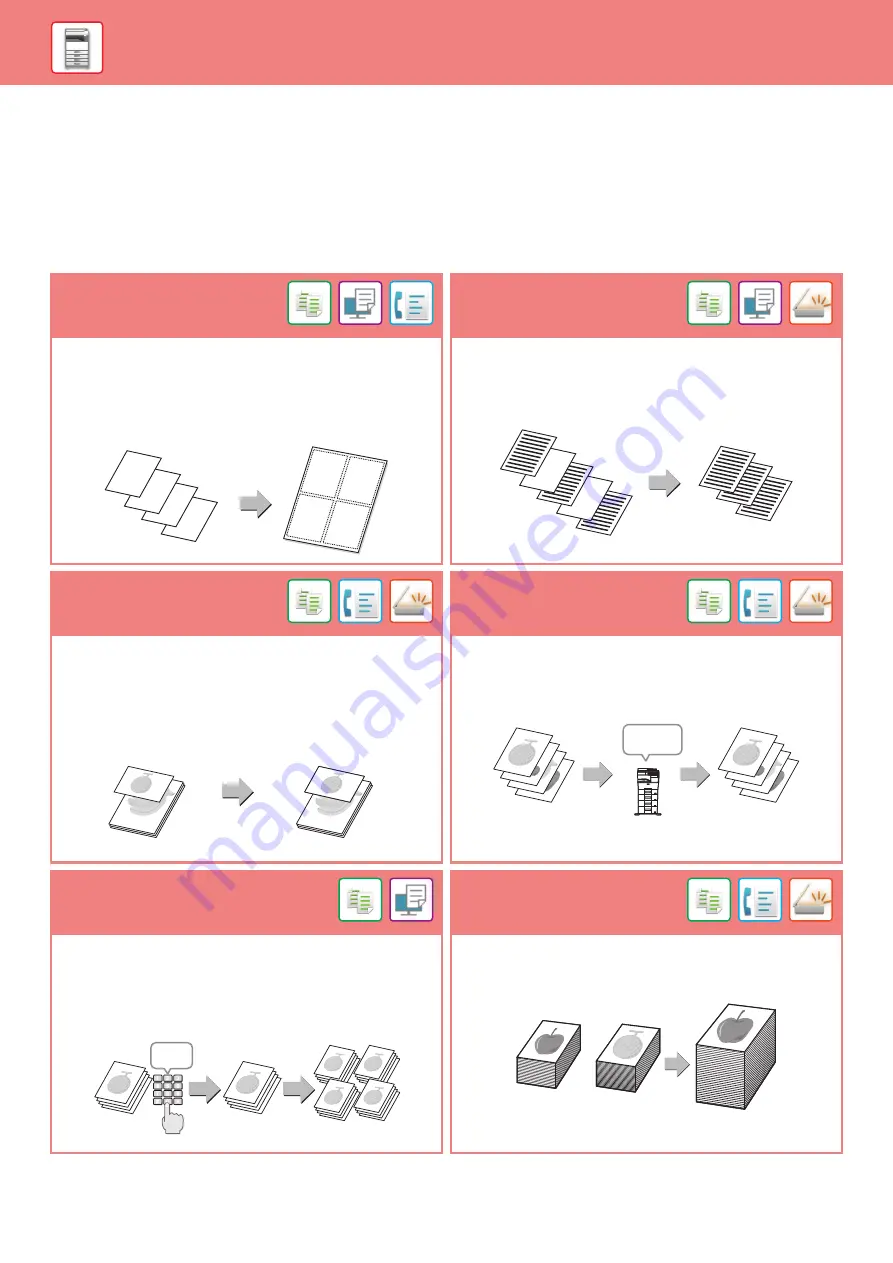
26
FUNCTIONS THAT CAN BE USED ON THE MACHINE
The machine has many functions for a variety of purposes.
Some convenient functions are described in below. For details, see the User's Manual.
PAPER, AND TIME SAVING FUNCTIONS
N-Up
Blank Page Skip
This function uniformly lays out multiple original pages onto a
single sheet of paper.
This function is convenient when you wish to present multiple
pages in a compact format, or show a view of all pages in a
document.
If the scanned original contains blank pages, this function skips
them to copy or send only non-blank pages.
The machine detects blank pages, enabling you to skip useless
blank sheets without checking an original.
Mixed Size Original
Original Count
This feature scans originals in different sizes at the same time
even when 5-1/2" x 8-1/2" (A5) size originals are mixed with
8-1/2" x 11" (A4) size originals.
When copying, you can combine the mixed originals setting
and auto ratio setting to change the ratio used for each original
and print all pages on the same size of paper.
Counting the number of scanned original sheets and display
the count before transmission.
Checking the number of scanned original sheets before
transmission helps prevent mistakes.
Proof Copy
Job Build
This function makes a proof copy before printing the specified
number of copies. Check the preview image with a proof copy.
If necessary, change the setting. Using this function stores the
scanned original in the machine, saving you the trouble of
re-scanning the original in the changed setting.
This function divides the originals into sets and feeds each set
through the automatic document feeder one set at a time when
copying or sending a very large number of originals.
4
3
2
1
1 2
3 4
5-1/2 x 8-1/2
5-1/2 x 8-1/2
8-1/2 x 1
1
8-1/2 x 1
1
A5
4 sheets
4 sheets
Check
4 sheets
5 sets
Check
5 sets
1 set
4 sets
Содержание MX-B376W
Страница 62: ...2019G EN1 ...
















































