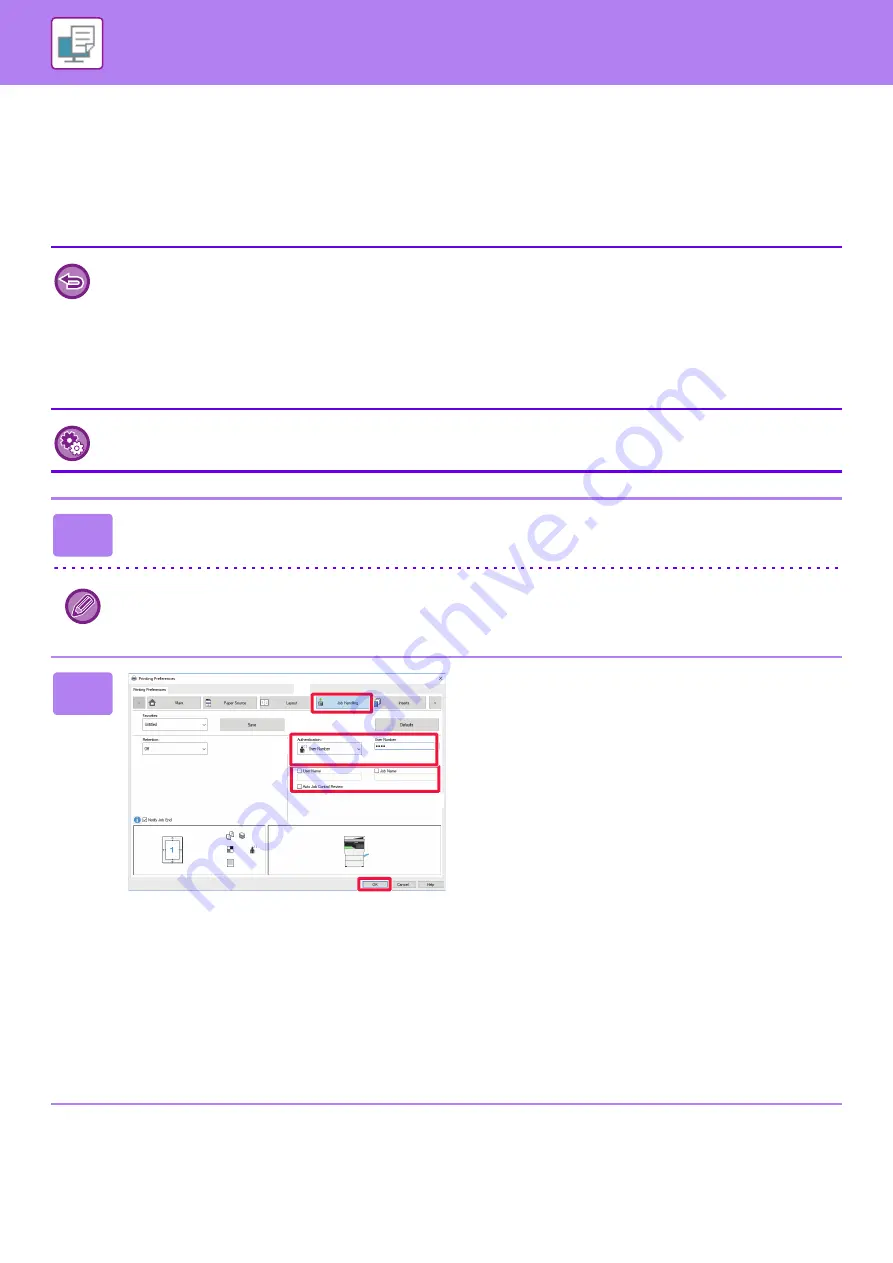
3-9
PRINTING IN A WINDOWS ENVIRONMENT
PRINTING WHEN THE USER
AUTHENTICATION FUNCTION IS ENABLED
The user information (such as
User Number
) that must be entered varies depending on the authentication method being
used, so check with the administrator of the machine before printing.
• If you have configured "Printing Policy" on the [Configuration] tab so that user authentication is always performed, users
are required to be authenticated for each print job. This is done by entering authentication information in a dialog box that
appears each time printing is performed.
• The machine's user authentication function cannot be used when the PPD driver
*
is installed and the Windows standard
PS printer driver is used.
For this reason, the machine can be configured to prohibit users from executing printing unless their user information is
stored in the machine.
* The PPD driver enables the machine to print using the Windows standard PS printer driver.
To prohibit printing by users whose user information is not stored in the machine:
In "System Settings (administrator)", select [User Control]
→
[Disable Print by Inv. User].
1
In the printer driver properties window of the application, select the printer
driver of the machine and click the [Preferences] button.
The button that is used to open the printer driver properties window (usually [Property] or [Preferences]) may vary
depending on the application.
2
Enter your user information.
(1) Click the [Job Handling] tab.
(2) Enter your user information.
When authentication is performed by user number,
select [User Number] and enter your 5 to 8 digit user
number.
(3) Enter the user name and job name as
necessary.
• Click the [User Name] checkbox, and enter your user
name using up to 32 characters. The entered user
name will appear on the display of the machine. If
you do not enter a user name, your PC login name
will appear.
• Click the [Job Name] checkbox, and enter a job
name using up to 30 characters. The entered job
name will appear as a file name on the display of the
machine. If you do not enter a job name, the file
name set in the application will appear.
• To have a confirmation window appear before printing
starts, select the [Auto Job Control Review] checkbox.
(4) Click the [OK] button to execute printing.
(2)
(1)
(3)
(4)
Содержание MX-B350W
Страница 306: ...2018D US1 ...
















































