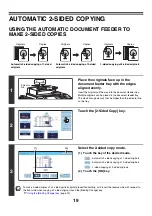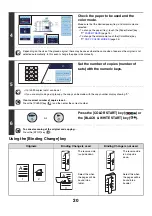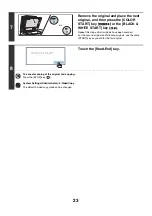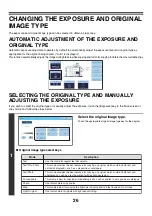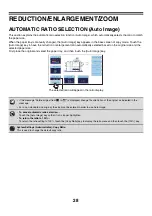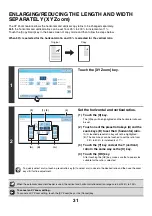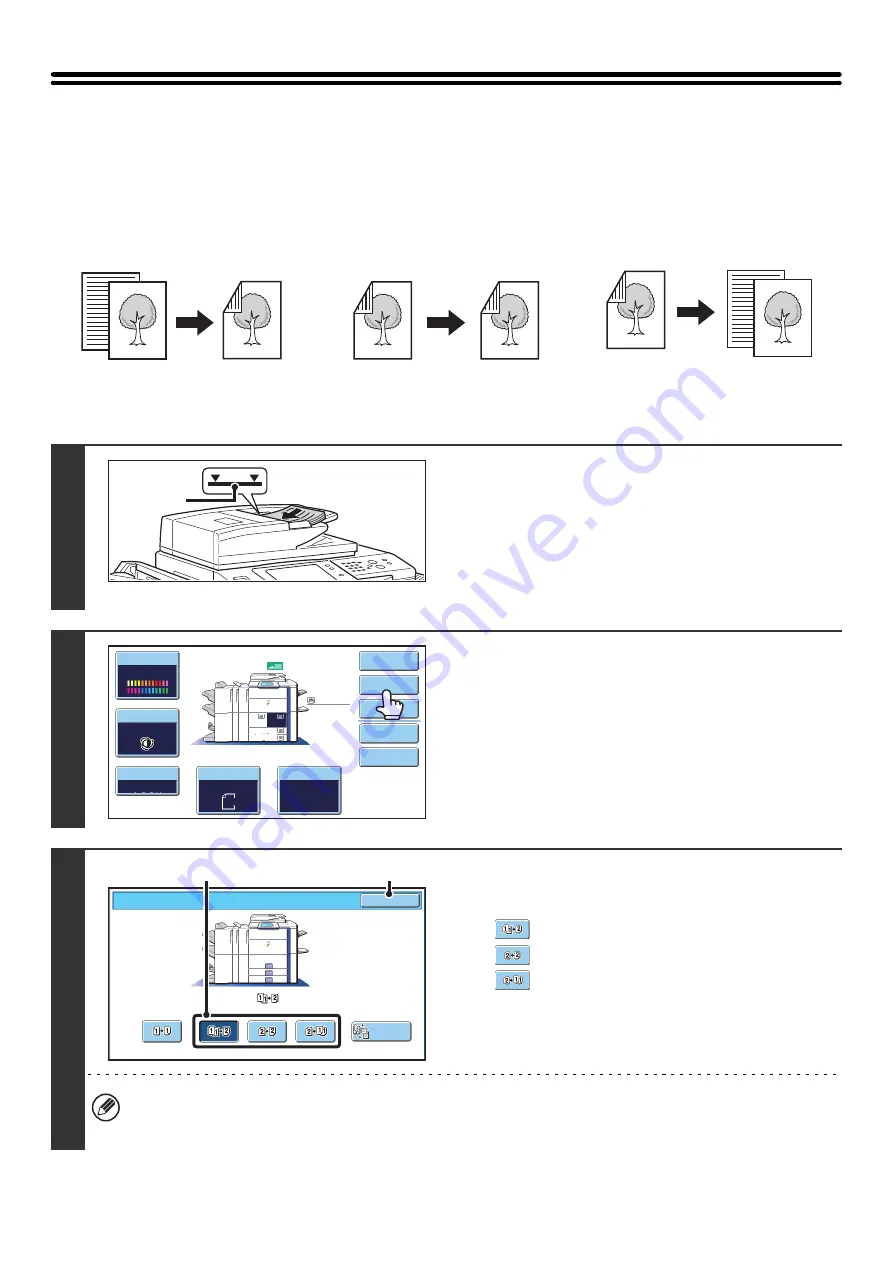
19
AUTOMATIC 2-SIDED COPYING
USING THE AUTOMATIC DOCUMENT FEEDER TO
MAKE 2-SIDED COPIES
Automatic 2-sided copying of 1-sided
originals
Automatic 2-sided copying of 2-sided
originals
1-sided copying of 2-sided originals
1
Place the originals face up in the
document feeder tray with the edges
aligned evenly.
Insert the originals all the way into the document feeder tray.
Multiple originals can be placed in the document feeder tray.
The stack of originals must not be higher than the indicator line
on the tray.
2
Touch the [2-Sided Copy] key.
3
Select the 2-sided copy mode.
(1) Touch the key of the desired mode.
: Automatic 2-sided copying of 1-sided originals
: Automatic 2-sided copying of 2-sided originals
: 1-sided copying of 2-sided originals
(2) Touch the [OK] key.
To make 2-sided copies of a 1-sided portrait original placed horizontally, or to invert the reverse side with respect to
the front side when copying a 2-sided original, touch the [Binding Change] key.
☞
Using the [Binding Change] key
(page 20)
Originals
Copies
Originals
Copies
Originals
Copies
Indicator
line
Color
Mode
Special
Modes
Plain
2-Sided
Copy
Output
File
Quick
File
Copy
Ratio
100%
11x17
3.
1.
2.
8½x11
8½x11
Original
Paper
Select
Auto
8½x11
Plain
Auto
8½x11
Full
Color
Exposure
Auto
8½x14
4.
8½x11
O
K
2-Sided Copy
B
inding
C
h
ange
(1)
(2)
Содержание MX-6201N Series
Страница 1: ...User s Guide MX 6201N MX 7001N MODEL ...
Страница 82: ...Copier Guide MX 6201N MX 7001N MODEL ...
Страница 230: ...Facsimile Guide MX FXX1 MODEL ...
Страница 361: ...Scanner Guide MX 6201N MX 7001N MODEL ...
Страница 483: ...Printer Guide MX 6201N MX 7001N MODEL ...
Страница 555: ...Document Filing Guide MX 6201N MX 7001N MODEL ...
Страница 604: ...System Settings Guide MX 6201N MX 7001N MODEL ...