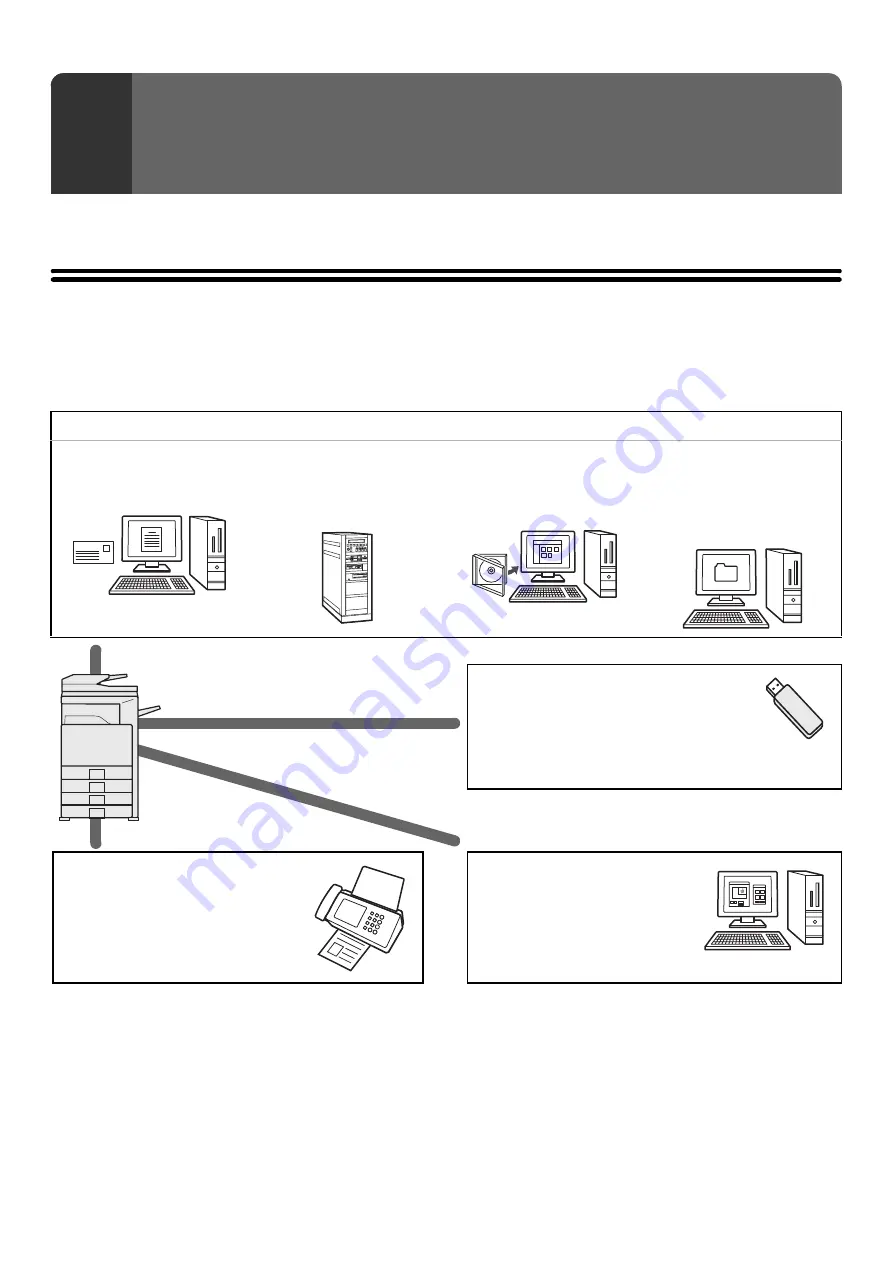
5
This chapter provides basic information that is necessary to use the machine as a network scanner.
NETWORK SCANNER FUNCTION
The network scanner function of the machine can be used to scan an original, create an image file, and send the file
over a network to a computer, FTP server, or other destination. Scanning is also possible from your computer using a
TWAIN-compliant application.
The network scanner function provides the following scanning modes.
*1 When the file is sent, it is also possible to send an e-mail to a previously stored e-mail address to inform the recipient of the
location of the file. (This is called "Scan to FTP (Hyperlink)".)
*2 To use Scan to Desktop, software must be installed from the "Sharpdesk/Network Scanner Utilities" CD-ROM that
accompanies the machine. For the procedures for installing the software, see the "Sharpdesk Installation Guide".
*3 Transmission is possible to computers running the following operating systems: Windows 98/NT 4.0/2000/XP/Server 2003
*4 The scanner driver must be installed from the "Software CD-ROM" provided with the machine. Operating systems that can
be used are Windows 98/Me/2000/XP/Server 2003.
1
BEFORE USING THE MACHINE
AS A NETWORK SCANNER
Scan modes
☞
3. BASIC PROCEDURE FOR TRANSMISSION IN SCAN MODE
Scan to E-mail
Scan to FTP*
1
Scan to Desktop*
2
Scan to Network Folder*
3
The scanned file is sent by
e-mail.
The scanned file is sent to a
specified directory of an FTP
server.
The scanned file is sent to a
specified folder on your
computer.
The scanned file is sent to a
shared folder on a Windows
computer on the same
network as the machine.
Internet fax mode
The scanned file is sent as an Internet
fax. Reception of Internet faxes is also
possible.
☞
5. BASIC PROCEDURE FOR
TRANSMISSION IN INTERNET
FAX MODE
USB memory mode
The scanned file is sent to and stored in a
USB memory device connected to the
machine.
☞
4. BASIC PROCEDURE FOR SCANNING IN USB
MEMORY MODE
PC scan mode*
4
A TWAIN-compliant application on
a computer connected to the same
network as the machine is used to
scan a document or image.
☞
9. SCANNING FROM A
COMPUTER (PC SCAN MODE)
(page 126)
Содержание MX 3501N - Color Laser - Copier
Страница 1: ...User s Guide MX 3500N MX 3501N MX 4500N MX 4501N MX 2300N MX 2700N MODEL ...
Страница 2: ...System Settings Guide MX 3500N MX 3501N MX 4500N MX 4501N MX 2300N MX 2700N MODEL ...
Страница 127: ...MX4500 US SYS Z2 System Settings Guide MX 3500N MX 3501N MX 4500N MX 4501N MX 2300N MX 2700N MODEL ...
Страница 173: ... mx4500_us_ins book 44 ページ 2005年10月31日 月曜日 午前11時57分 ...
Страница 174: ... mx4500_us_ins book 45 ページ 2005年10月31日 月曜日 午前11時57分 ...
Страница 176: ...Document Filing Guide MX 3500N MX 3501N MX 4500N MX 4501N MX 2300N MX 2700N MODEL ...
Страница 222: ...MX4500 US FIL Z1 Document Filing Guide MX 3500N MX 3501N MX 4500N MX 4501N MX 2300N MX 2700N MODEL ...
Страница 223: ...Scanner Guide MX 3500N MX 3501N MX 4500N MX 4501N MX 2300N MX 2700N MODEL ...
Страница 354: ...MX4500 US SCN Z2 Scanner Guide MX 3500N MX 3501N MX 4500N MX 4501N MX 2300N MX 2700N MODEL ...
Страница 355: ...Printer Guide MX 3500N MX 3501N MX 4500N MX 4501N MX 2300N MX 2700N MODEL ...
Страница 370: ...15 2 Select 2 sided printing 1 Select 2 Sided Book or 2 Sided Tablet 2 Click the OK button 3 Start printing 2 1 ...
Страница 415: ...MX4500 US PRT Z2 Printer Guide MX 3500N MX 3501N MX 4500N MX 4501N MX 2300N MX 2700N MODEL ...
Страница 416: ...Facsimile Guide MX FXX1 MODEL ...
Страница 605: ...MX FXX1 MODEL MX4500 US FAX Z2 Facsimile Guide ...
Страница 606: ...Copier Guide MX 3500N MX 3501N MX 4500N MX 4501N MX 2300N MX 2700N MODEL ...
Страница 775: ...MX4500 US CPY Z1 Copier Guide MX 3500N MX 3501N MX 4500N MX 4501N MX 2300N MX 2700N MODEL ...
Страница 843: ...MX4500 US USR Z1 User s Guide MX 3500N MX 3501N MX 4500N MX 4501N MX 2300N MX 2700N MODEL ...
















































