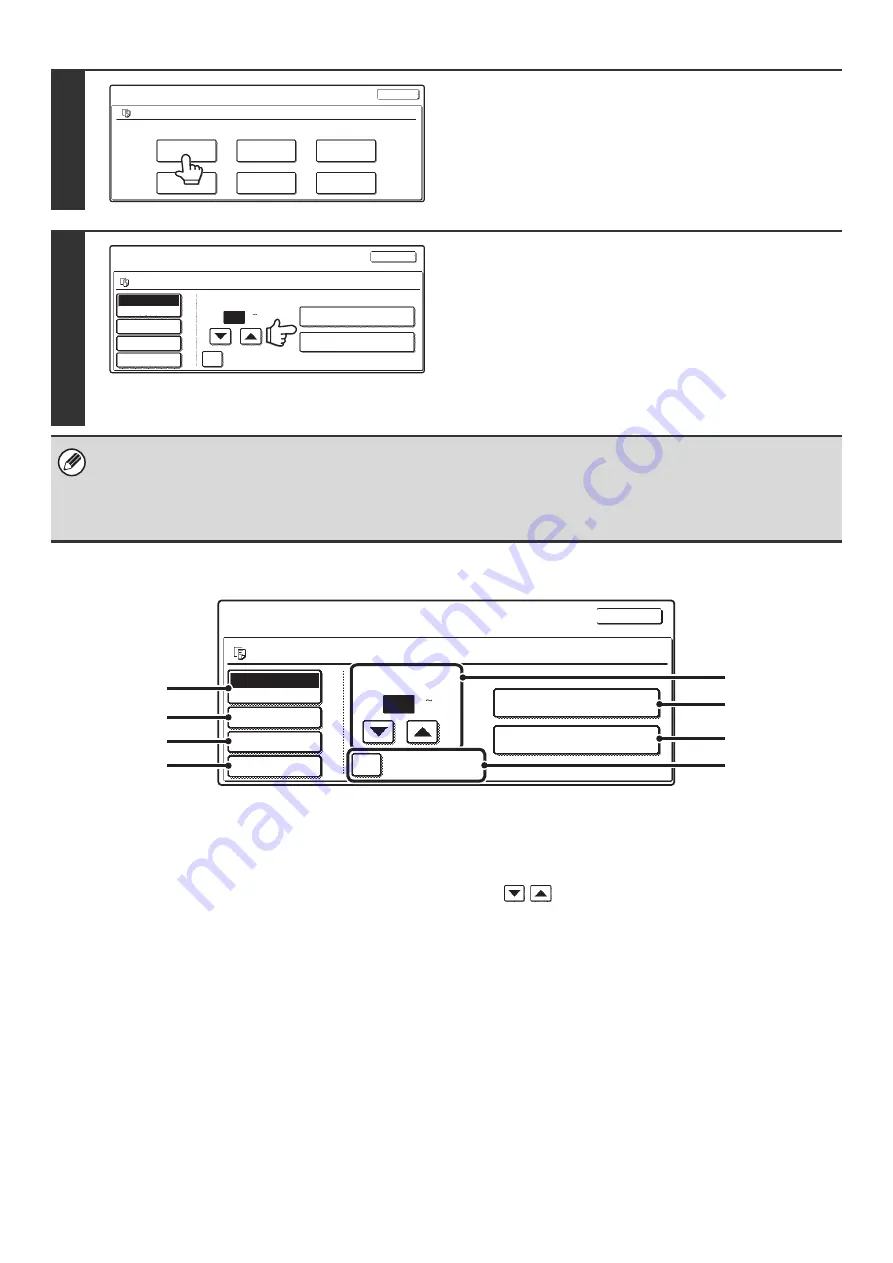
29
PRINT SETTINGS SCREEN
(1)
[Paper Select] key
Use this key to set the paper size.
(2)
[Output] key
Use this key to select Sort, Group or Staple Sort, and to
select the output tray.
(3)
[2-Sided] key
Use this key to select the orientation of the image on the
reverse side of the paper for 2-sided printing. To have the
front and back images oriented in the same direction,
touch the [2-Sided Booklet] key. To have the front and
back images oriented opposite to each other, touch the
[2-Sided Tablet] key. Note that the size and orientation of
the saved image may cause these keys to have the
opposite effect. If neither of these keys is selected
(neither is highlighted), 1-sided printing will take place.
(4)
[Special Modes] key
Touch this key to select "Margin Shift", "Pamphlet style",
"2in1 / 4in1", "Tandem Print", or the "Stamp".
This key does not appear if the file was saved from print
mode.
(5)
keys
Use these keys to set the number of copies. The number
of copies can also be set with the numeric keys.
(6)
[Print and Delete the Data] key
Printing begins when this key is touched. When printing
is finished, the file will be automatically deleted.
(7)
[Print and Save the Data] key
Printing begins when this key is touched. The file will not
be deleted after printing.
(8)
[B/W Print] checkbox
Select this checkbox if the file was saved in color and you
wish to print it in black and white.
When the file is saved in black and white, this checkbox
does not appear.
5
Touch the [Print] key.
6
Touch the [Print and Delete the Data] key
or the [Print and Save the Data] key.
If the [Print and Delete the Data] key is touched, the file will be
deleted after printing.
If the [Print and Save the Data] key is touched, the file will be
saved after printing.
Output settings, two-sided printing, special modes, the number
of copies, and other settings can be selected. For more
information, see "
" (below).
• A file saved in black and white or grayscale cannot be printed in color.
• A long-size scan to HDD or scan send job cannot be printed.
A long-size fax transmission job or Internet fax transmission job can be printed.
• When print settings are changed as explained above, only the number of copies is changed in the stored settings.
• The printing speed may be somewhat slow depending on the resolution and exposure mode settings of the saved file.
Job Settings
file-01
Select the job.
Name 1
8 x11
F. Color
Move
Send
Delete
Detail
Cancel
Property
Change
1
/
2
(1 999)
Number of Prints
B/W Print
1
Auto
Paper Select
Output
2-Sided
Special Modes
Job Settings / Print
8 x11
F. Color
Cancel
Print and Delete the Data
Print and Save the Data
Name 1
file-01
1
/
2
Number of Prints
B/W Print
1
Auto
Paper Select
Output
2-Sided
Special Modes
Job Settings / Print
8 x11
F. Color
Cancel
Print and Delete the Data
Print and Save the Data
Name 1
(1 999)
file-01
1
/
2
(1)
(2)
(3)
(4)
(6)
(7)
(8)
(5)
Содержание MX 3501N - Color Laser - Copier
Страница 1: ...User s Guide MX 3500N MX 3501N MX 4500N MX 4501N MX 2300N MX 2700N MODEL ...
Страница 2: ...System Settings Guide MX 3500N MX 3501N MX 4500N MX 4501N MX 2300N MX 2700N MODEL ...
Страница 127: ...MX4500 US SYS Z2 System Settings Guide MX 3500N MX 3501N MX 4500N MX 4501N MX 2300N MX 2700N MODEL ...
Страница 173: ... mx4500_us_ins book 44 ページ 2005年10月31日 月曜日 午前11時57分 ...
Страница 174: ... mx4500_us_ins book 45 ページ 2005年10月31日 月曜日 午前11時57分 ...
Страница 176: ...Document Filing Guide MX 3500N MX 3501N MX 4500N MX 4501N MX 2300N MX 2700N MODEL ...
Страница 222: ...MX4500 US FIL Z1 Document Filing Guide MX 3500N MX 3501N MX 4500N MX 4501N MX 2300N MX 2700N MODEL ...
Страница 223: ...Scanner Guide MX 3500N MX 3501N MX 4500N MX 4501N MX 2300N MX 2700N MODEL ...
Страница 354: ...MX4500 US SCN Z2 Scanner Guide MX 3500N MX 3501N MX 4500N MX 4501N MX 2300N MX 2700N MODEL ...
Страница 355: ...Printer Guide MX 3500N MX 3501N MX 4500N MX 4501N MX 2300N MX 2700N MODEL ...
Страница 370: ...15 2 Select 2 sided printing 1 Select 2 Sided Book or 2 Sided Tablet 2 Click the OK button 3 Start printing 2 1 ...
Страница 415: ...MX4500 US PRT Z2 Printer Guide MX 3500N MX 3501N MX 4500N MX 4501N MX 2300N MX 2700N MODEL ...
Страница 416: ...Facsimile Guide MX FXX1 MODEL ...
Страница 605: ...MX FXX1 MODEL MX4500 US FAX Z2 Facsimile Guide ...
Страница 606: ...Copier Guide MX 3500N MX 3501N MX 4500N MX 4501N MX 2300N MX 2700N MODEL ...
Страница 775: ...MX4500 US CPY Z1 Copier Guide MX 3500N MX 3501N MX 4500N MX 4501N MX 2300N MX 2700N MODEL ...
Страница 843: ...MX4500 US USR Z1 User s Guide MX 3500N MX 3501N MX 4500N MX 4501N MX 2300N MX 2700N MODEL ...






























