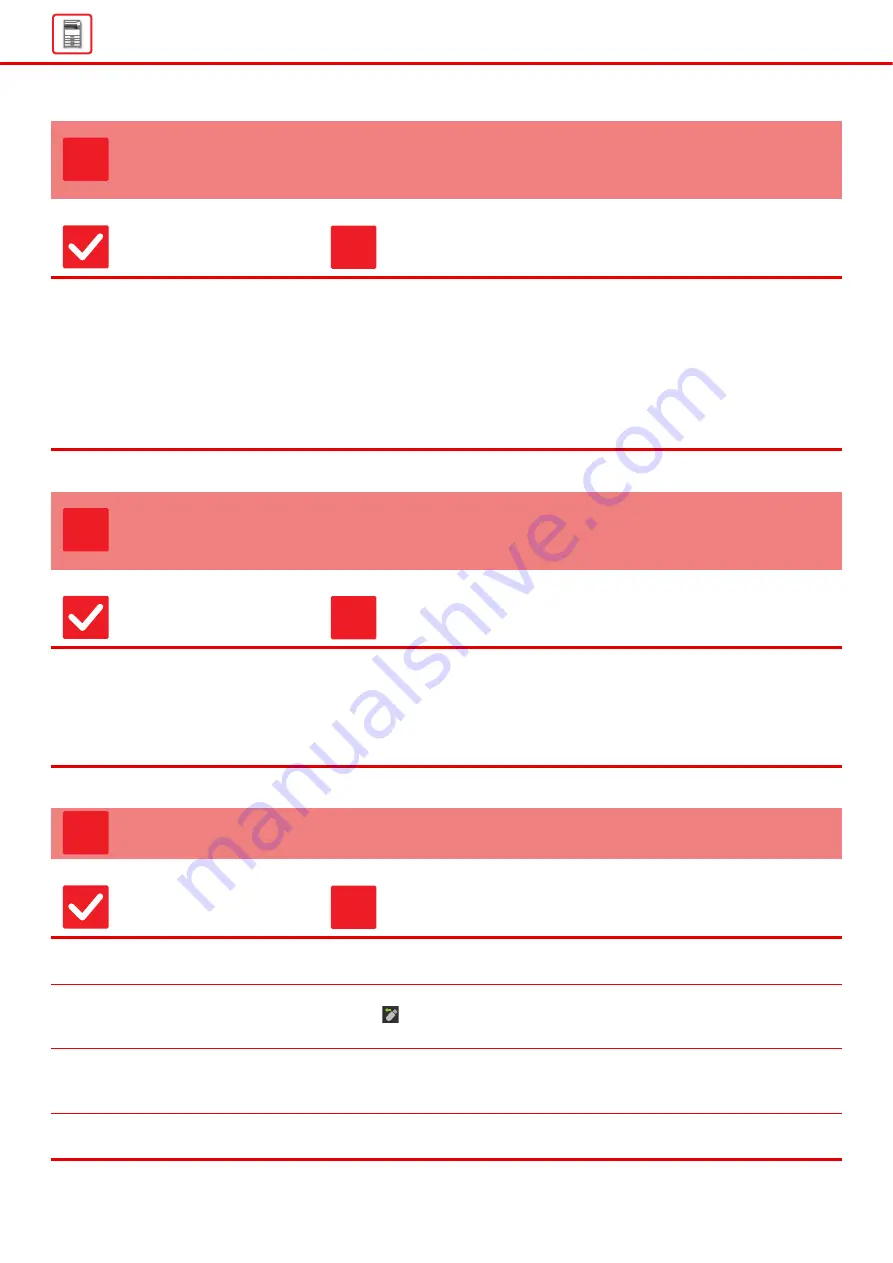
19
PRINTING TAKES PLACE ON THE WRONG SIDE
OF THE PAPER
Check
Solution
Is the paper loaded with the print side
facing in the correct direction?
■
Make sure that the print side of paper is facing in the correct direction.
• Trays 1 to 4:
Place the paper with the print side face up.*
• Bypass Tray, Tray 5:
Place the paper with the print side face down.*
* When the paper type is "Pre-Printed" or "Letter Head", load the paper in the
opposite way.
(Except when [Disabling of Duplex] is enabled in the setting mode (administrator).
For information about the setting mode, consult your administrator.)
A COVER OR INSERT IS NOT PRINTED ON THE
SPECIFIED PAPER
Check
Solution
Has the paper type been set
correctly?
■
Set the correct paper type for the tray that contains the paper specified for the
cover or insert.
If the paper type set for the cover or insert is not the same as the paper type set
for the tray, paper will be fed from a different tray.
"Settings"
→
[System Settings]
→
[Common Settings]
→
[Paper Settings]
→
[Paper Tray Settings]
→
[Tray Registration]
THE CONNECTED USB DEVICE CANNOT BE USED
Check
Solution
Is the USB device compatible with the
machine?
■
Ask your dealer if the device is compatible with the machine.
USB devices that are not compatible with the machine cannot be used.
Is the connected USB device
recognized correctly?
■
When a USB device is connected to the machine and correctly recognized, an
icon (
) will appear at the top of the touch panel. If it is not recognized, connect
it once again.
Is the USB memory formatted as
FAT32 or NTFS?
■
Check the file format of the USB memory device.
If the USB memory is formatted as other than FAT32 or NTFS, use a computer to
change the format to either FAT32 or NTFS.
Are you using a USB memory device
with a capacity of more than 32 GB?
■
Use a 32 GB or less USB memory device.
?
!
?
!
?
!
Содержание MX-3051
Страница 67: ...2018H EN1 ...
















































