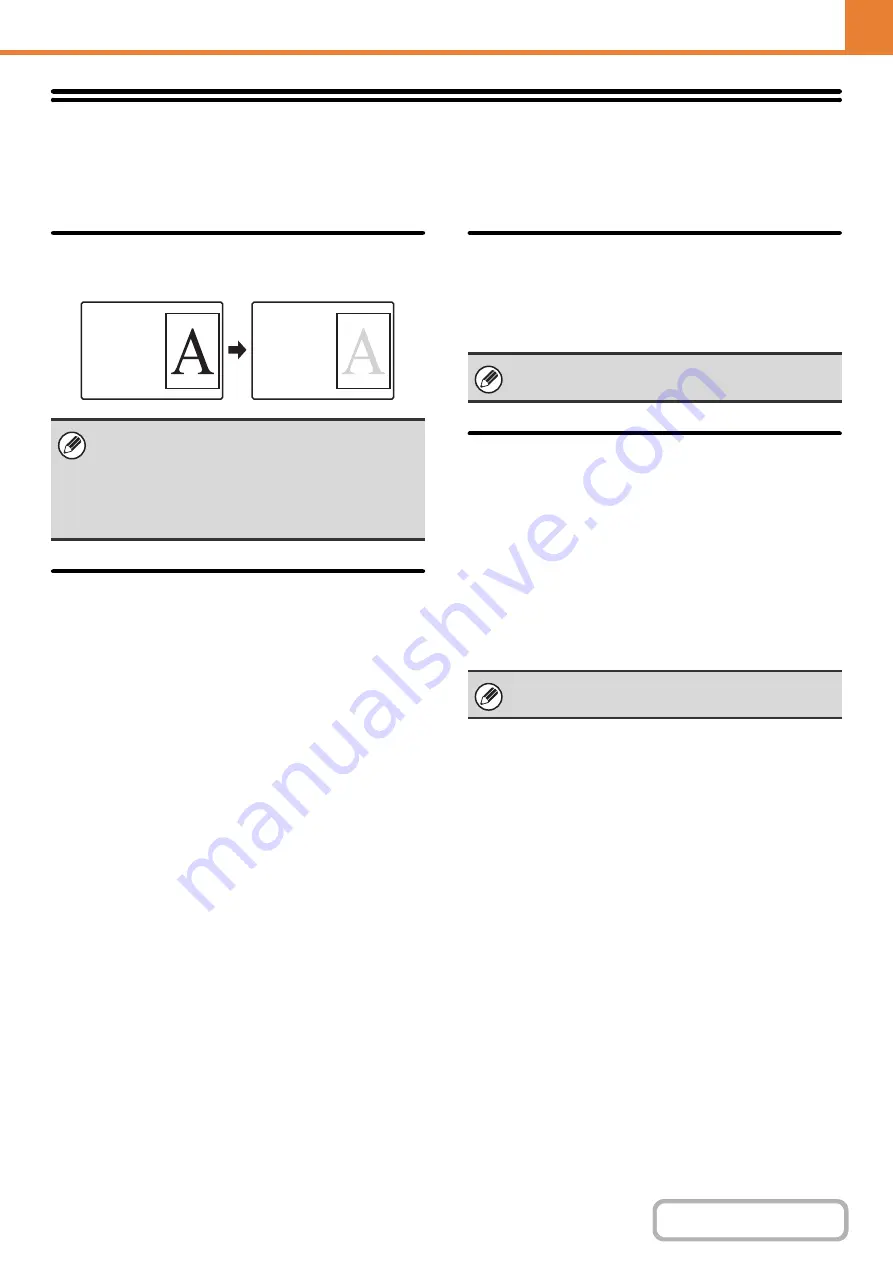
7-57
Energy Save
The Energy Save settings help reduce power costs. From an environmental perspective, these settings also help reduce
pollution and conserve natural resources. Touch the [Energy Save] key to configure the settings.
Toner Save Mode
You can reduce the amount of toner used for printing.
Auto Power Shut-Off
This setting enables or disables Auto Power Shut-Off.
Remove the checkmark if you prefer that Auto Power
Shut-Off does not operate.
When the set duration of time elapses after printing
ends, Auto Power Shut-Off activates and causes to
machine to go on standby at a minimal level of power
consumption.
This function reduces your power costs, and at the same
time helps conserve natural resources and reduce
pollution.
If you prefer that auto power shut-off activates as little as
possible, it is recommended that you try lengthening the
time setting after which activation takes place rather than
disabling the function altogether. (The time setting is
changed using "
Auto Power Shut-Off Timer
The time until Auto Power Shut-Off activates can be set
to any number of minutes from 1 to 240.
Select the time that best suits your workplace needs.
Preheat Mode Setting
The time until Preheat Mode activates can be set to any
number of minutes from 1 to 240.
Preheat Mode will activate when the set duration of time
elapses after printing ends and no further operations are
performed. This function reduces your power costs, and
at the same time helps conserve natural resources and
reduce pollution.
Select the time that best suits the needs of your
workplace.
[Print] in Toner Save Mode is only effective when the
machine's printer driver is not used. When the printer
driver is used, the printer driver setting takes
precedence.
This function may not operate in some applications
and operating systems.
Print
data
Print example
when "Toner
Save Mode"
is enabled
The timer setting will not be effective if Auto Power
Shut-Off is disabled using "
".
Preheat mode cannot be disabled.
Содержание MX-2600N
Страница 11: ...Conserve Print on both sides of the paper Print multiple pages on one side of the paper ...
Страница 34: ...Search for a file abc Search for a file using a keyword Search by checking the contents of files ...
Страница 35: ...Organize my files Delete a file Delete all files Periodically delete files Change the folder ...
Страница 282: ...3 18 PRINTER Contents 4 Click the Print button Printing begins ...
















































