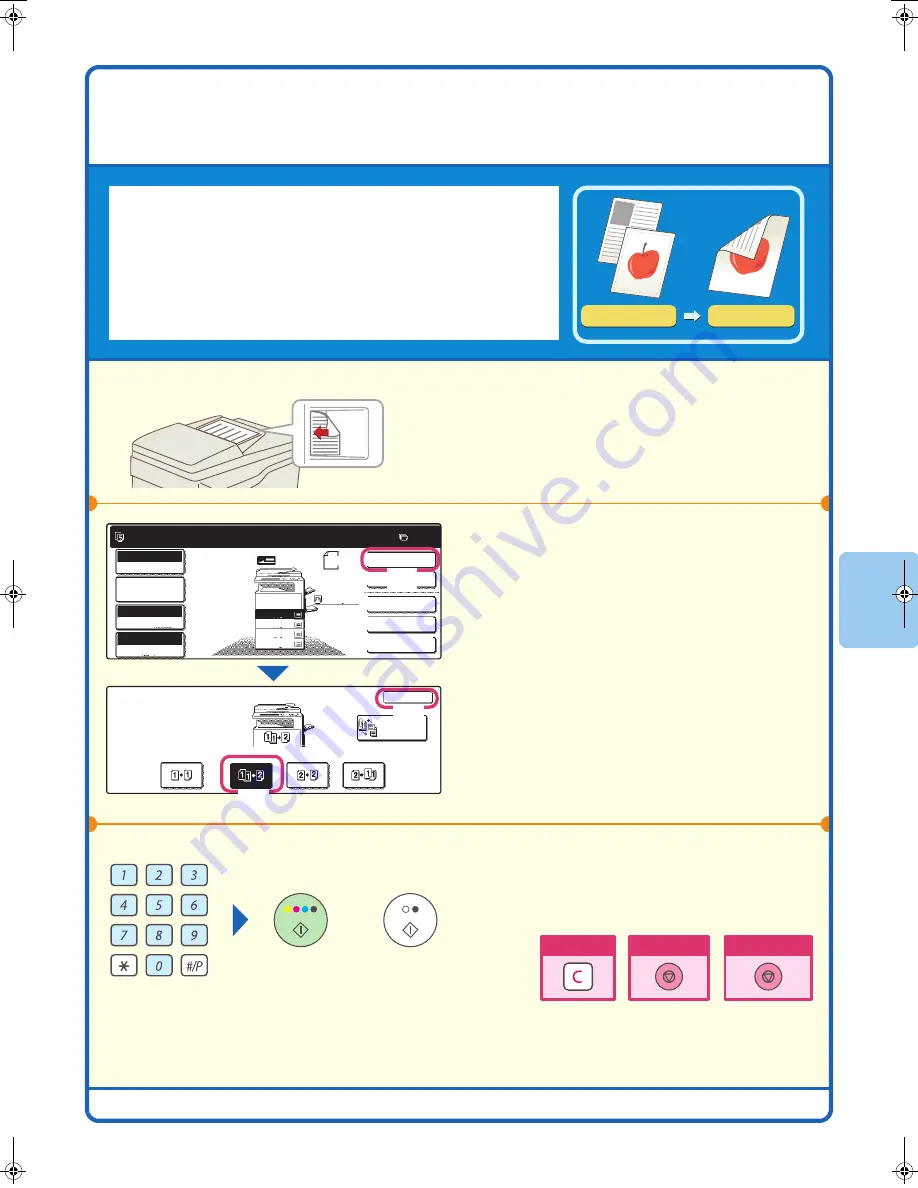
21
2-SIDED COPYING (Automatic Document
Feeder)
You can use the automatic document feeder to make automatic
2-sided copies without the bother of manually turning the originals over
and re-inserting them.
This section explains how to copy 1-sided originals onto both sides of
the paper.
1
Place the originals.
2
Select 2-sided copying in the touch
panel.
(1) Touch the [2-Sided Copy] key.
(2) Touch the [1-Side to 2-Side] key.
(3) Touch the [OK] key.
3
Set the number of copies and then press
the [COLOUR START] key or the [BLACK
& WHITE START] key.
1-sided original
2-sided copy
The side to be scanned must be face up!
Ready to scan for copy.
2-Sided Copy
Original
0
Output
Special Modes
File
Quick File
Full Colour
Colour Mode
2.
3.
4.
1.
Auto
Exposure
100%
Copy Ratio
Job Detail
Settings
2-Sided Copy
OK
Binding
Change
A4
A3
A4
B4
A4R
A4
Plain
(1)
(3)
(2)
or
Cancel copying
Cancel scanning
Correct sets
mx2700̲ex̲qck.book 21 ページ 2005年9月20日 火曜日 午前9時46分
Содержание MX-2300G
Страница 8: ......
Страница 44: ......
Страница 56: ......
Страница 60: ...58 4 Press the COLOUR START key or the BLACK WHITE START key or Cancel scanning ...
Страница 85: ......
Страница 86: ......
Страница 88: ...PRINTED IN FRANCE TINSE3125GHZZ Quick Start Guide MX 2300G MX 2700G MX 2300N MX 2700N MODEL ...






























