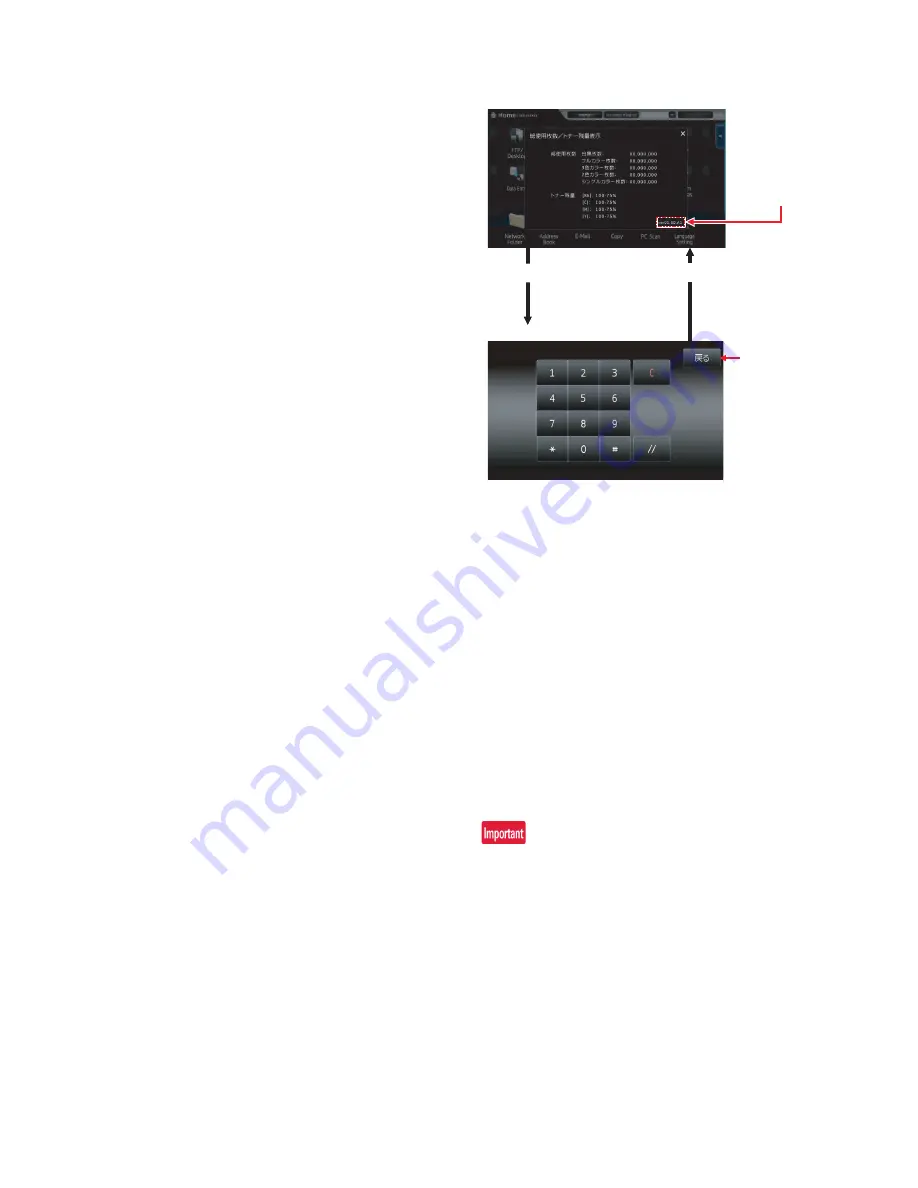
MX-3610N SIMULATION 5 – 1
MX-3610N
Service Manual
[5] SIMULATION
1. General and purpose
The simulation mode has the following functions, to display the
machine operating status, identify the trouble position and causes
in an earlier stage, and to efficiently setup and adjust the machine
for improved serviceability.
1) Various adjustments
2) Setting of the specifications and functions
3) Canceling troubles
4) Operation check
5) Counters check, setting, clear
6) Machine operating conditions (operation hysteresis), data
check, clear.
7) Various (adjustments, setting, operation, counters, etc.) data
transport.
The operating procedures and displays depend on the design of
the operation panel of the machine.
2. Starting the simulation
18cpm/20cpm/23cpm/31cpm(G) machine
Entering the simulation mode
1) Machine in Copy mode: Select Program key
Asterisk (*) key
Clear key
Asterisk (*) key
Ready for input of main
code of simulation.
2) Entering a main code with the 10-key
START key ON.
Or select a main code with the SIM key on the touch panel.
3) Entering a sub code with the 10-key
START key ON.
4) Select an item with the scroll key and the item key.
5) The machine enters the mode corresponding to the selected
item. Press [START] key or [EXECUTE] key to start the simu-
lation operation.
To cancel the current simulation mode and change the main
code and the sub code, press [SYSTEM SETTING] key.
Canceling the simulation mode to return to the normal mode
1) Press [CA] key.
26cpm/36cpm/31cpm(A) machine
1)
Double-click the [HOME] key. (Total use quantity/Toner
remaining quantity display mode screen)
2)
Touch the VER display section. (10-key mode input mode
screen)
3)
Touch the (#) key
Asterisk (*) key
Clear key
Asterisk (*) key
Ready for input of main code of simulation.
4)
Enter a main SIM code with the 10-key pad then touch the
START key or select a main code from the SIM key list on the
touch panel.
5)
Enter a sub code with the 10-key pad, then touch the START
key or select a sub code from the code list on the touch panel.
6)
Select an item with the scroll key and the item key.
7)
The machine enters the mode corresponding to the selected
item. Press [START] key or [EXECUTE] key to start the simu-
lation operation.
To cancel the current simulation mode and change the main
code and the sub code, press [BACK] key.
Canceling the simulation mode to return to the normal mode
1)
Press [EXIT] key.
Do not turn OFF the power when the machine is in the simulation
mode.
If the power switch should be turned OFF in the simulation mode, a
malfunction may be resulted. In this case, turn OFF/ON the main
power source.
Touch the [BACK] key.
[BACK] key
VER display section
(10-key mode input mode screen)
Touch the VER display section.






























