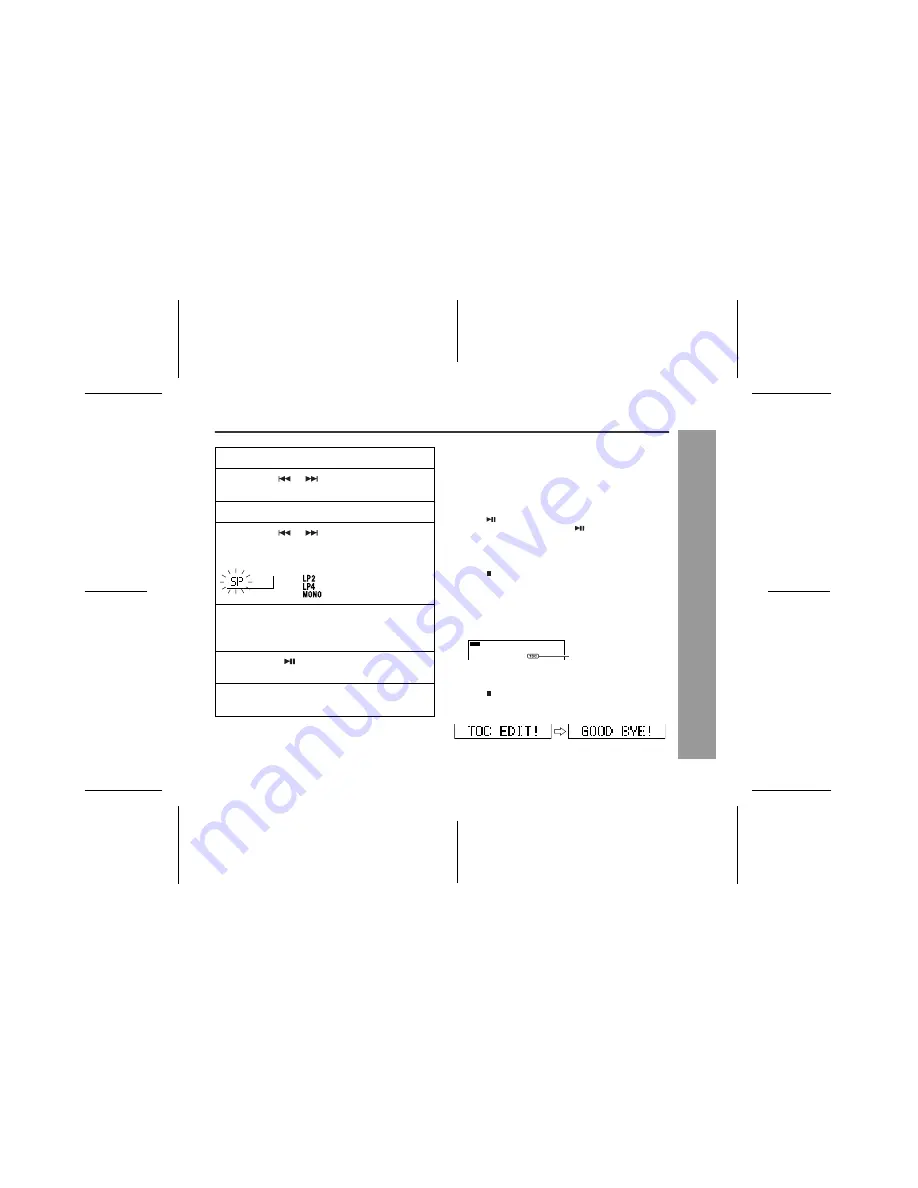
02/12/18 MD_MT290H_UK_3.fm
17
MD-MT290H
1
2
3
4
5
6
Ba
si
c O
p
er
ati
o
n
-Re
c
or
ding-
Notes:
!
Complete the operation within 7 seconds whilst selecting
the menus.
!
Changing the volume level whilst recording does not affect
the recording.
!
You cannot adjust the bass level whilst recording.
To interrupt recording
Press the
button.
!
To resume recording, press the
button again.
!
The track number will be increased by one each time the
recording is interrupted.
To stop recording
Press the :OFF/HOLD button.
Notes:
!
Whilst "TOC" is displayed, the MiniDisc recorded contents
are not yet updated.
!
It is not possible to remove the MiniDisc whilst "TOC" is
displayed, to prevent the new recording from being lost.
To update the recorded contents of the
MiniDisc
Press the :OFF/HOLD button whilst in the stop mode.
The power turns off after recorded contents have been
updated on the MiniDisc.
5
Press the MENU/ENTER button.
6
Press the
or
button repeatedly to se-
lect "REC MODE".
7
Press the MENU/ENTER button.
8
Press the
or
button repeatedly to se-
lect the recording mode (page 22).
9
Press the MENU/ENTER button.
The mode will be set automatically after 7 seconds
even if the MENU/ENTER button is not pressed.
10
Press the
button to start the MiniDisc
unit recording.
11
Begin playback on the stereo system, the
output will be recorded.
SP
(2 times long recording)
(4 times long recording)
(Monaural recording)
(Stereo recording)
TOC display
Содержание MD-MT290H
Страница 50: ...MEMO ...
Страница 51: ...MEMO ...






























