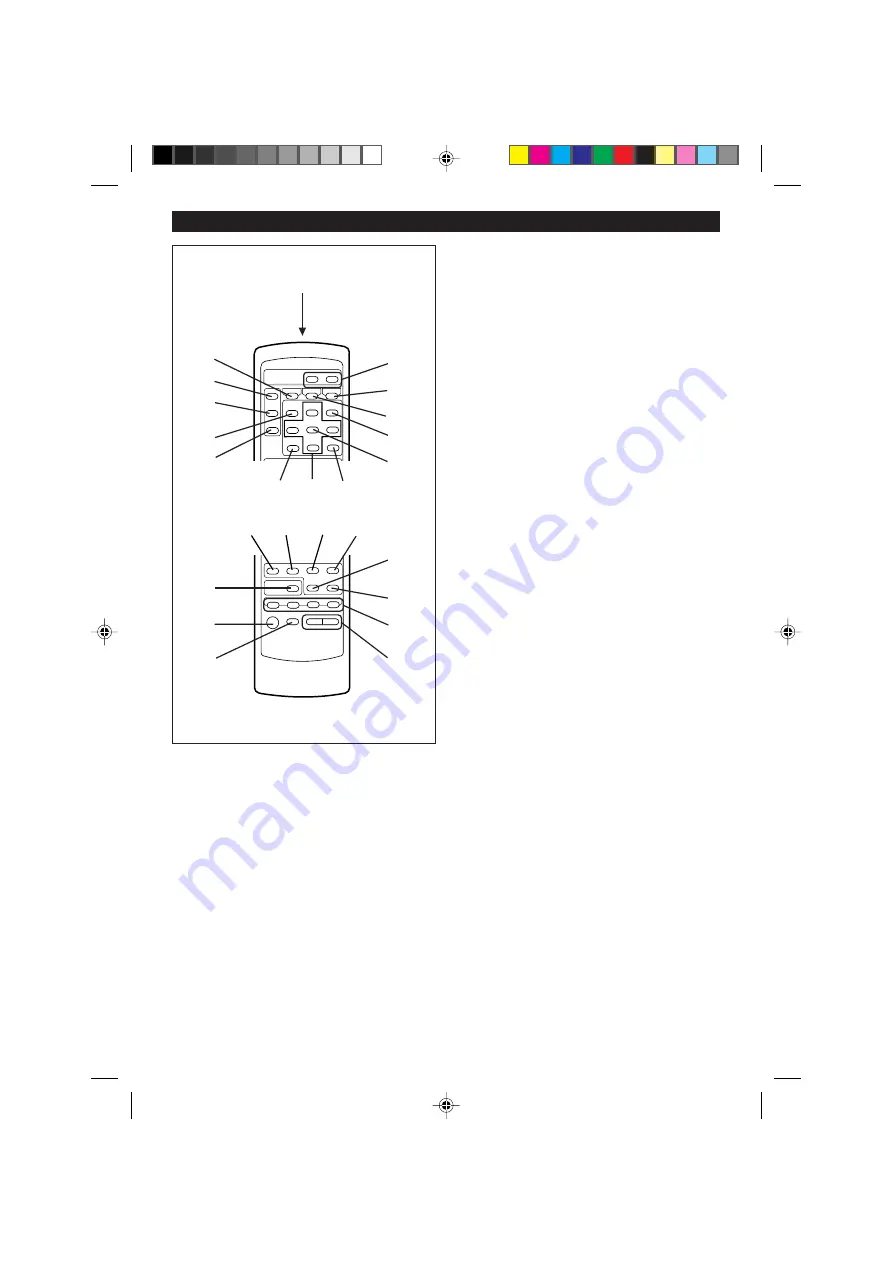
7
■
Remote control
1. Remote Control Transmitter LED
2. Surround Button
3. Clock Button
4. Timer Button
5. Name/TOC Edit Button
6. Sleep Button
7. (TUNER) Preset Up/Down Buttons
8. Extra Bass Button
9. Preset Equalizer Button
10. (MD) Display Button
11. Enter Button
12. Clear Button
13. Character Select Buttons
14. (CD/MD/TUNER) Memory Button
15. (CD/MD) Time Button
16. (CD/MD) Play Mode Button
17. (CD/MD) Track Down/Review Button
18. (CD/MD) Track Up/Cue Button
19. (MD) Record Button
20. (CD/MD) Stop Button
21. (CD/MD) Play/Pause Button
22. Power Button
23. Dimmer Button
24. Function Selector Buttons
25. Volume Buttons
(Continued)
1
2
3
5
7
4
8
9
10
11
13
12
14
15
16
17
19
21
20
24
22
23
25
18
6
Содержание MD-M1
Страница 43: ...42 MEMO ...























