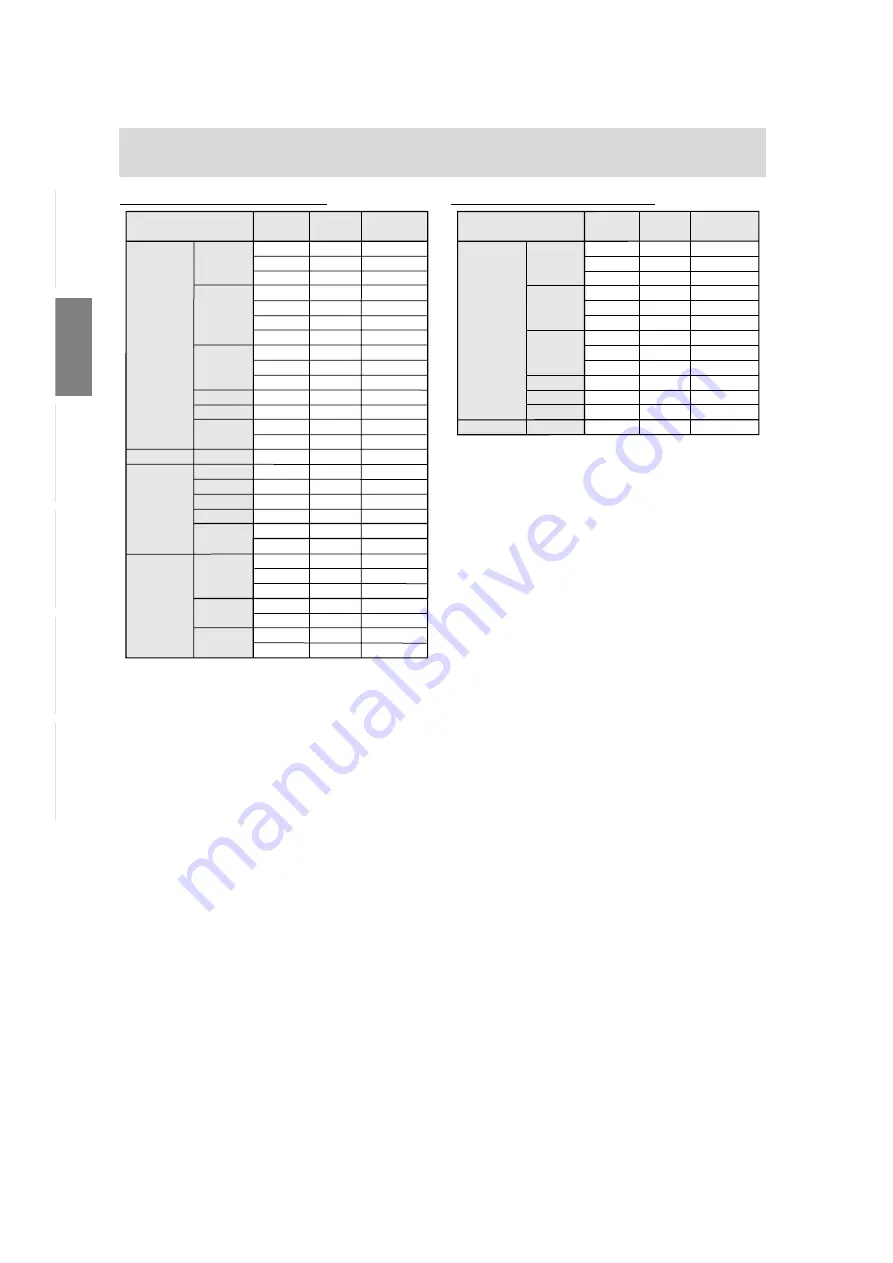
44
Technische Daten
Relevante Signaltakte (analog)
640x480
800x600
1024x768
1152x864
1280x960
1280x1024
720x400
640x480
832x624
1024x768
1152x870
1280x1024
1024x768
1152x900
1280x1024
31.5kHz
37.9kHz
37.5kHz
35.1kHz
37.9kHz
48.1kHz
46.9kHz
48.4kHz
56.5kHz
60.0kHz
67.5kHz
60.0kHz
64.0kHz
80.0kHz
31.5kHz
35.0kHz
49.7kHz
60.2kHz
68.7kHz
64.0kHz
80.0kHz
48.3kHz
53.6kHz
56.6kHz
61.8kHz
71.8kHz
71.7kHz
81.1kHz
60Hz
72Hz
75Hz
56Hz
60Hz
72Hz
75Hz
60Hz
70Hz
75Hz
75Hz
60Hz
60Hz
75Hz
70Hz
66.7Hz
74.6Hz
75Hz
75Hz
60Hz
75Hz
60Hz
66Hz
70Hz
66Hz
76.2Hz
67.2Hz
76Hz
25.175MHz
31.5MHz
31.5MHz
36.0MHz
40.0MHz
50.0MHz
49.5MHz
65.0MHz
75.0MHz
78.75MHz
108.0MHz
108.0MHz
108.0MHz
135.0MHz
28.3MHz
30.2MHz
57.3MHz
80.0MHz
100.0MHz
108.0MHz
135.0MHz
64.13MHz
70.4MHz
74.25MHz
94.88MHz
108.23MHz
117.01MHz
134.99MHz
- Die empfohlene Auflösung ist 1280 x 1024.
- Alle nur mit Non-Interlace.
- Die Frequenzen für die Serien Power Macintosh
und Sun Ultra sind lediglich Referenzwerte. Für
den Anschluss ist evtl. ein anderer Adapter (im
Handel erhältlich) notwendig.
- Wenn der Monitor Taktsignale empfängt, die
nicht kompatibel sind, wird [OUT OF TIMING]
angezeigt. Stimmen Sie den Takt anhand der
Anweisungen im Computer-Benutzerhandbuch
auf den Monitor ab.
- Wenn der Monitor überhaupt kein Signal
empfängt (Sync-Signal), wird [NO SIGNAL]
angezeigt.
VESA
US-Text
Power
Macintosh-
Serie
Sun Ultra-
Serie
Anzeigemodus
Hsync
Vsync
Punktfrequenz
Relevante Signaltakte (digital)
640x480
800x600
1024x768
1152x864
1280x960
1280x1024
720x400
31.5kHz
37.9kHz
37.5kHz
37.9kHz
48.1kHz
46.9kHz
48.4kHz
56.5kHz
60.0kHz
67.5kHz
60.0kHz
64.0kHz
31.5kHz
60Hz
72Hz
75Hz
60Hz
72Hz
75Hz
60Hz
70Hz
75Hz
75Hz
60Hz
60Hz
70Hz
25.175MHz
31.5MHz
31.5MHz
40.0MHz
50.0MHz
49.5MHz
65.0MHz
75.0MHz
78.75MHz
108.0MHz
108.0MHz
108.0MHz
28.3MHz
- Die empfohlene Auflösung ist 1280 x 1024.
- Alle nur mit Non-Interlace.
- Ein Computer mit einem Ausgangsanschluss
gemäß DVI (DVI-D24polig oder DVI-I29polig) und
mit SXGA-Ausgangsfunktion kann hier
angeschlossen werden. Unter Umständen
erscheint die Anzeige nicht einwandfrei. Dies ist
vom Typ des angeschlossenen Computers
abhängig.
- Wenn der Monitor Taktsignale empfängt, die
nicht kompatibel sind, wird [OUT OF TIMING]
angezeigt. Stimmen Sie den Takt anhand der
Anweisungen im Computer-Benutzerhandbuch
auf den Monitor ab.
- Wenn der Monitor überhaupt kein Signal
empfängt (Sync-Signal), wird [NO SIGNAL]
angezeigt.
VESA
US-Text
Anzeigemodus
Hsync
Vsync
Punktfrequenz
Содержание LL-T18A1
Страница 117: ...117 M E M O ...
Страница 118: ...118 M E M O ...
Страница 119: ......
Страница 120: ...SHARP CORPORATION 2002 SHARP CORPORATION Printed in China 624315290004 0LTHG15290004 1 ...






























