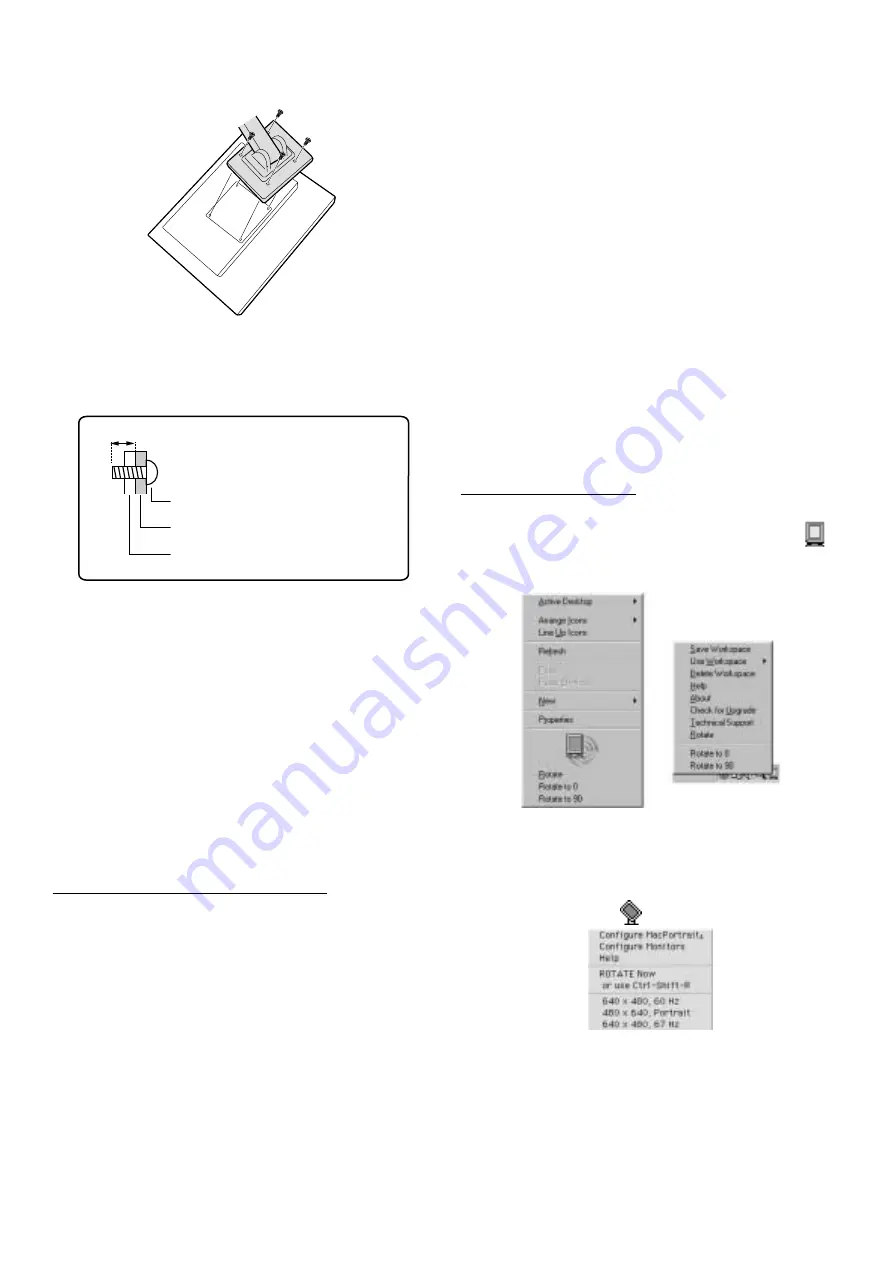
PC-UM10M
LL-T1815 CONNECTION, ADJUSTMENT, OPERATION, AND FUNCTIONS
2 – 5
5.
Attach the arm to the monitor with the four screws.
Note: The screws used to attach the arm should be M4 screws with a
length of 6 mm ~ 8 mm protruding from the surface to be
attached. Using different screws could lead to malfunction or may
lead to the monitor falling off,internal damaged,personal injury.
INFORMATION ABOUT THE PIVOT SOFTWARE
(LONG HEIGHT/WIDTH DISPLAY)
When rotating the display, change the display orientation using Pivot
Software.
Compatible operating systems (OS) for the Pivot Software (trial version)
that comes with the monitor:
Windows 98/2000/Me/XP
Macintosh OS 8.x - 9.1
• Depending on the graphics accelerator, it may be impossible to use
Pivot Software, even with a compatible OS.
For production information and inquiries regarding Pivot Software:
Portrait Displays, Inc.
(http://www.portrait.com)
Installation of Pivot Software (trial version)
For Windows
1. Quit all applications being used.
2. Load the accessory CD-ROM into the CD-ROM drive of the com-
puter.
3. Open the [My computer] CD-ROM.
4. Double click on the [Pivot] folder.
5. Double click on [SETUP.exe].
6. Click [Next].
7. Choose [I accept the tems in the License Agreement].
8. Click [Next].
9. Input your Customer information [User Name] and [Organization].
10.Click [Next].
11.Click on [Install].
Installation will begin.
12.When the message indicating installation is finished is displayed,
click [Next].
13.Click on [Finish].
14.Click on [Yes] and restart the computer.
For Macintosh
1. Quit all applications being used.
2. Load the accessory CD-ROM into the CD-ROM drive of the com-
puter.
3. Open the CD-ROM.
4. Double click on the [Pivot] folder.
5. Select the desired language.
6. Double click on [Install MacPortrait].
7. Drag the [MacPortrait Install] icon onto the desired disk.
Installation will begin.
8. When the message indicating installation is finished is displayed,
click on [Restart].
Switching display direction
For Windows
1. Click the right mouse button or click the left mouse button on
at
the lower right of the screen.
2. Select [Rotate], [Rotate to 0] or [Rotate to 90].
Rotate :
The display direction switches.
Rotate to 0: The display direction is switched to long width.
Rotate to 90: The display direction is switched to long height.
For Macintosh
Choose [ROTATE Now] from
at the lower right of the screen.
Each time [ROTATE Now] is selected, the display direction switches.
Notes:
• Rotation of the display to match the display direction is done manu-
ally.
• The display direction on the OSD menu is switched using [OSD
PIVOT] on the [MODE SELECT-2] menu.
6 - 8mm
Screw used to attach arm
Arm
Part of monitor to which arm is attached












































